
Win10 system has many novel features compared to previous systems. Cortana Voice Assistant is a new feature. However, for those who don’t like the Cortana Voice Assistant provided by Microsoft, we can turn it off in the Focus Assistant. , let's see how to close it.
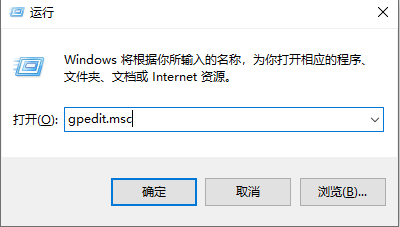
2. Then find and click "Computer Configuration-->Administrative Templates-->Windows Components-->Search".
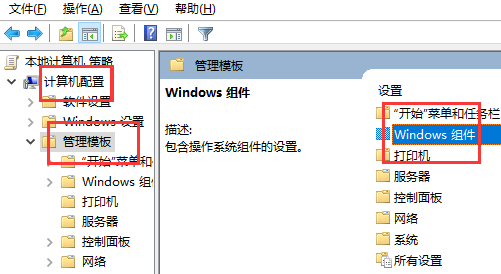
3. Then double-click "Allow cortana".
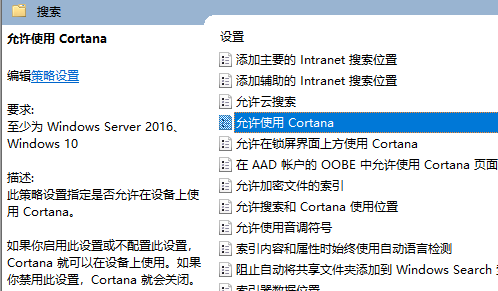
4. Finally click "Disable" and then confirm
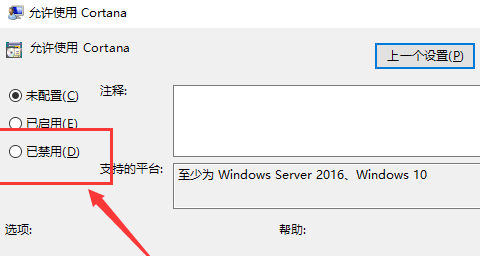
The above is the detailed content of Close Cortana Tutorial: How to use Win10 Focus Assistant. For more information, please follow other related articles on the PHP Chinese website!




