
Computers generally have an integrated graphics card by default, but those who have installed a discrete graphics card want the computer to only use their own discrete graphics, but don’t know how to set it up, so we have brought detailed steps to help you set it up. .
1. First, right-click a blank space on the desktop, and then click "NVIDIA Control Panel".

2. Then click "Manage 3d Settings" on the left.
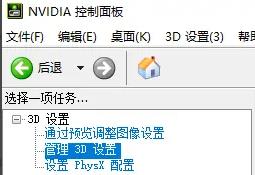
3. Then click "Global Settings" below.
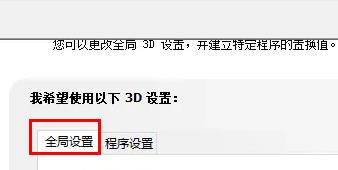
4. Finally, select "High Performance NVIDIA Processor" from the drop-down list of "Preferred Graphics Processor".
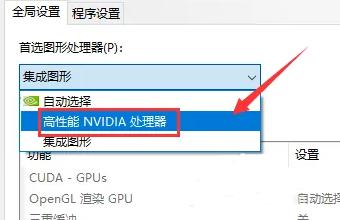
The above is the detailed content of How to use only discrete graphics card in Win10. For more information, please follow other related articles on the PHP Chinese website!
 How to light up Douyin close friends moment
How to light up Douyin close friends moment
 microsoft project
microsoft project
 What is phased array radar
What is phased array radar
 How to use fusioncharts.js
How to use fusioncharts.js
 Yiou trading software download
Yiou trading software download
 The latest ranking of the top ten exchanges in the currency circle
The latest ranking of the top ten exchanges in the currency circle
 What to do if win8wifi connection is not available
What to do if win8wifi connection is not available
 How to recover files emptied from Recycle Bin
How to recover files emptied from Recycle Bin




