
When the win10 system is in use, sometimes there will be network problems. Most users don’t know how to solve the problem when the win10 network connection is normal but cannot be connected. For this reason, I have brought you a detailed tutorial. I believe it can be solved. Help you connect to the Internet.
1. Press the "win r" key combination on the keyboard to open Run and enter CMD.
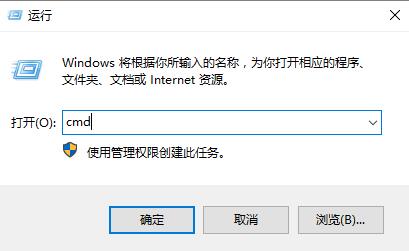
2. In the command prompt window that opens, enter: netsh winsock reset, and press the Enter key to execute the command.

3. If it is still not solved, continue to press "win r" and enter: regedit.
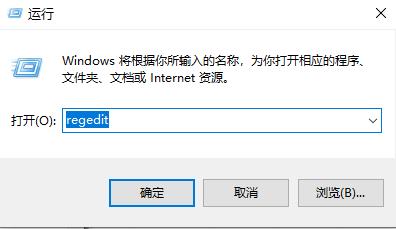
4. Then expand the folders in sequence:
HKEY_LOCAL_MACHINE\SYSTEM\CurrentControlSet\services\NlaSvc \Parameters\Internet\.
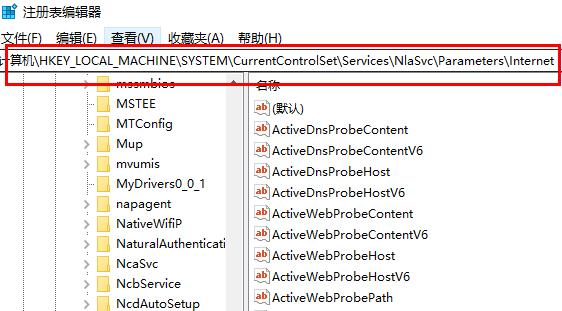
5. Finally, double-click the EnableActiveProbing item in the right window, and then enter the numerical data: 0, the default value is 1.
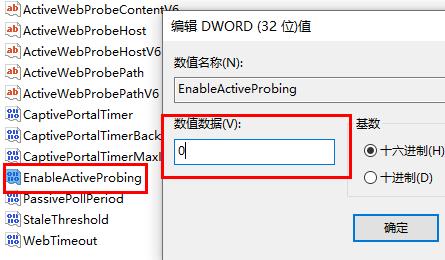
The above is the detailed content of How to solve the problem of normal network connection but unable to access the Internet in Windows 10. For more information, please follow other related articles on the PHP Chinese website!
 What are the main technologies of firewalls?
What are the main technologies of firewalls?
 What is star network topology?
What is star network topology?
 How to solve http status 404
How to solve http status 404
 Solution to Connection reset
Solution to Connection reset
 How to skip network connection during win11 installation
How to skip network connection during win11 installation
 How do I set up WeChat to require my consent when people add me to a group?
How do I set up WeChat to require my consent when people add me to a group?
 linux view version information
linux view version information
 How to recover completely deleted files on computer
How to recover completely deleted files on computer




