
Many friends have received the win102004 update push, but there are still many people who don’t know how to update. For this reason, today I will bring you the method of upgrading win101909 to 2004. Come and learn together.
1. First search "Microsoft windows 10 download" on Baidu, then go to Microsoft's official website and click "Update Now".
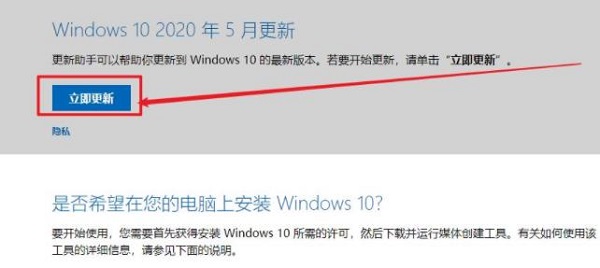
2. After clicking, the download interface will appear, click "Start Download".
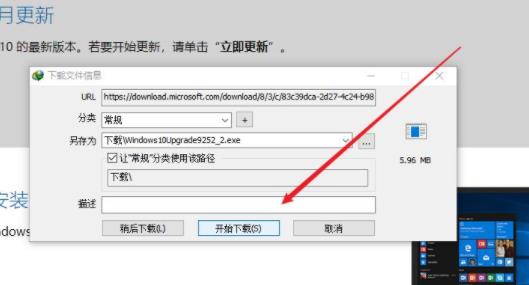
3. After the download is completed, open the "Microsoft Windows 10 Easy Upgrade" system to automatically detect the latest version, and click "Update Now".
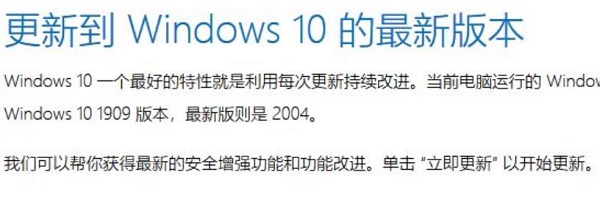
4. Wait for the system to detect your hardware device and click "Next".
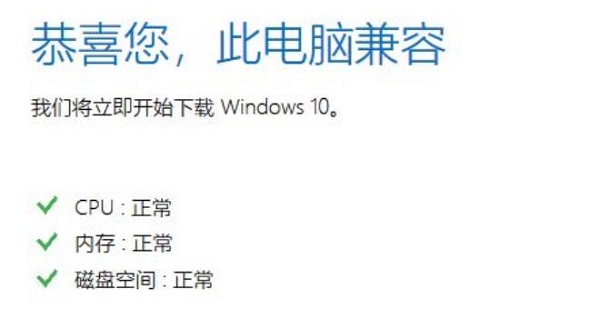
5. At this time, the update package will start to be automatically downloaded and verification can begin.
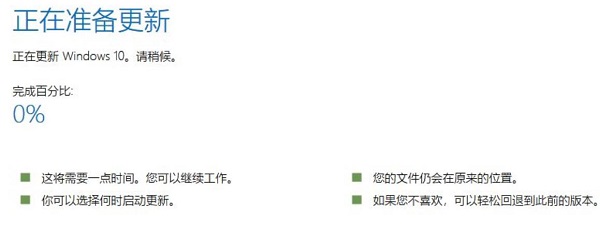
6. After the update is completed, click "Reinstall Now" to start the installation.
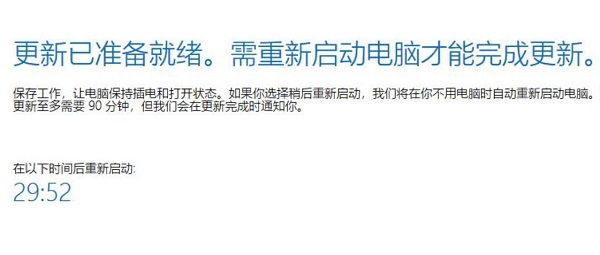
7. If you find the operation steps troublesome, you can also use the one-click installation system software on this site.
Convenient and simple, you can install it with just one click without any additional operations on your part. It only takes a few minutes to complete the system installation.
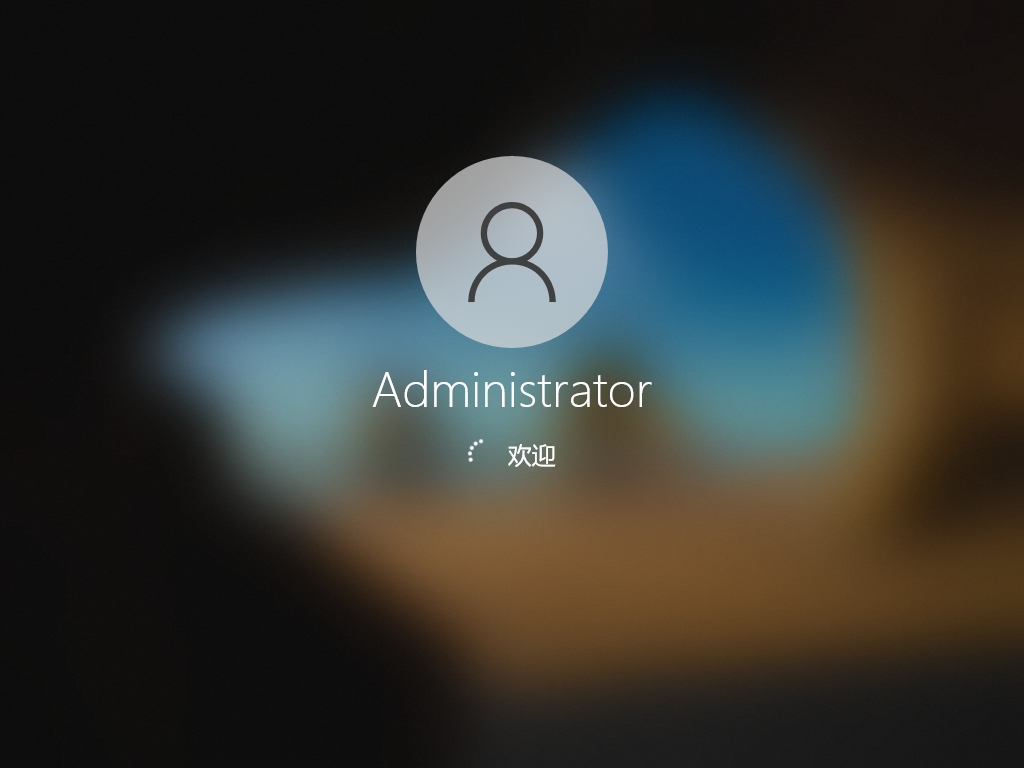
The above is the detailed content of Detailed introduction to the method of upgrading win101909 to 2004. For more information, please follow other related articles on the PHP Chinese website!




