
After the win11 system update, some users have experienced the problem that the win11 search index is closed when searching. This is caused by the latest win11 update automatically closing index-related services, so we only need to enter the service list to restart manually. It can be solved.
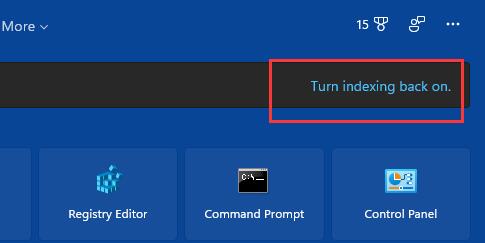
1. First, press the "Win R" key combination on the keyboard at the same time to call up run.
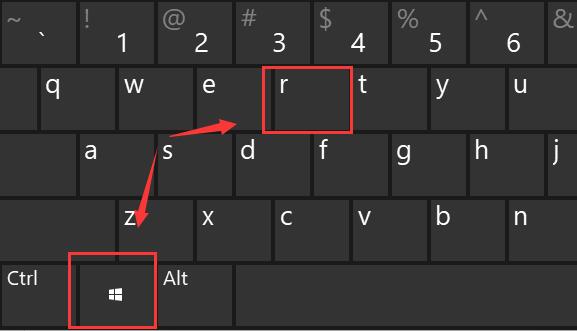
2. Enter "services.msc" and click "OK" to run.
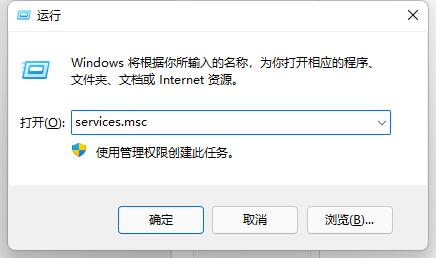
3. Double-click the "Windows search" service in the open services.
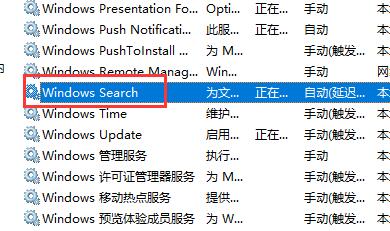
4. Then change the startup type to "Automatic" and click "Start" below
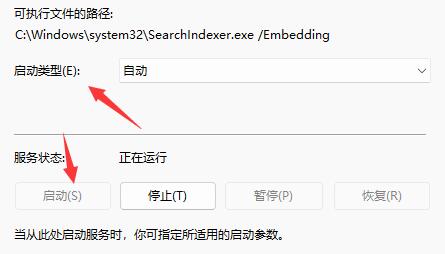
5. Finally, click "OK" to save, and you will find that the search index has been closed and disappeared.
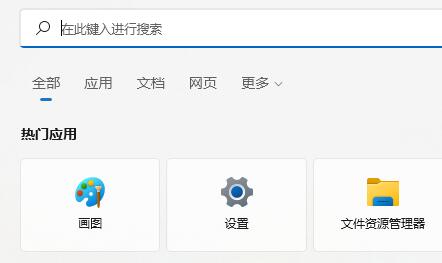
The above is the detailed content of Solution to disabling search index in win11. For more information, please follow other related articles on the PHP Chinese website!
 How to light up Douyin close friends moment
How to light up Douyin close friends moment
 microsoft project
microsoft project
 What is phased array radar
What is phased array radar
 How to use fusioncharts.js
How to use fusioncharts.js
 Yiou trading software download
Yiou trading software download
 The latest ranking of the top ten exchanges in the currency circle
The latest ranking of the top ten exchanges in the currency circle
 What to do if win8wifi connection is not available
What to do if win8wifi connection is not available
 How to recover files emptied from Recycle Bin
How to recover files emptied from Recycle Bin




