
Win10 Calendar is a program with many functions! In Win10 Calendar, users can make various settings according to their own needs. If you are interested in how to set up the Lunar Calendar display in Win10 Calendar, come and take a look.
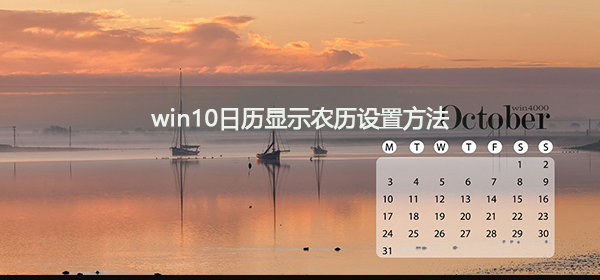
1. After opening the Windows 10 computer, directly click the start menu in the lower left corner, and then Click the icon in the pop-up menu, as shown below.
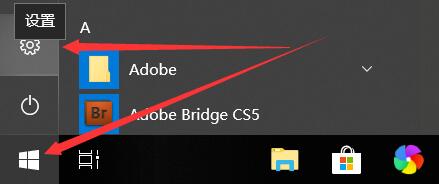
2. Click directly in the Windows 10 settings dialog box, as shown in the figure below.
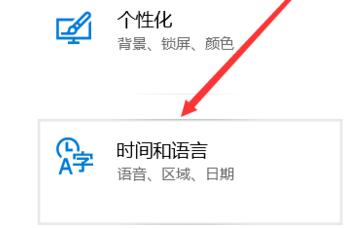
3. After opening the Windows 10 time and language window, click directly in the left navigation, as shown in the figure below.
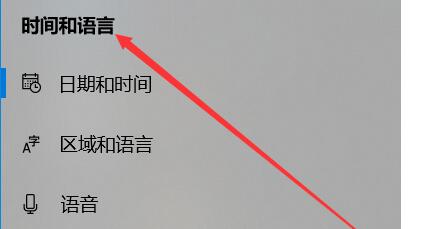
4. In the date and time window on the right, slide down directly to find the drop-down box, as shown in the figure below.
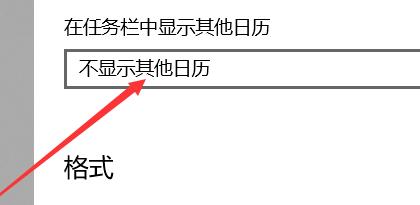
5. Click directly to select the option in the open drop-down box, as shown in the figure below.

6. To display other calendars in the taskbar, select Simplified Chinese Lunar Calendar, as shown in the figure below.
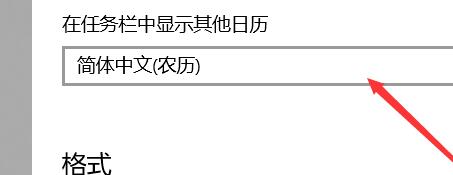
7. At this time, when you click the time in the lower right corner of the taskbar, the calendar will pop up and the lunar calendar will be displayed, as shown in the figure below.
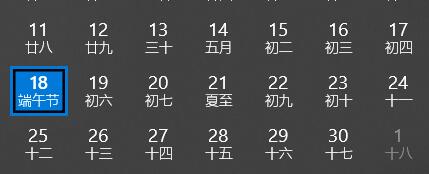
(The above is all the content of the win10 calendar display lunar calendar setting method! If your problem is solved, please pay attention to this site, I will bring you more excellent articles)
The above is the detailed content of How to set the display of lunar dates in the win10 calendar. For more information, please follow other related articles on the PHP Chinese website!




