
The display of commonly used software in the win10 start menu can help users better use the software. It is very convenient not to have to look for it every time they open it. However, many users find that commonly used software is not displayed in the start menu after updating. In fact, as long as the personalization settings are used, Just turn it on, let’s take a look.
1. Press the "Windows I" key, open "Windows Settings" and click "Personalization".
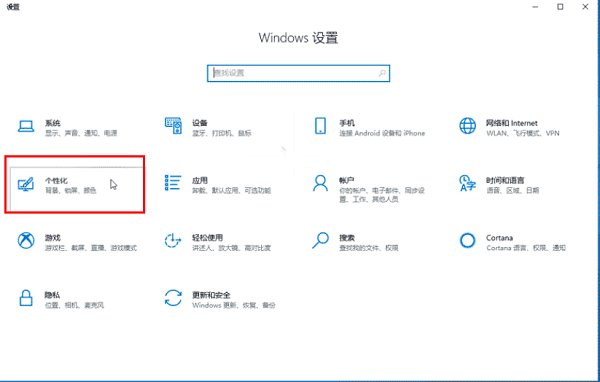
2. In the "Personalization" settings, click "Start" and set "Show most commonly used applications" to "On".

3. Click the Windows logo to open the "Start" interface, and a list of the most commonly used applications will appear at the top of the interface.
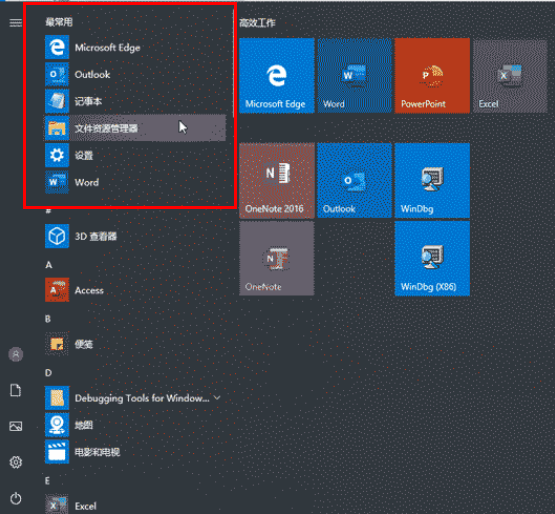
Extension: How to lay out the tiles | What to do if the settings cannot be opened | What to do if there is no response
The above is the detailed content of Windows 10 Start Menu Common Software Settings Tutorial. For more information, please follow other related articles on the PHP Chinese website!




