
Originally Published on Makemychance.com
Understanding JavaScript elements is fundamental for anyone delving into web development. These elements are the building blocks of dynamic web pages, allowing for interactive and engaging user experiences. As we explore the intricacies of JavaScript, knowing how to manipulate and access elements becomes crucial.
One specific aspect that often arises in web development is the need to determine the width of an element. This information is invaluable when designing responsive layouts, implementing animations, or ensuring proper alignment of content. By accurately measuring the width of an element, developers can create visually appealing and functional websites that adapt seamlessly to various screen sizes and devices.
In this section, we will delve into the significance of grasping JavaScript elements and highlight the practicality of understanding element width in the context of web development. By mastering these foundational concepts, you will be better equipped to harness the full potential of JavaScript and create dynamic, user-friendly web experiences.
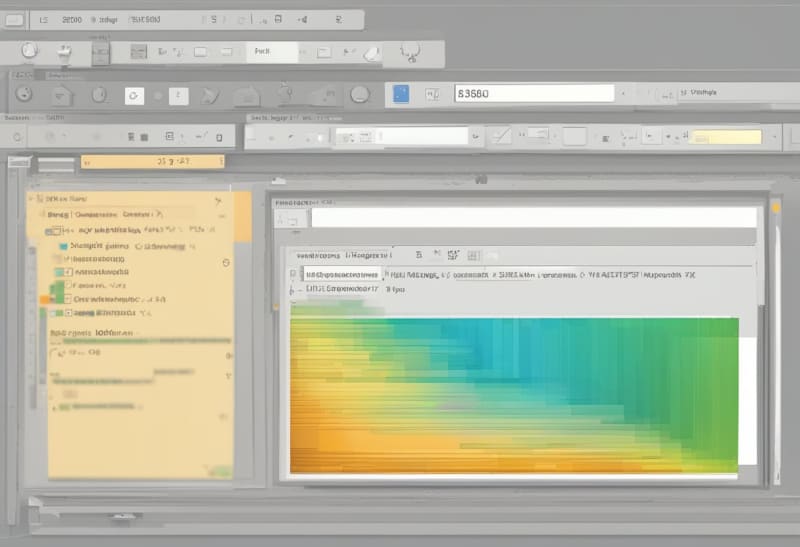
JavaScript elements are the foundational components that bring life to web pages, allowing for dynamic and interactive user experiences. Understanding JavaScript elements is essential for anyone venturing into web development, as they serve as the building blocks for creating engaging websites.
In web development, manipulating and accessing elements is crucial for designing responsive layouts, implementing animations, and ensuring proper content alignment. By mastering the art of working with JavaScript elements, developers can craft visually appealing websites that adapt seamlessly to different screen sizes and devices.
The ability to accurately measure the width of an element is particularly valuable in creating user-friendly interfaces. This knowledge empowers developers to design websites that not only look great but also function optimally across various platforms.
By grasping the concept of JavaScript elements and their significance in web development, you pave the way for unlocking the full potential of JavaScript and creating compelling online experiences that captivate users.

When it comes to determining the width of an element in JavaScript, there are several methods at your disposal. Each method offers its own unique approach to accurately measuring the width of an element on a webpage.
One common method is using offsetWidth, which provides the total width of an element, including its padding, border, and scrollbar (if present). This method is straightforward and easy to implement, making it a popular choice among developers looking for a quick solution to retrieve element width.
Another method is using clientWidth, which calculates the width of the content area of an element, excluding padding and border. This method is useful when you need to specifically target the inner width of an element without considering the additional styling elements.
Lastly, the getBoundingClientRect() method offers a more precise way to determine the dimensions of an element by returning the size of the element and its position relative to the viewport. This method is particularly handy for scenarios where you need detailed information about the element’s size and position on the screen.
By understanding these different methods, developers can choose the most suitable approach based on their specific requirements, ensuring accurate and efficient measurement of element widths in JavaScript.
Using offsetWidth
When it comes to measuring the width of an element in JavaScript, one effective method is using offsetWidth. This property provides a comprehensive measurement, including the element’s content width, padding, border, and scrollbar width if applicable. By utilizing offsetWidth, developers can obtain a holistic view of the element’s total width, making it a versatile tool for various layout calculations and adjustments.
To implement offsetWidth, you can access this property directly on the element you want to measure. Here’s a simple code example demonstrating how to use
const element = document.getElementById('yourElementId'); const width = element.offsetWidth; console.log('Element width including padding, border, and scrollbar:', width);
One advantage of using offsetWidth is its simplicity and convenience in providing a complete width measurement in a single value. However, it’s essential to note that offsetWidth may include additional elements like margins or may not always reflect the exact visual width due to box-sizing properties.
By leveraging the offsetWidth property, developers can efficiently retrieve the total width of an element, facilitating precise calculations and adjustments within their JavaScript applications.
Using clientWidth
When it comes to determining the width of an element in JavaScript, another valuable method to consider is using the clientWidth property. This property specifically measures the content width of an element, excluding padding, border, and scrollbar widths. By focusing solely on the content width, clientWidth provides a precise measurement that is particularly useful for scenarios where you need to calculate the available space for content within an element.
To utilize clientWidth, you can directly access this property on the element you wish to measure. Below is a straightforward code snippet illustrating how to implement clientWidth:
const element = document.getElementById('yourElementId'); const width = element.clientWidth; console.log('Element content width:', width);
One advantage of using clientWidth is its ability to give a clear representation of the actual content width, making it ideal for responsive design and layout adjustments. However, it’s important to note that clientWidth may not account for certain CSS properties like margins, which could affect the final layout.
By incorporating clientWidth into your JavaScript applications, you can efficiently handle content width calculations and ensure optimal display of elements on your web pages.
Using getBoundingClientRect()
“Using getBoundingClientRect() provides a comprehensive way to retrieve the width of an element in JavaScript. This method returns a DOMRect object that includes the size of the element and its position relative to the viewport. By leveraging getBoundingClientRect(), you can accurately determine the width of an element, considering padding and border widths as well.
To implement getBoundingClientRect(), you can target the desired element and then access its width property from the returned DOMRect object. Here’s a simple code snippet showcasing how to utilize getBoundingClientRect():
const element = document.getElementById('yourElementId'); const rect = element.getBoundingClientRect(); const width = rect.width; console.log('Element width using getBoundingClientRect():', width);
One advantage of using getBoundingClientRect() is its inclusivity of padding and border widths, providing a more holistic measurement of the element’s width. However, it’s essential to note that this method may not be suitable for scenarios where precise pixel-perfect calculations are required due to its rounding behavior.
By incorporating getBoundingClientRect() into your JavaScript toolkit, you can access a wealth of information about the element’s dimensions, facilitating responsive design decisions and layout adjustments with accuracy and ease.”
The above is the detailed content of Get the Width of an Element in JavaScript. For more information, please follow other related articles on the PHP Chinese website!
 What does MLM coin mean? How long does it usually take to crash?
What does MLM coin mean? How long does it usually take to crash? Recommended hard drive detection tools
Recommended hard drive detection tools What is a Bitcoin Futures ETF?
What is a Bitcoin Futures ETF? How much is Snapdragon 8gen2 equivalent to Apple?
How much is Snapdragon 8gen2 equivalent to Apple? Introduction to linux delete command
Introduction to linux delete command The difference between router and cat
The difference between router and cat What drawing software are there?
What drawing software are there? Usage of instr function
Usage of instr function



