
Win11 startup items have a great impact on our system startup and computer startup speed. If we have a lot of startup items, it will seriously slow down our startup speed. Therefore, you can turn off the startup items in the system application startup settings. For the required startup items, follow the editor to take a look at the shutdown tutorial.
1. First, we find the start menu in the taskbar and click to enter.
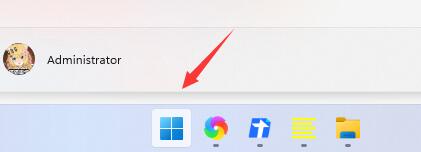
2. Then enter "Settings" at the top, as shown in the picture.
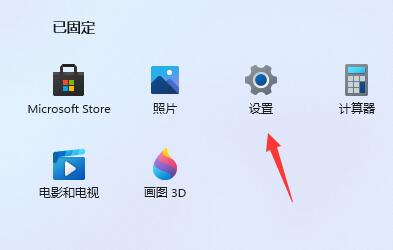
3. Then there is an "Apply" option on the left side of the settings, click to enter.
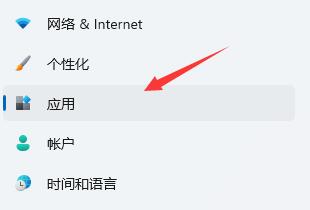
4. Then click to enter the "Startup" settings in the lower right corner of the application.
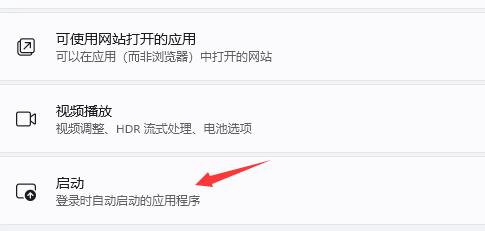
5. Then find "Startup Application" and close unnecessary startup items.
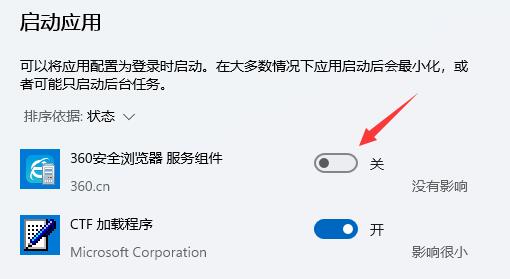
The above is the detailed content of Guide to turning off win11 startup items. For more information, please follow other related articles on the PHP Chinese website!




