
If we turn on Bluetooth, a Bluetooth icon will appear in the lower right corner. It takes up a lot of space and affects the visual effect when not in use. So how to remove the Bluetooth icon in win11? In fact, just turn it off.
1. First, click on the “Start Menu” at the bottom
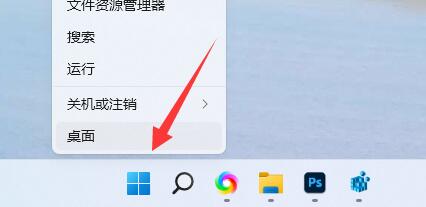
2. Then open “Settings”
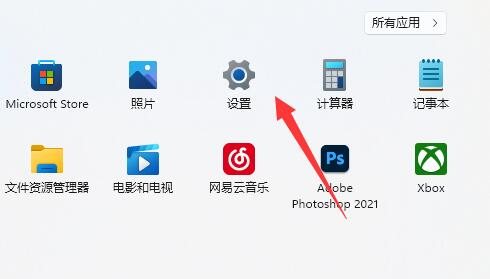
3. Then enter "Bluetooth and other devices" on the left
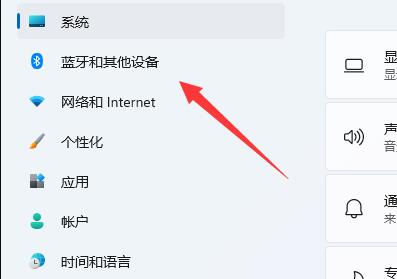
4. Then turn off Bluetooth in it. That's it.
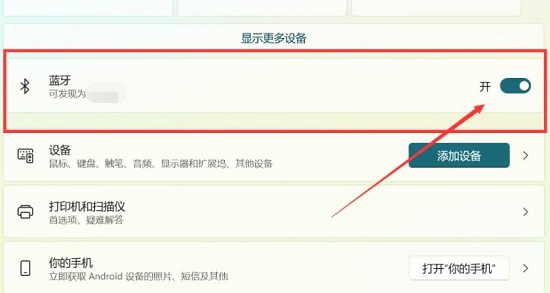
5. If you don’t want to turn off Bluetooth, then open the “More Bluetooth Settings” below
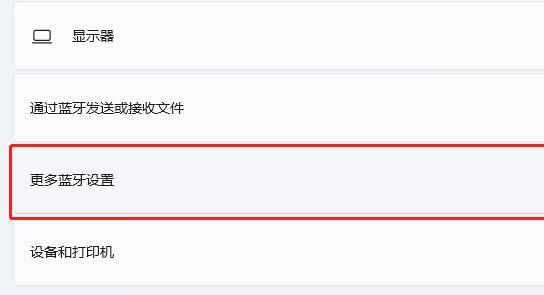
6. Finally Uncheck "Show Bluetooth icon in notification area".
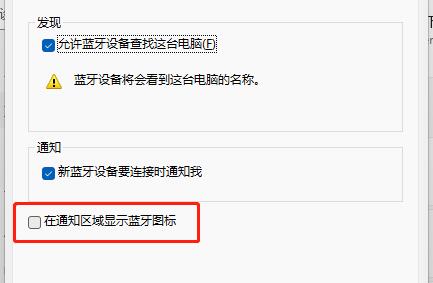
The above is the detailed content of Teach you how to remove the Bluetooth icon in Win11. For more information, please follow other related articles on the PHP Chinese website!




