
When using Win10 Remote Desktop for remote connection operations, many users said that network level authentication is required when connecting. How to solve this problem? Come and take a look at the detailed solution tutorial~
1. Press the "win R" key combination and enter: regedit to open the registry.
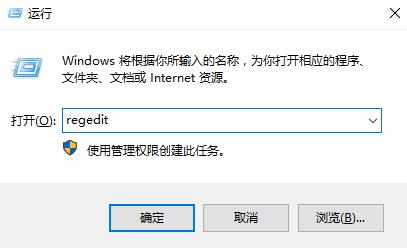
2. Then expand the folders in order:
HKEY_LOCAL_MACHINE\SYSTEM\CurrentControlSet\Control\Lsa
Then double-click to open the right frame Security Packages.
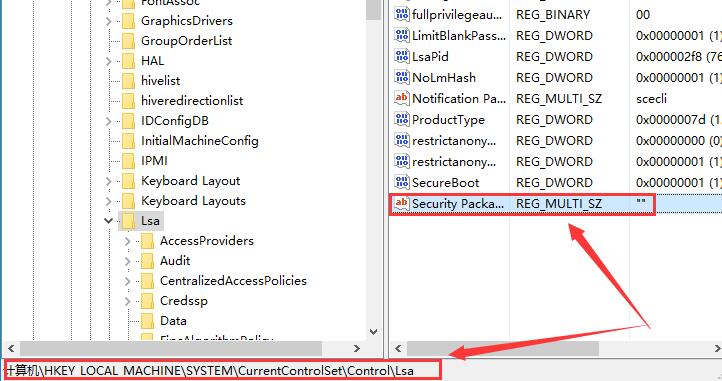
3. After opening, add the characters tspkg in the blank space, and then click OK.
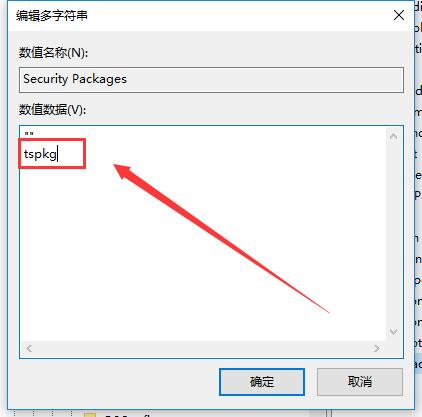
4. Then expand the folders in order:
HKEY_LOCAL_MACHINE\SYSTEM\CurrentControlSet\Control\SecurityProviders,
select the last file After folder, we double-click SecurityProviders in the right frame.
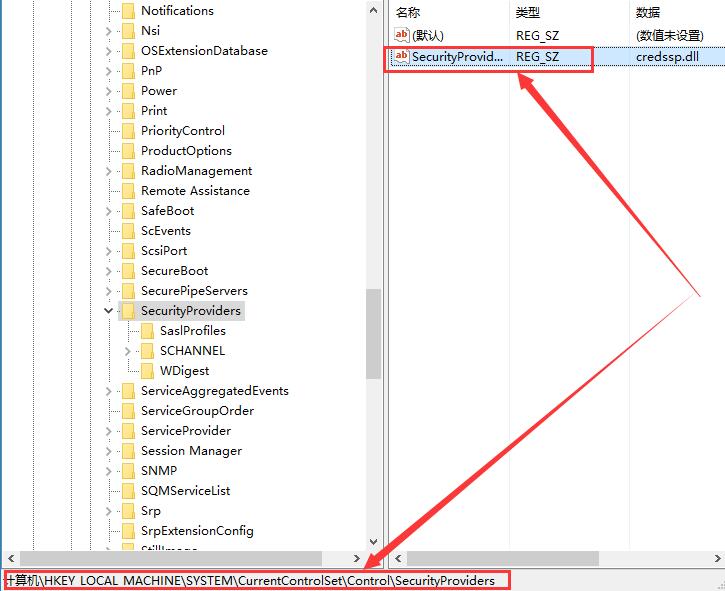
5. Then add ", credssp.dll" to the numerical data, and that's it.
ps: After the first comma, there is an English space.
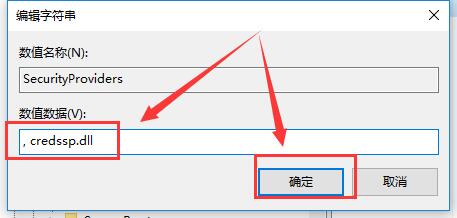
The above is the detailed content of Troubleshoot network-level authentication issues with Windows 10 remote desktop connections. For more information, please follow other related articles on the PHP Chinese website!
 Introduction to reasons why remote desktop cannot connect
Introduction to reasons why remote desktop cannot connect
 What to do if the remote desktop cannot connect
What to do if the remote desktop cannot connect
 Data encryption storage measures
Data encryption storage measures
 Advantages and Disadvantages of Free Overseas Website Servers
Advantages and Disadvantages of Free Overseas Website Servers
 vb.net tutorial
vb.net tutorial
 The role of isset in php
The role of isset in php
 How to recover permanently deleted files on computer
How to recover permanently deleted files on computer
 The difference between ipv4 and ipv6
The difference between ipv4 and ipv6




