
When we use the win10 projector, we can handle some meetings very easily. However, when using the projector, some users also said that the projection cannot cover the full screen. How to solve this problem? , come and see the detailed tutorial~
1. Press "Win P" to open the projection settings, and select the "Extended" option.
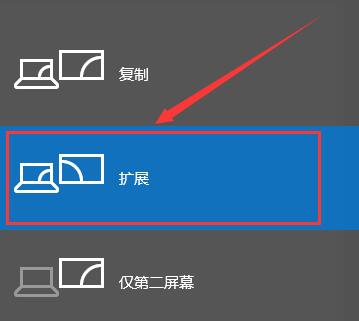
2. If the screen is still not full, we enter settings from the start menu and select system.
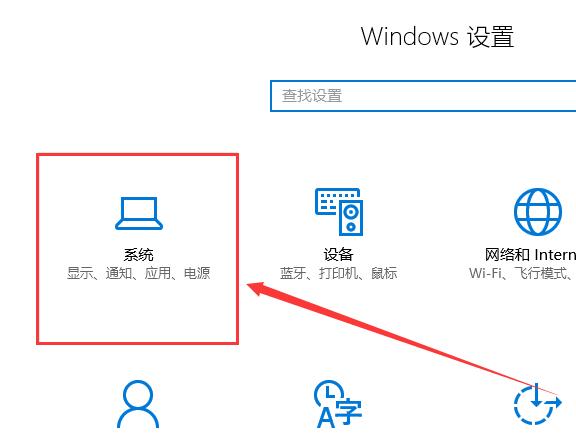
3. Then we can find "Display Adapter Properties" at the bottom of the display options and click to enter.
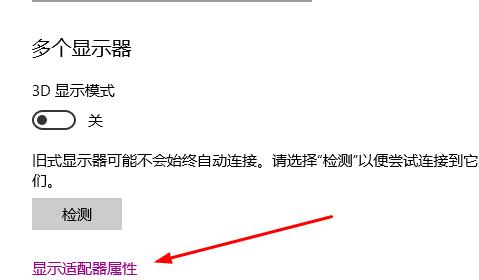
4. Then in the pop-up properties window, we select this item "List all modes".
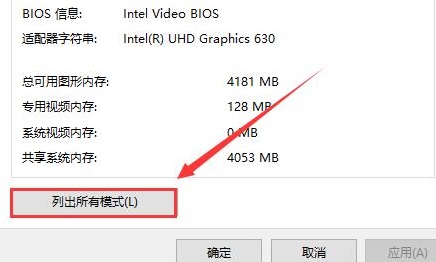
5. Then we can debug one by one. After debugging is completed, select "OK".
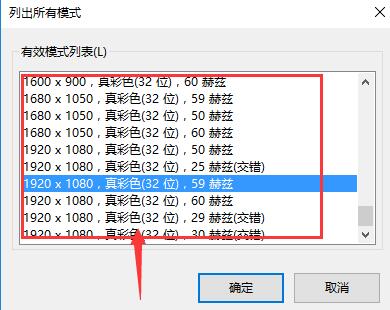
The above is the detailed content of Detailed tutorial on how to fill the full screen with win10 projector. For more information, please follow other related articles on the PHP Chinese website!
 How to turn off win10 upgrade prompt
How to turn off win10 upgrade prompt
 The difference between lightweight application servers and cloud servers
The difference between lightweight application servers and cloud servers
 CMD close port command
CMD close port command
 The difference between external screen and internal screen broken
The difference between external screen and internal screen broken
 How to jump with parameters in vue.js
How to jump with parameters in vue.js
 Cell sum
Cell sum
 How to intercept harassing calls
How to intercept harassing calls
 virtual digital currency
virtual digital currency




