
Many friends who use the Windows system find that the computer's Internet speed is very fast, but it is very slow when downloading things. What is going on? In fact, it is because the computer's default settings are limited, and it is set to 20% speed, as long as we change it. Let’s take a look at the specific tutorials.

Step 1: Open "Run" in win R and enter "gpedit.msc" to enter Go to the local group policy group
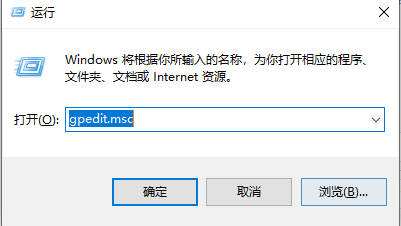
Step 2: Follow the method in the figure below to go from "Administrative Templates" to "Network" and then to "Qos Packet Scheduler"
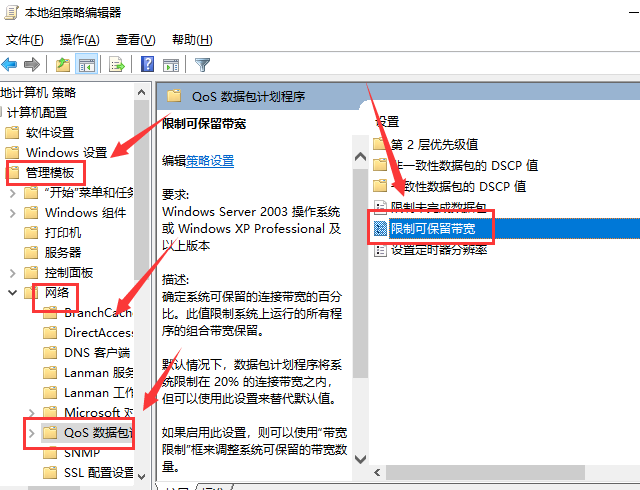
Step 3: Find the "Reservable Broadband Configuration Window" and double-click it. Then the "Restrict Reservable Broadband" interface will pop up. Select Disabled in this interface
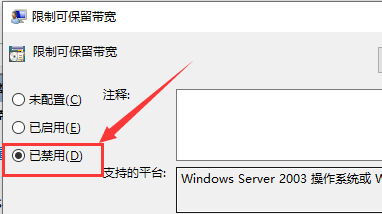
Or use a third party to break through the network speed limit problem.
Note: You cannot break through the operator's speed limit, you can only cancel the computer's own speed limit.
How to solve the problem of slow network speed on Win10 computer>>>
What to do if the network speed of Win7 computer is very slow>>>
How to remove network speed limit in win10 system>>>
The above is the detailed content of Fast internet connection but slow download speeds. For more information, please follow other related articles on the PHP Chinese website!




