
When we use the win7 system, we find that when we connect the headset, we can't speak, and there is no sound when speaking. What's going on? You can check whether the device is normal. Let’s take a look at the solution.

1. First, check whether the headset is plugged in wrongly;

2. If it is plugged in correctly, check the headset to see if it is damaged;

3. Open "Sound" in the "Control Panel" ;
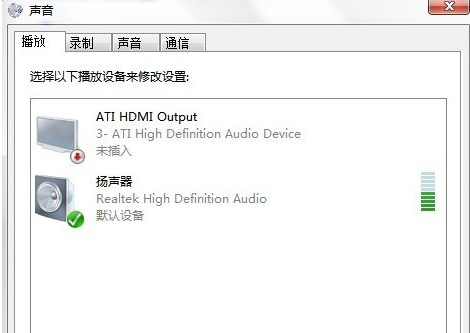
4. Click "Record" and we see that the recording device is closed;
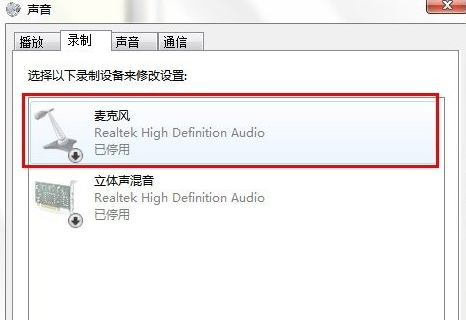
5. Right-click "Microphone", select "Enable";
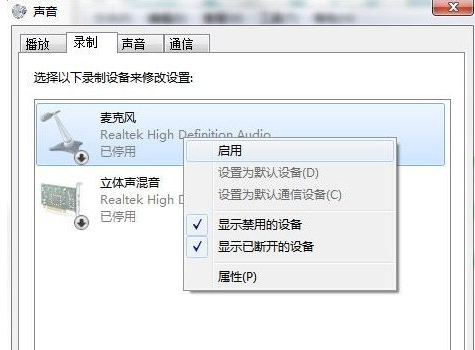
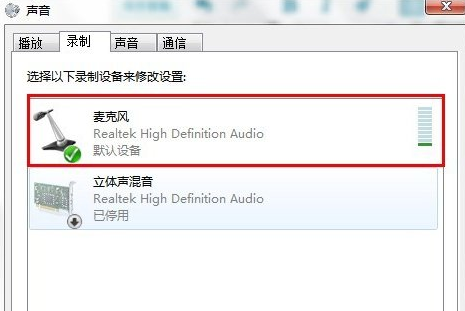
The above is the detailed content of How to deal with silent recognition of headset connection in Win7 system. For more information, please follow other related articles on the PHP Chinese website!




