
Nowadays, friends spend more and more time using computers. Using computers for a long time is very harmful to our eyes. It is recommended that everyone should stop and rest for 10 minutes after using the computer for one or two hours and look into the distance. In addition, it is also necessary to control the brightness of the computer screen. But what should I do if I find that there is no brightness adjustment option in win10? What should I do? The following is a solution. Let’s take a look at the details.
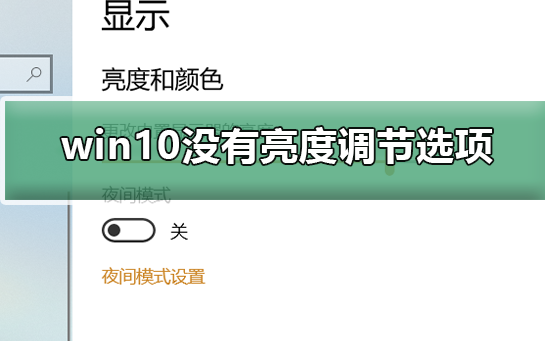
First method:
1. Some keyboards have a shortcut key brightness adjustment function." fn brightness adjustment button"
Second type:
1. Right-click the start button in the lower left corner of the desktop and select the "Settings" menu item in the pop-up menu.
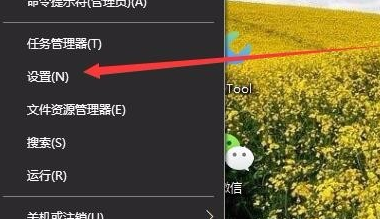
#2. The Windows 10 settings window will open and click the "System" icon in the window.
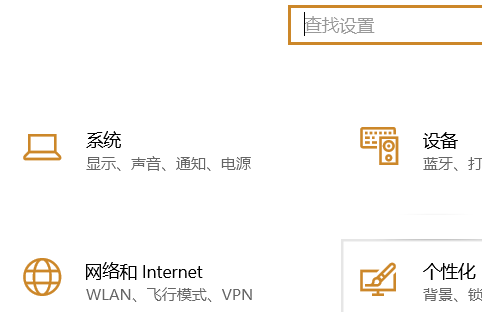
3. In the Windows system settings window that opens, click the "Display" menu item in the left sidebar, and click the "Display Adapter Properties" shortcut link in the right window. .
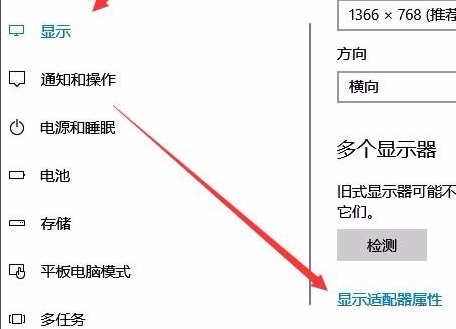
#4. The properties window of the graphics card will open and click the "Intel Graphics Control Panel" tab in the window.
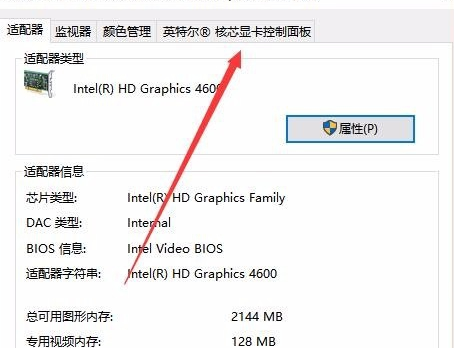
5. Click the "Graphic Properties" button in the window that opens.
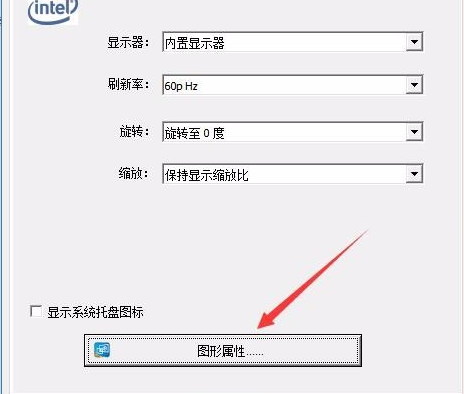
6. You can open the displayed Control Panel window and click the "Monitor" icon in the window.

#7. In the opened monitor control panel window, click the "Color Settings" menu item in the left sidebar.
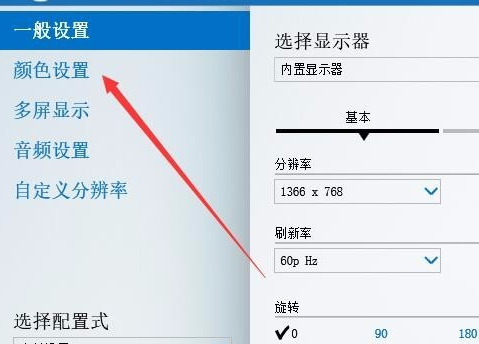
#8. In the right window, you can see a brightness adjustment slider. You can easily adjust the brightness of the display by dragging the slider.
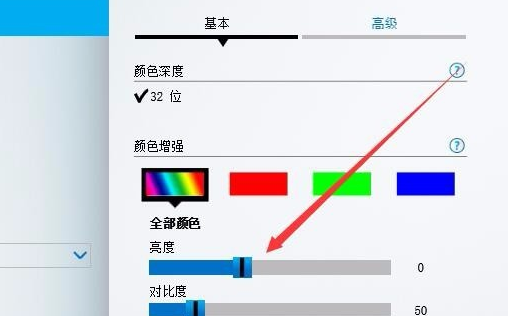
How to adjust the brightness of the computer screen
How to adjust the color saturation of the computer screen
How Adjust the optimal resolution of your computer screen
The above is the detailed content of How to solve the problem of missing brightness adjustment options in win10. For more information, please follow other related articles on the PHP Chinese website!
 c language else if statement usage
c language else if statement usage
 The difference between server and cloud host
The difference between server and cloud host
 What plug-ins are needed for vscode to run HTML?
What plug-ins are needed for vscode to run HTML?
 How to delete blank pages in word
How to delete blank pages in word
 Usage of #include in C language
Usage of #include in C language
 linux view network card
linux view network card
 How to solve the problem of dns server not responding
How to solve the problem of dns server not responding
 How to read files and convert them into strings in java
How to read files and convert them into strings in java




