
In the previous system, we could find and connect to the wifi network in the network and internet settings, but after updating the system, we found that there was no wifi in the win11 network and internet settings. This may be due to a device or driver problem.
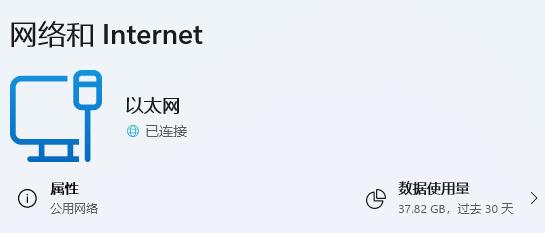
1. Equipment
1. First, make sure you have a wireless network card.
2. Laptops basically come with it, but many desktop computers don’t.
3. We can right-click "This Computer" and open "Management"
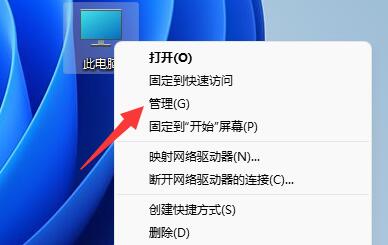
4. Then enter the "Device Manager" on the left
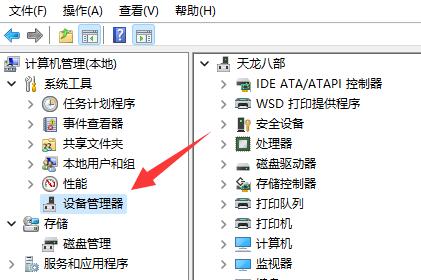
5. Then right-click "Network Adapter" and click "Scan for hardware changes"
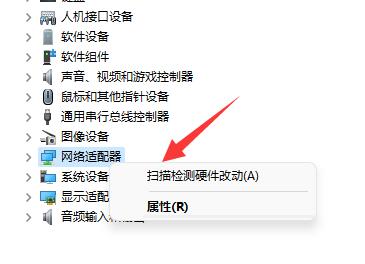
6. After the scan is completed, expand the network Adapter and look below to see if there is a "WLAN" device.
7. If there is no WLAN device as shown in the picture below, it means that your computer does not have a wireless network card, then buying a wireless network card can solve the problem.
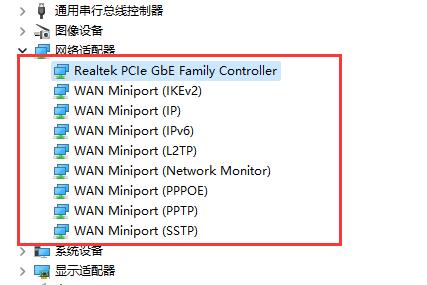
2. Driver
1. If there is a WLAN device under your network adapter.
2. Then right-click the device and click "Update Driver"
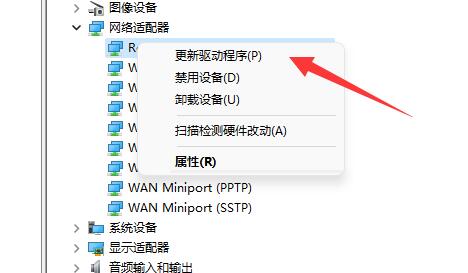
3. Then just "Search for Driver Automatically" and wait for the installation to complete. Solved the problem of no wifi.
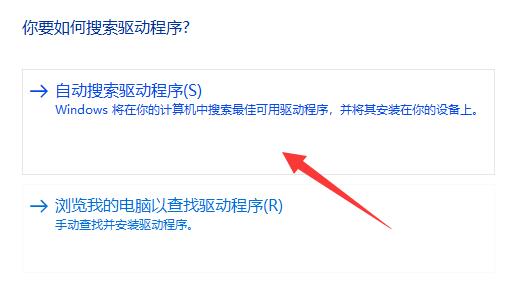
The above is the detailed content of How to Troubleshoot WiFi Issues in Win11 Network and Internet Settings. For more information, please follow other related articles on the PHP Chinese website!




