
The win7 system is a very excellent and highly intelligent system. During the continuous use of the win7 system, many friends have raised the question of how to set up automatic shutdown? Today, the editor will bring you how to set up the automatic shutdown of your win7 computer. Let’s take a look.
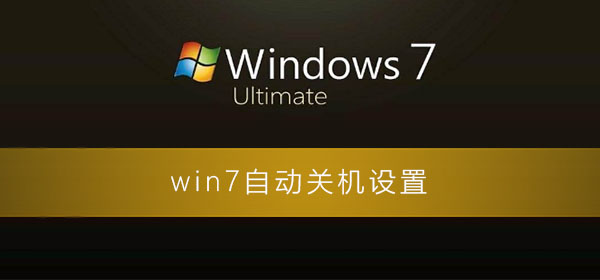
Operation steps:
1. Win r key to open the running window, enter shutdown -s -t 10800 and then confirm. The 10800 here is the number of seconds in three hours. You can also set it to other times.
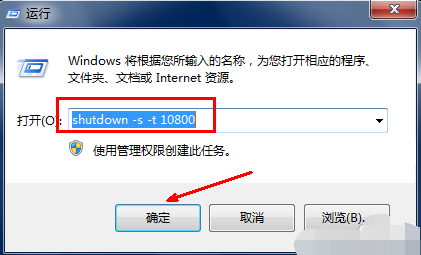
2. After clicking OK, a short black command box will appear, then disappear, and then a message will be displayed in the desktop tray, that is, the shutdown message. At what time Close within minutes. Then this prompt box will disappear.
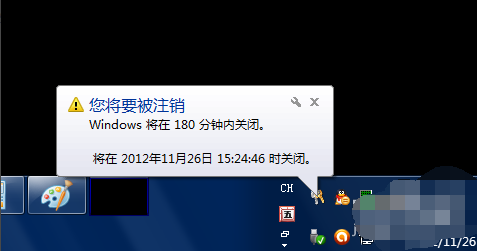
3. If you regret it halfway, or it’s almost time to shut down, but you still have important work to do, turn it on again and run it while it’s running. Enter a command like shutdown -a and click OK.
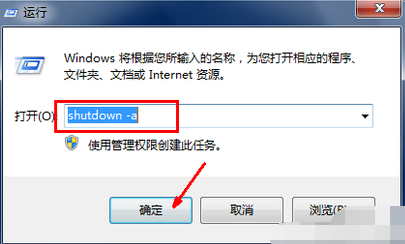
#4. At this time, a black command box will still appear, and then a message will be displayed on the tray, that is, the planned task has been cancelled. This means that it will no longer shut down automatically when the time comes. If a prompt pops up when shutting down, that is, shutting down after dozens of seconds, you need to enter the cancel button again, because canceling once may not work. I don’t know if this is a bug or something.
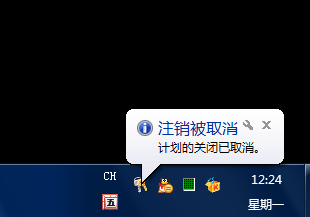
5. If you want to shut down the computer at a specific time, you can also open the run box. For example, if I want to shut down the computer at 2:26 pm, then just Enter the command at 14:26 shutdown -s in the run box, click OK, and there will also be a prompt. It shows how much time will elapse before shutting down, and the cancellation method is the same as above.
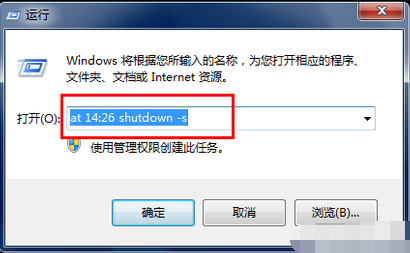
The above is the detailed content of How to set up the automatic shutdown function in Win7. For more information, please follow other related articles on the PHP Chinese website!




