
After updating the new win11 system, many friends who want stability will immediately set a password for the computer to protect their own security, so today we have brought you the win11 password setting method, which is not clear yet. Let’s take a look together.
1. First, click Start in the middle of the system taskbar, click the menu and enter.

2. Then select "Account" in the settings.
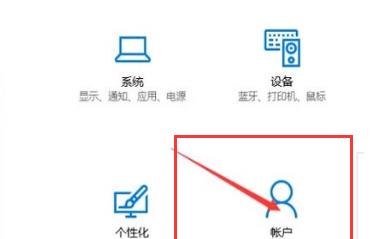
3. Select and click "Login Options" in the left taskbar.
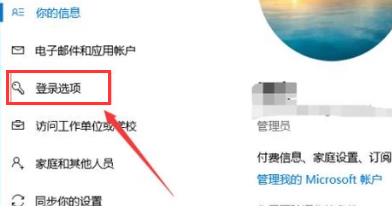
4. Then click "Change" below the password on the right.
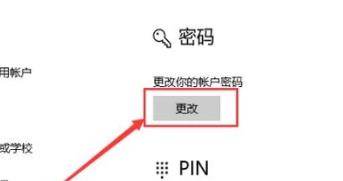
5. Then you can create a password. After entering it, click Next.
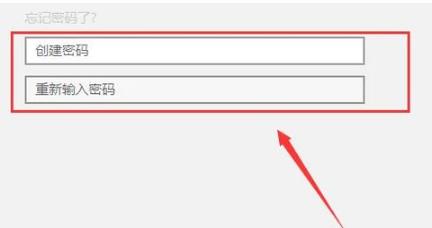
6. After the final settings are completed, it can be turned on successfully.
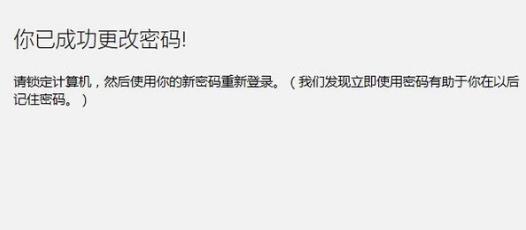
The above is the detailed content of Steps to Set a Windows 11 Password. For more information, please follow other related articles on the PHP Chinese website!




