
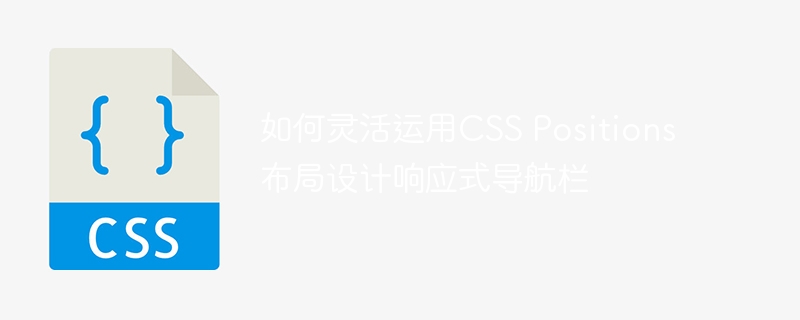
How to flexibly use CSS Positions layout to design a responsive navigation bar
In modern web design, responsive navigation bar is a very critical component. It can provide users with a better user experience and can adapt to a variety of devices with different screen sizes.
In this article, we will introduce how to use CSS Positions layout to design a flexible and responsive navigation bar, and provide specific code examples.
The first step is to create the HTML structure of the navigation bar. We can use a <nav> element as the container of the navigation bar, and add an unordered list <ul> to store the navigation menu items.
<nav>
<ul>
<li><a href="#">首页</a></li>
<li><a href="#">产品</a></li>
<li><a href="#">关于我们</a></li>
<li><a href="#">联系我们</a></li>
</ul>
</nav>Next, we will use CSS styles to layout the navigation bar and make it responsive.
First, we will add some basic styles to the navigation bar, such as background color, height and border.
nav {
background-color: #333;
height: 60px;
border-bottom: 1px solid #ccc;
}Then, we need to arrange the navigation menu items horizontally and center them. Here, we can use the flexbox property of CSS to achieve this.
ul {
display: flex;
justify-content: center;
padding: 0;
margin: 0;
list-style-type: none;
}Next, we add some styles to the navigation menu items, such as text color, padding, and hover effects.
li {
padding: 0 15px;
}
a {
color: #fff;
text-decoration: none;
}
a:hover {
color: #ccc;
}So far, we have implemented a basic navigation bar layout. Next, we will introduce how to use CSS Positions to implement a responsive navigation bar.
By default, the navigation menu items are arranged horizontally, but on small screen devices, we want to arrange the navigation menu items vertically. At this time, we can use the @media query of CSS Positions to achieve this.
@media screen and (max-width: 600px) {
/* 在小屏幕上,导航菜单项垂直排列 */
ul {
flex-direction: column;
}
}In the above code, we define a @mediaquery to arrange the navigation menu items vertically when the screen width is less than 600 pixels.
In addition, we can also use CSS Positions to hide the content of the navigation bar on small screens and display it when needed. This way, you save page space and provide a better user experience.
@media screen and (max-width: 600px) {
/* 隐藏导航菜单项 */
ul {
display: none;
}
/* 添加一个按钮来显示导航菜单项 */
.menu-toggle {
display: inline-block;
background-color: #333;
color: #fff;
padding: 10px 20px;
text-decoration: none;
}
}In the above code, we define a menu-toggle class to create a button to display navigation menu items. And use the display: none; attribute in CSS Positions to hide the navigation menu items.
Finally, we need to implement the button click event through JavaScript to show or hide the navigation menu items when the user clicks the button.
document.querySelector('.menu-toggle').addEventListener('click', function() {
document.querySelector('ul').classList.toggle('show');
});In the above JavaScript code, we show or hide the navigation menu items by adding the show class.
Through the above steps, we have successfully created a flexible and responsive navigation bar. When the screen width is less than 600 pixels, navigation menu items are arranged vertically, and menu items are shown or hidden by clicking a button.
To sum up, it is not difficult to design a responsive navigation bar using CSS Positions layout. You only need to be familiar with the basic styles and properties of CSS and flexibly use @mediaquery and JavaScript to achieve it. That’s it. I hope this article is helpful to you and can be applied flexibly in actual projects.
The above is the detailed content of How to flexibly use CSS Positions layout to design a responsive navigation bar. For more information, please follow other related articles on the PHP Chinese website!




