
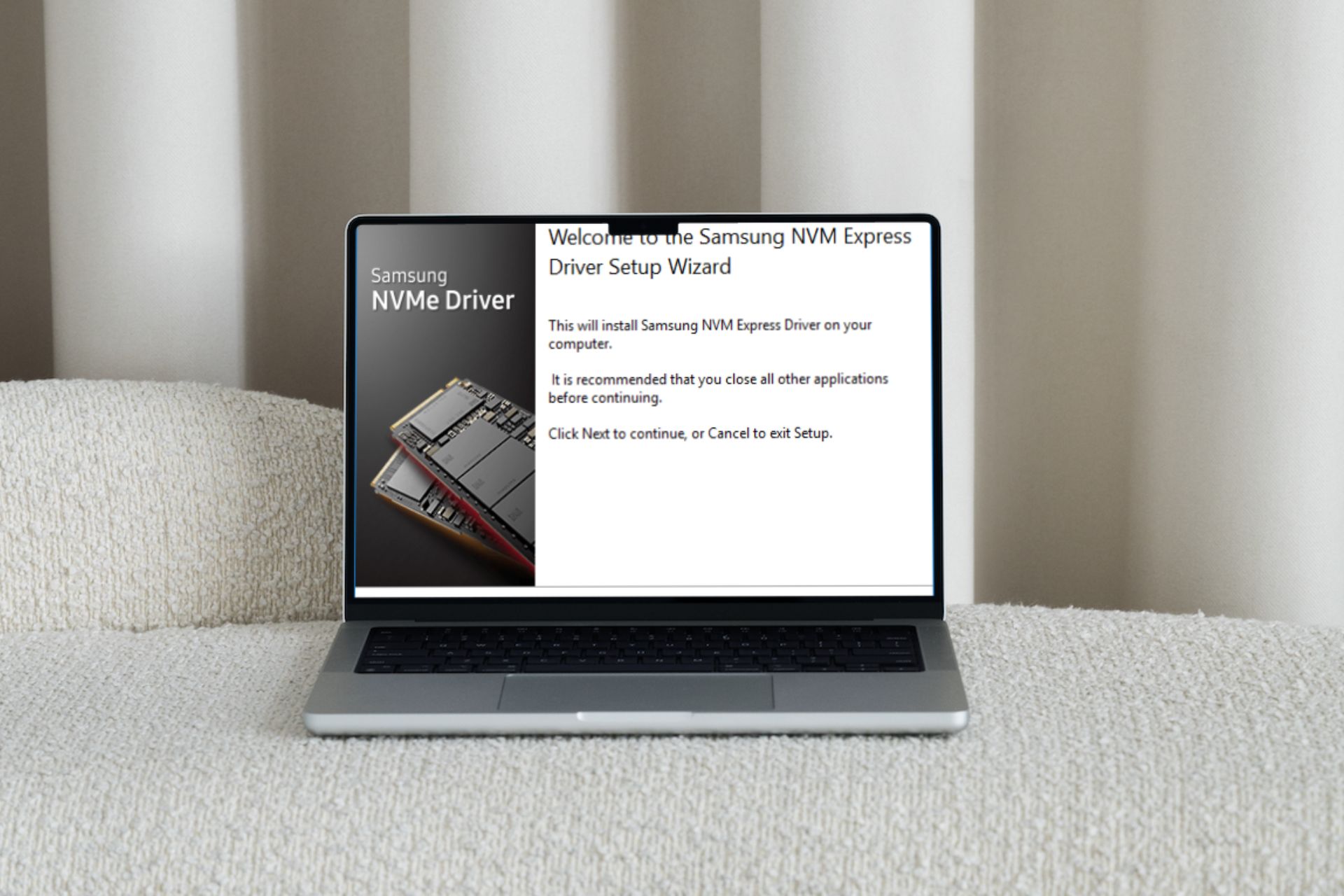
We reiterate the importance of regularly updating drivers. A good driver can make a huge difference on your PC, and NVMe drivers are no exception.
In today’s article, our main focus is on Samsung NVMe drivers. We'll look at how to download and install it on Windows 11, potential problems that can arise from installing the wrong driver, and how to optimize it.
Yes, the Samsung NVMe driver is available for Windows 11, provided you meet all system requirements.
Samsung NVMe driver software allows your Windows operating system to recognize and communicate with your Samsung NVMe SSD.
Without this driver, Windows will not recognize your storage drive and you will not be able to use it for other storage-related tasks.
Some issues that may pop up without the correct or missing drivers include:
If you are experiencing any of these issues or any other weird issues with Samsung NVMe SSD, such as NVMe not showing up in BIOS, it is most likely because you do not have compatible drivers installed on your system .
The following is a simple process for Samsung NVMe driver installation.
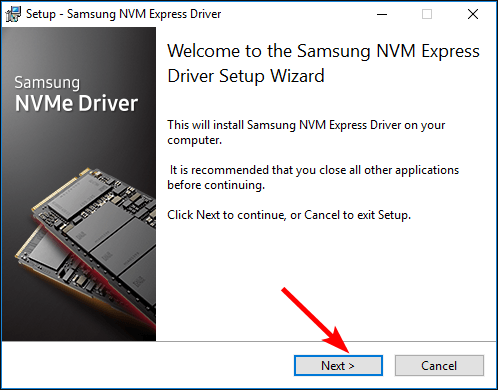
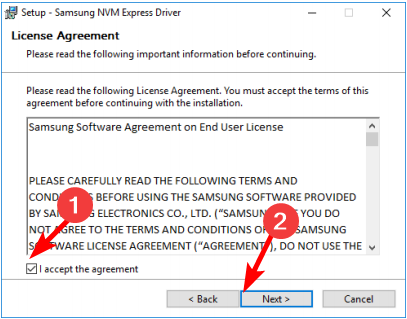
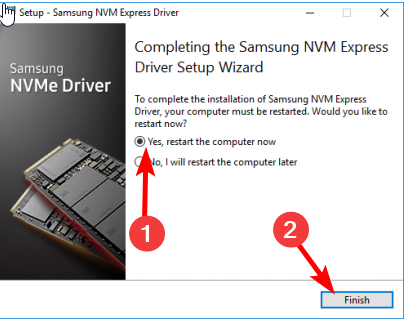
When you install a new driver, it may not load into memory. Some drivers require Windows to load them before they can be used. Restarting your computer will ensure that the newly installed drivers are applied to all running processes and applications.
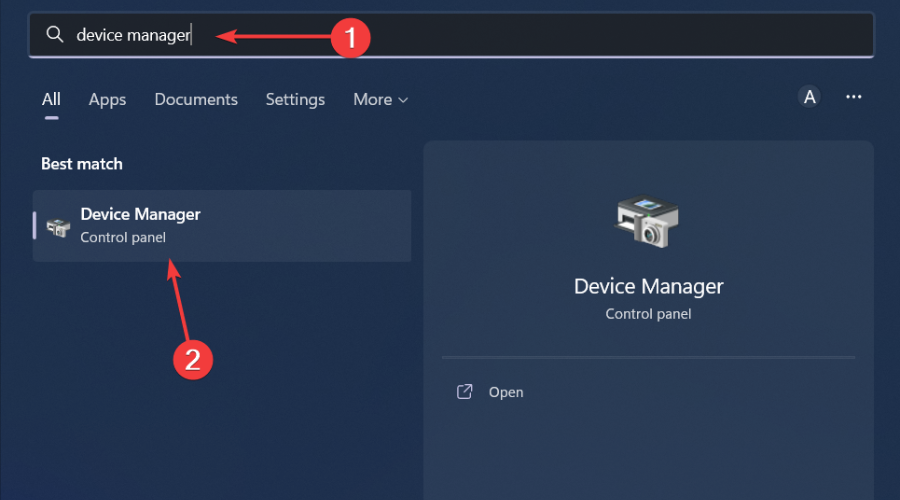
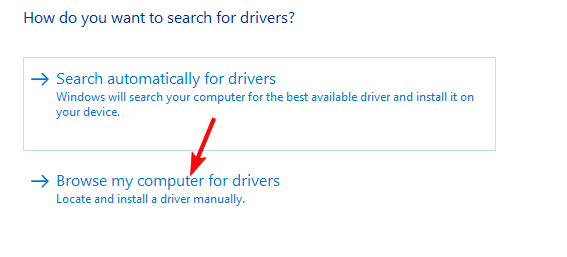
However, you may find that Windows 11 does not recognize your NVMe driver or other driver issues. Your operating system may be installing a generic driver and not loading the correct driver. In this case, we recommend using the Driver Updater utility.
Outbyte Driver Updater is our fighter of choice for obvious reasons, such as its huge driver database and its ability to scan and detect missing, corrupted and outdated drivers. It will then replace it with the correct version.
After installing the Samsung NVMe driver, you might think your job is done. However, this process is far from over. Microsoft and Samsung also regularly update their software as you continue to use your drivers and operating systems.
This, in turn, requires that you continue to install these updates to pass the compatibility check every time; otherwise, you will suffer a performance penalty and eventually a disk crash.
Another maintenance check you can perform is to adjust the NVMe controller settings, such as enabling the TRIM feature. The TRIM command blocks data that is no longer needed and makes room for new data.
This ensures that the drive has enough free disk space to write new data and maintain optimal performance. Additionally, regular disk defragmentation on NVMe disks will keep things running smoothly, especially when it comes to data transfers.
Make sure to also keep background applications to a minimum as they may steal resources intended for disk usage and slow down your PC.
If you've done all of this and your performance is still struggling, it might be time to consider investing in one of the best NVMe laptops on the market. They work well with NVMe drives and have incredible read and write speeds.
That’s all about how to download and install Samsung NVMe drivers on Windows 11. If you face any issues with the drivers, you can contact Samsung Support for further assistance.
The above is the detailed content of How to download and install Samsung NVME drivers on Windows 11. For more information, please follow other related articles on the PHP Chinese website!




