
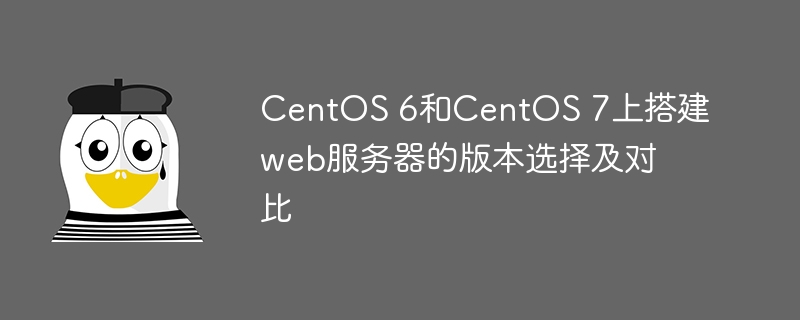
Title: Version selection and comparison for building web servers on CentOS 6 and CentOS 7
First of all, we need to understand that CentOS is a popular Linux distribution that is Widely used to build web servers. When choosing the version to build a web server, we are usually faced with the dilemma of choosing between two different versions, CentOS 6 or CentOS 7. This article will compare the two versions and give some sample code to help you build your own web server.
1. The difference between CentOS 6 and CentOS 7
2. Sample code demonstration
sudo yum install httpd
To install Apache HTTP Server on CentOS 7, you need to run the following command:
sudo yum install httpd
sudo yum install php php-mysql php-gd
To install PHP and related modules on CentOS 7, you need to run the following command:
sudo yum install php php-mysqlnd php-gd
<VirtualHost *:80>
ServerName your_domain
DocumentRoot /var/www/html/your_domain
</VirtualHost>Then, execute the following command on the command line to create the directory and set permissions:
sudo mkdir -p /var/www/html/your_domain sudo chown -R apache:apache /var/www/html/your_domain sudo chmod -R 755 /var/www/html/your_domain
Restart the Apache server:
sudo service httpd restart
Summary:
When choosing CentOS 6 or CentOS 7 to build a web server, you need to consider the hardware resources of the server and the required software version. CentOS 7 offers higher performance and more features, while CentOS 6 is more stable. Choose the appropriate version according to your needs and configure your web server according to the sample code.
I hope this article will be helpful to you, and I wish you success in building it!
The above is the detailed content of Version selection and comparison for building web servers on CentOS 6 and CentOS 7. For more information, please follow other related articles on the PHP Chinese website!