
When our computer system has been used for a long time, there will be some minor problems. We can only solve this by reinstalling the system, or most users do not know how to reinstall the win7 system. Next, the editor Let me share the method with you and let’s take a look.
Win7 reinstallation system method is as follows:
1. First we download a novice one-click reinstallation system software. After the installation is completed, we open the software and select the system that needs to be downloaded. , click 'Install this system'.
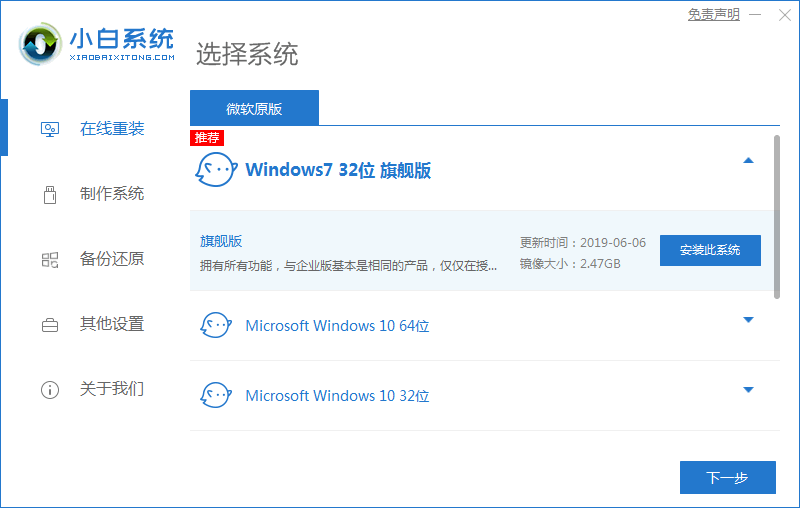
2. Start downloading the system image file and data, and wait patiently for the download to complete.
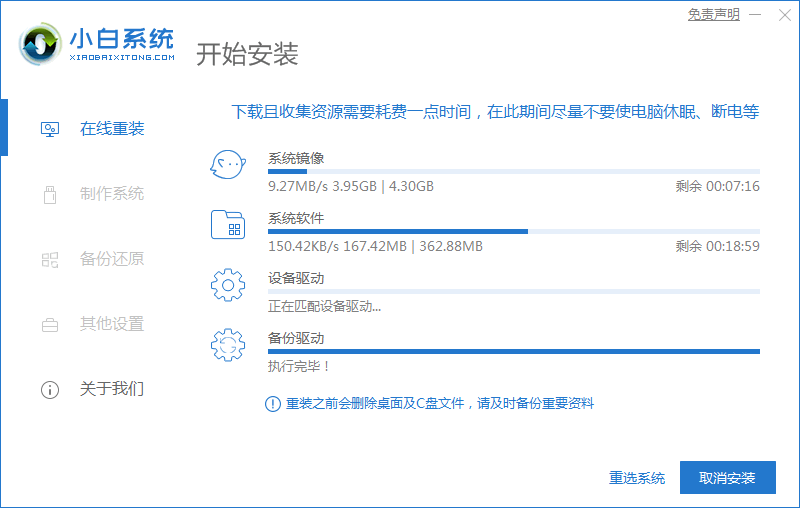
3. When the installation is completed, we need to restart the computer and manually click the "Restart Now" button.
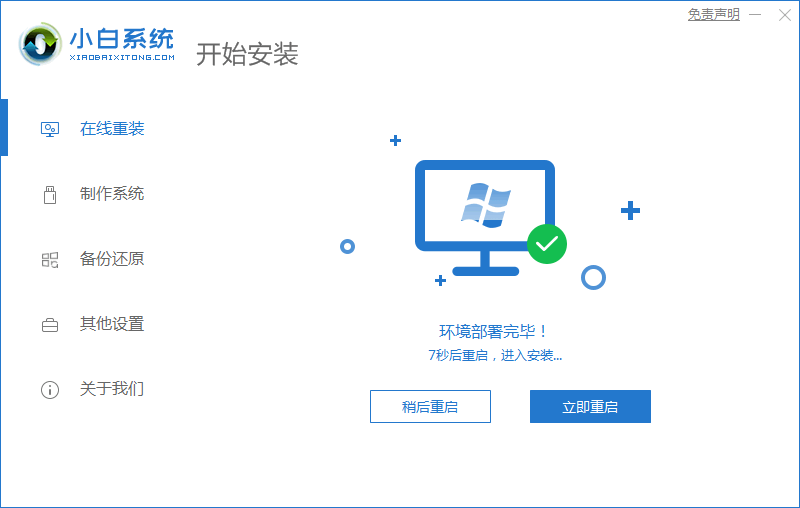
4. When restarting and entering the startup item page, we choose the second one to enter the PE system.
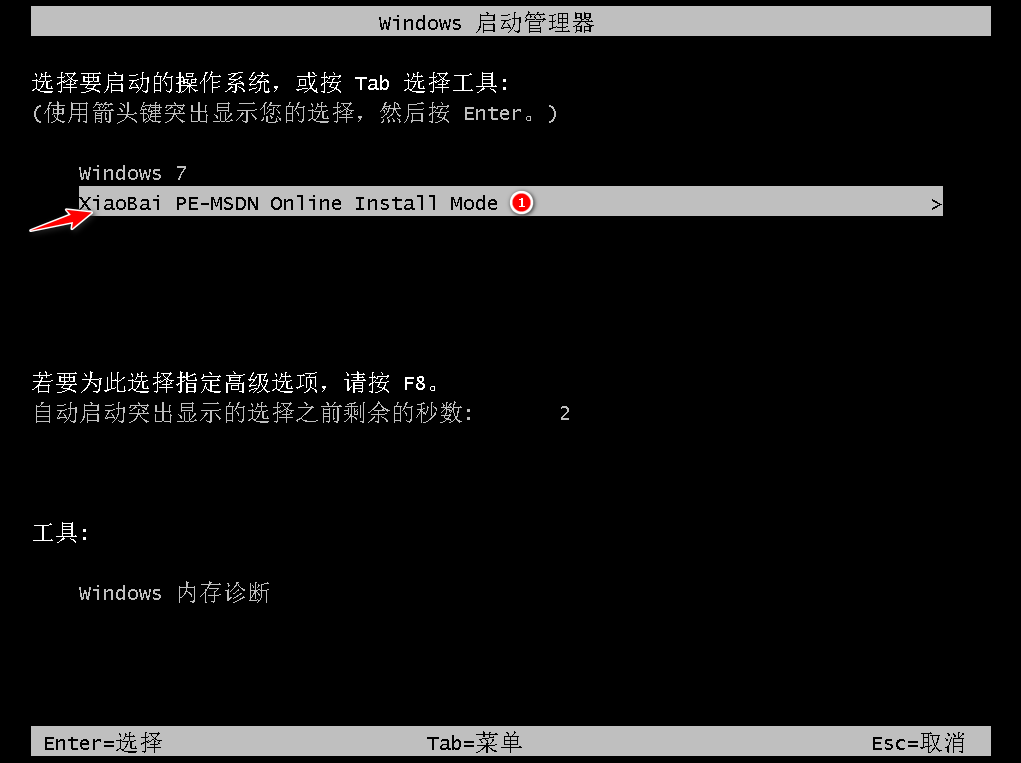
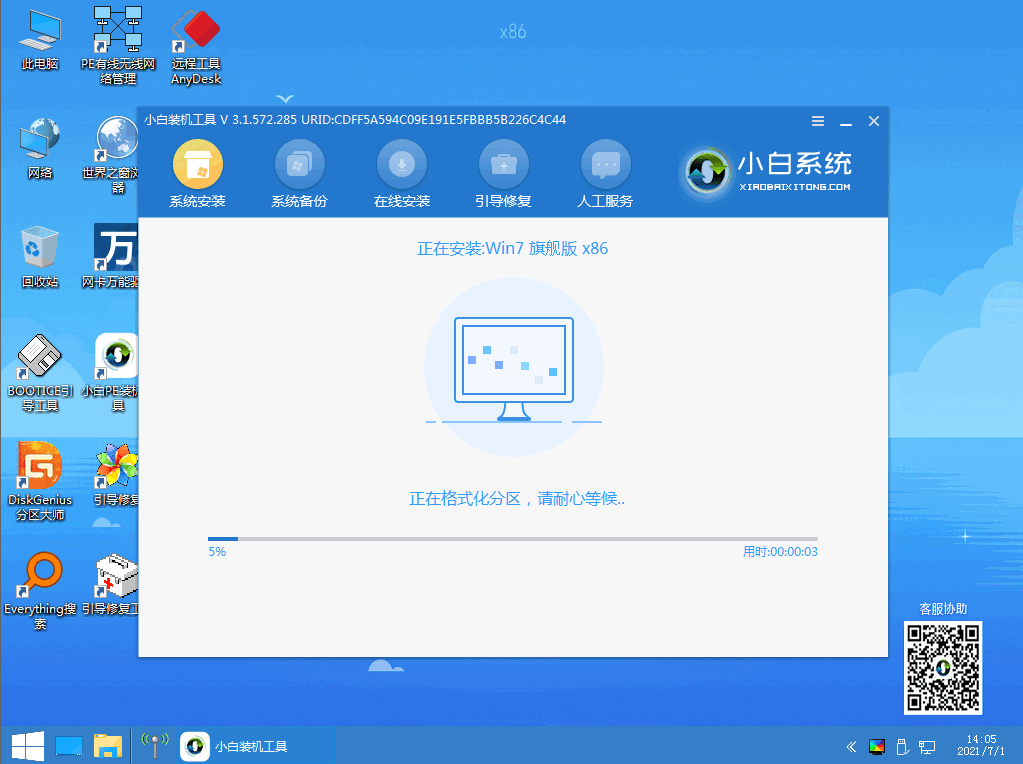
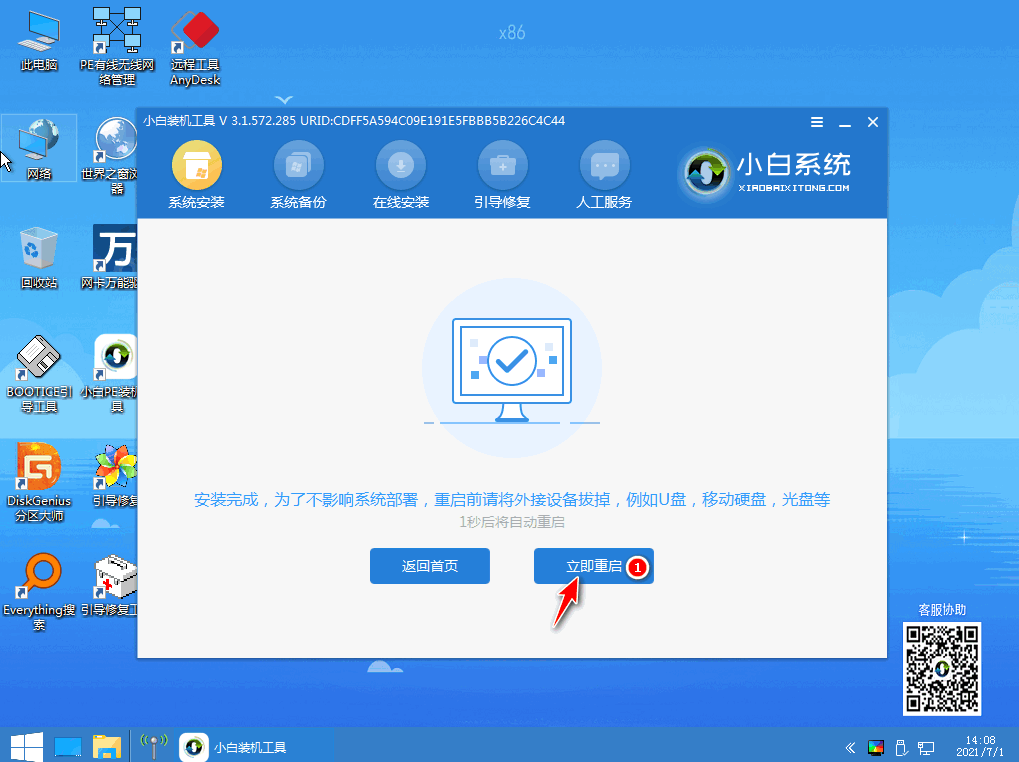
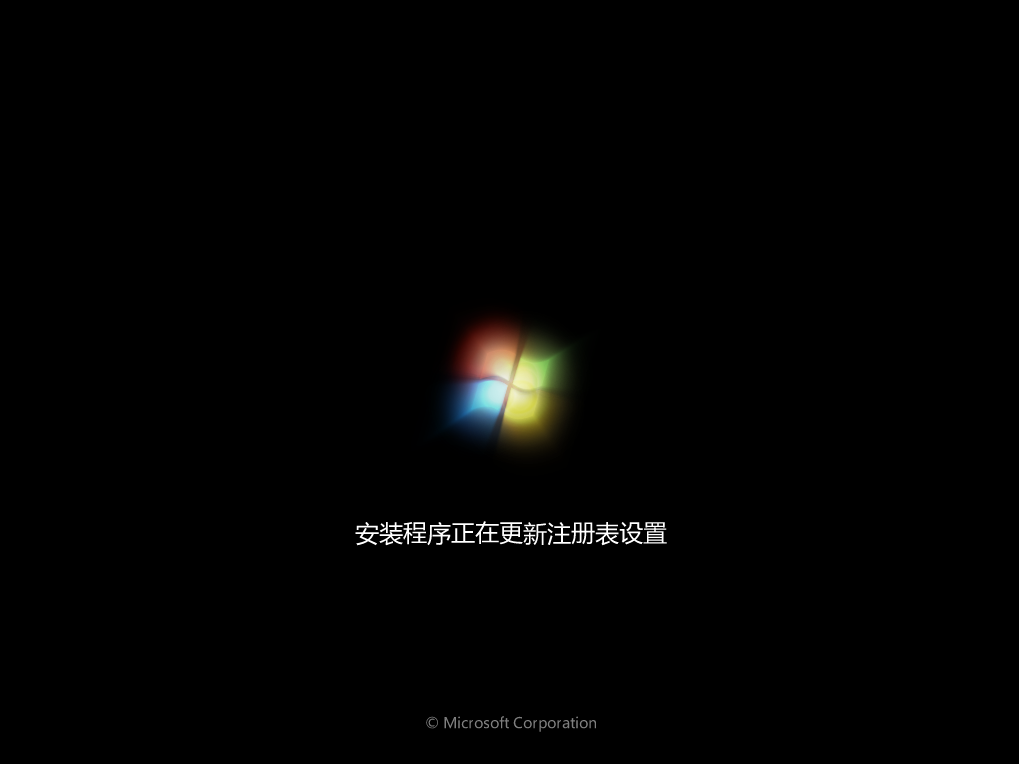
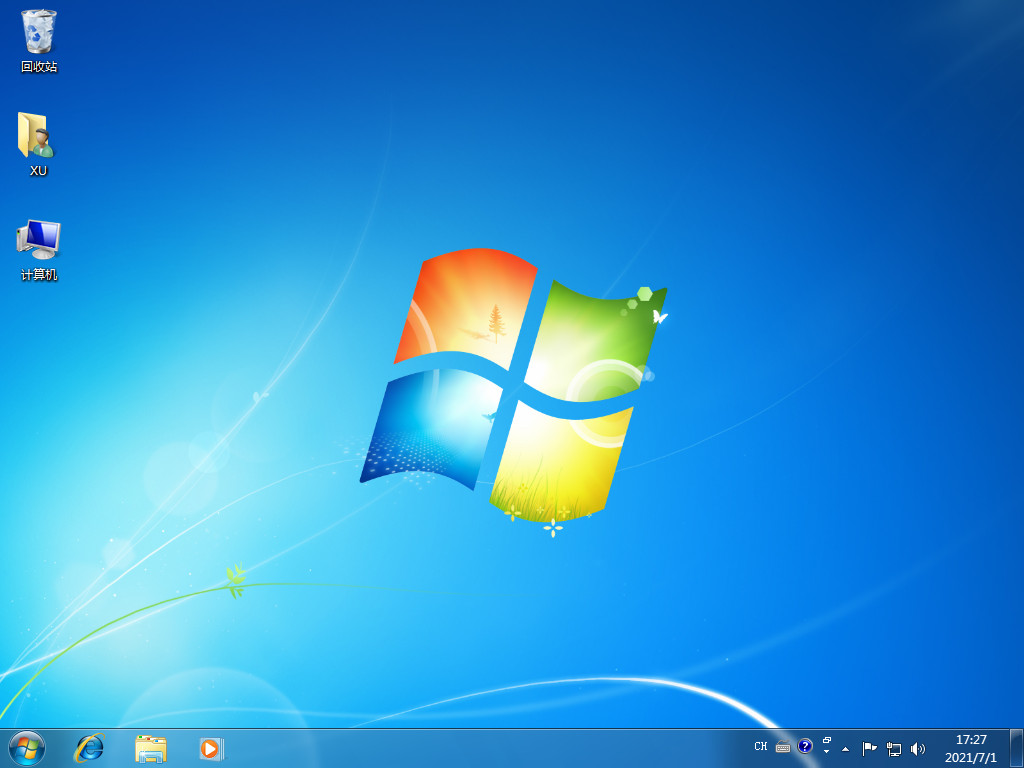
The above is the detailed content of Graphical tutorial on reinstalling the win7 system. For more information, please follow other related articles on the PHP Chinese website!




