
When using the computer, various advertisements often pop up, which is particularly annoying. So how can you avoid this type of advertising from popping up? Next we will tell you how to block creative advertisements from computer pop-up windows, let’s take a look.
How to block creative advertisements from computer pop-up windows
1. Click the start button at the bottom left, look for the operation panel and click it.
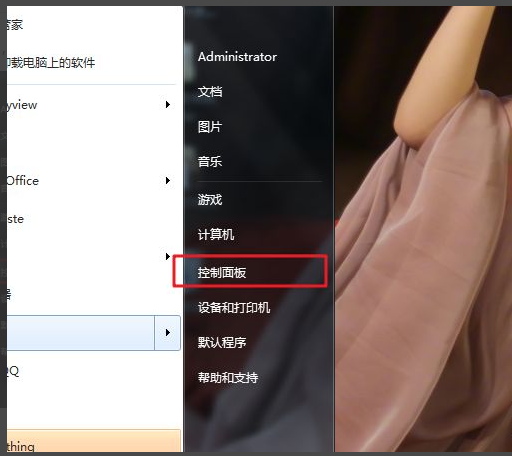
#2. Find Internet and Internet in the opened interface and click on it.
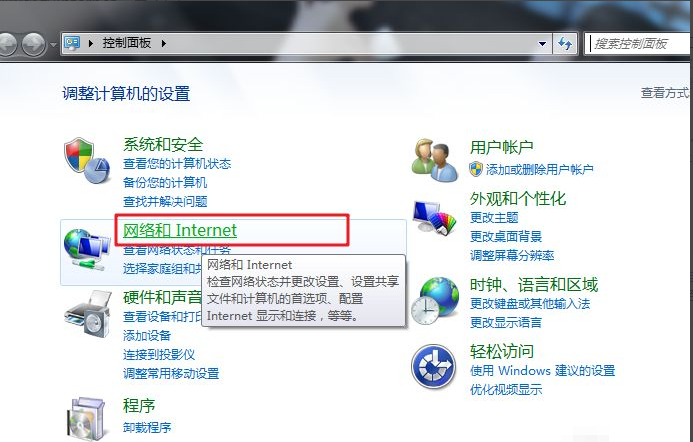
#3. Here we continue to click on “Internet Options”, as shown below.
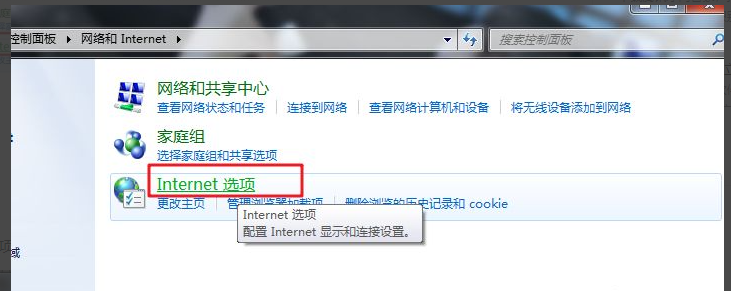
#4. Find the “Privacy” option, and then enable “Turn on blocking pop-ups”.
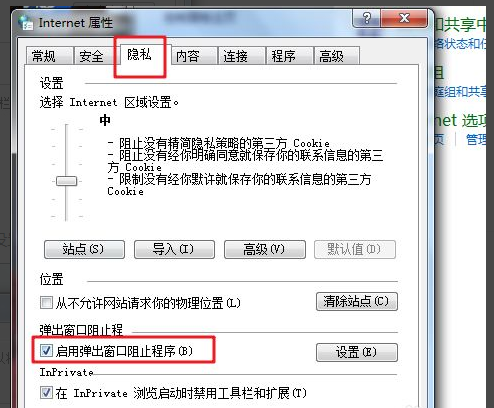
#5. Then click on the settings after "Turn on blocking bullet box xx" and change the blocking level to high.
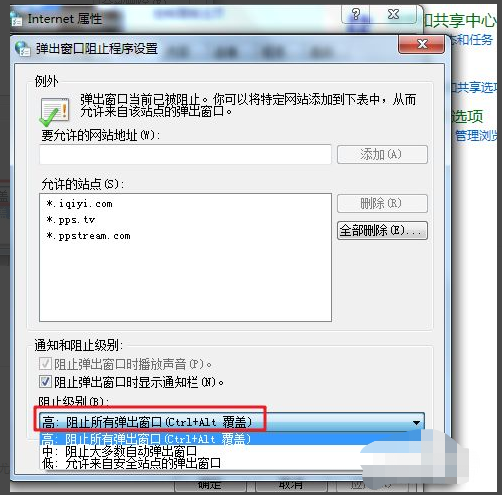
The above is the detailed content of How to block computer pop-up advertising windows 7? How to block creative advertising pop-ups on your computer. For more information, please follow other related articles on the PHP Chinese website!




