
The task manager is an important role in the system. You can check the programs currently running on your computer on it. So how do you open the task manager in Windows 10? There are many ways to open the Task Manager. You can right-click on a blank space on the taskbar, and then you can see the Task Manager option in the right-click menu bar, or you can also open the run window and quickly open the task through the tasksmgr.exe command. manager.
How to open the Task Manager in Windows 10:
1. First, right-click on a blank space on the computer taskbar, and then click Task Manager directly to open it.
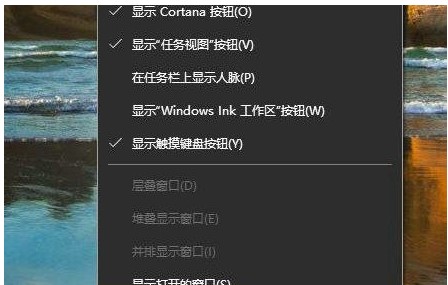
2, or you can open the run window through win r, enter tasksmgr.exe in the run box, and then press Enter to enter the task manager.
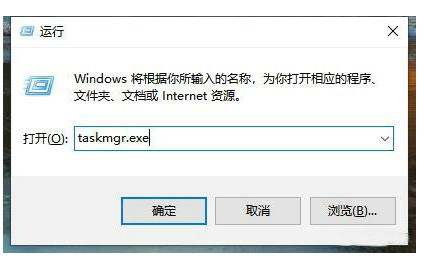
#3, or directly press the ctrl alt delete key combination to quickly open the task manager of your computer.
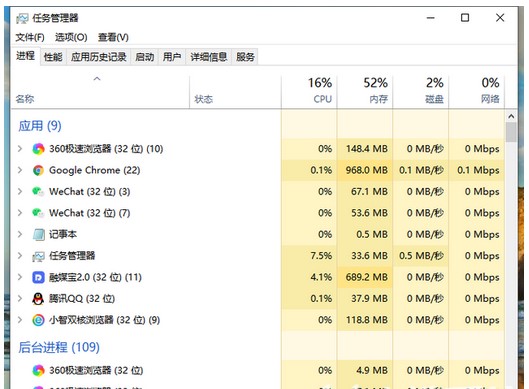
The above are a few ways to open the Windows 10 computer task manager. You can query the task process on the computer and the resources occupied by the system. If you have run If the program gets stuck, you can force it to close directly here.
The above is the detailed content of Introduction to how to open Windows 10 Task Manager. For more information, please follow other related articles on the PHP Chinese website!




