
How to solve this problem when the win7c disk is bursting with bright red. The solution to this phenomenon is very easy. First, users need to open the My Computer feature to clean the disk. Use this method to clear the fragmented files, and then clear and delete the Download folder of the system upgrade. The final step is to clear and delete the cached contents of the Temp folder, so that you can solve the problem of how to deal with red disk bursts in win7c. You can learn by referring to it.
How to deal with the bright red win7c drive
1. Open my computer, click on the C drive and select "Properties" → "Clean Disk", so that you can first clear the C drive Some surface debris and fragmentary systems were cleared away.
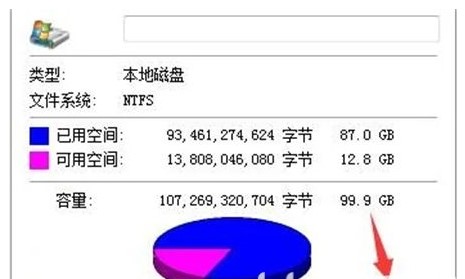
2. After entering "C:\WINDOWS\SoftwareDistribution" on the C drive, delete all the files in the Download folder. All the files in it are System patch files need to be cleared manually.

3. Go to the "C:\Users\computer username\AppData\Local" path on the C drive and delete all the files in the Temp folder. , the Temp folder contains some caches, which can be cleared once in a while.
The above is the detailed content of How to deal with the bright red color of win7c disk. Detailed introduction on how to deal with the bright red color of win7c disk.. For more information, please follow other related articles on the PHP Chinese website!
 Can the c drive be expanded?
Can the c drive be expanded?
 How to clean the C drive when it turns red
How to clean the C drive when it turns red
 How to clean up your computer's C drive when it's full
How to clean up your computer's C drive when it's full
 What should I do if my C drive turns red?
What should I do if my C drive turns red?
 The difference between c drive and d drive
The difference between c drive and d drive
 How to clean the computer's C drive that is too full
How to clean the computer's C drive that is too full
 localhost8080 cannot access solution
localhost8080 cannot access solution
 The difference between HTML and HTML5
The difference between HTML and HTML5




