
Many female users like to lie in bed and chase Korean dramas and variety shows after get off work at night, especially those using win7 system. Sometimes when I'm tired late at night, I often fall asleep inadvertently and forget to turn off my computer. This not only wastes power, but also causes certain computer losses. Many Win7 users want their computer to automatically set up and shut down regularly. In this case, please listen to Xiaobian's advice.
1. Click the Scheduled Tasks option under the System and Security page of the Control Panel.

#2. Or directly click the start menu icon in the lower left corner, then click the attachment in the pop-up page, and click the task schedule option under system tools.
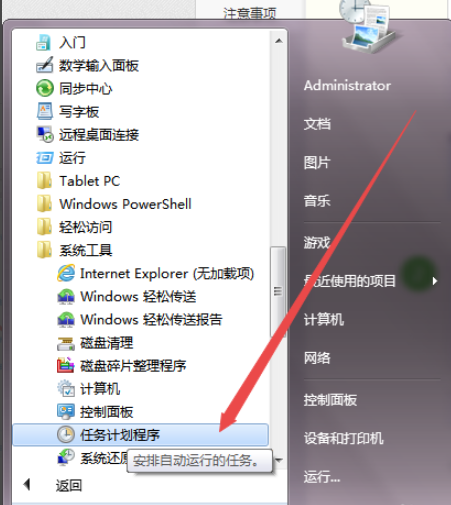
#3. Then click the Basic Task option on the right side of the opened page, then name it in the pop-up page according to actual needs, and click Next.
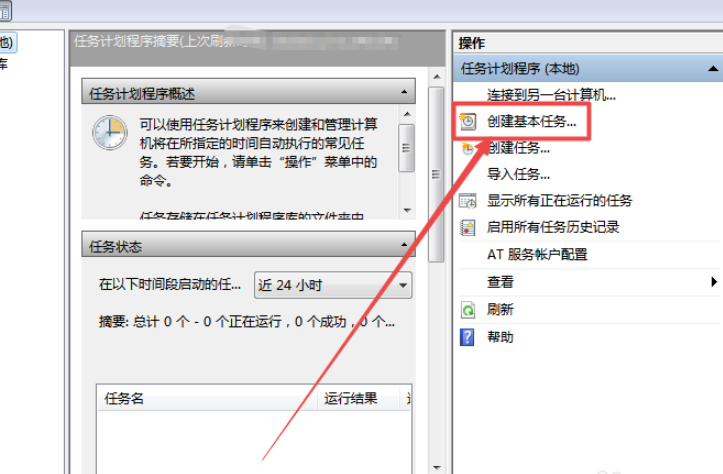
#4. Then select the pop-up task trigger page according to actual needs, and then click Next.
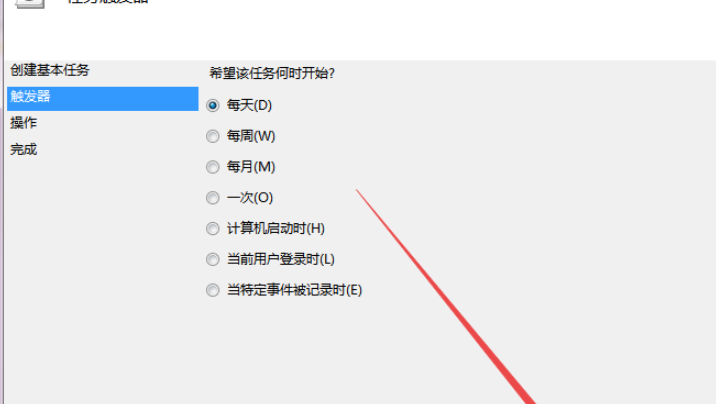
#5. Then select the interval time in the opened page as needed, adjust the start time as needed, and then click Next.
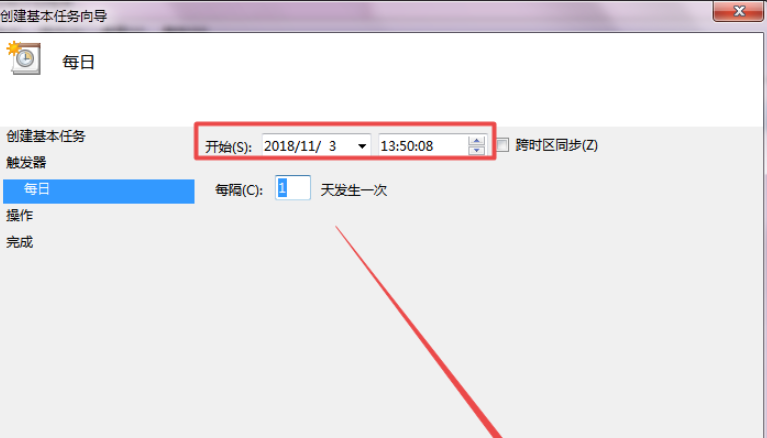
6. Then click the next step of the opened startup program page, and then enter shutdown or directly select the shutdown program of C:windows/system32/shutdown.exe, which can be determined according to the actual situation. You need to choose whether to enter parameters, click Next.
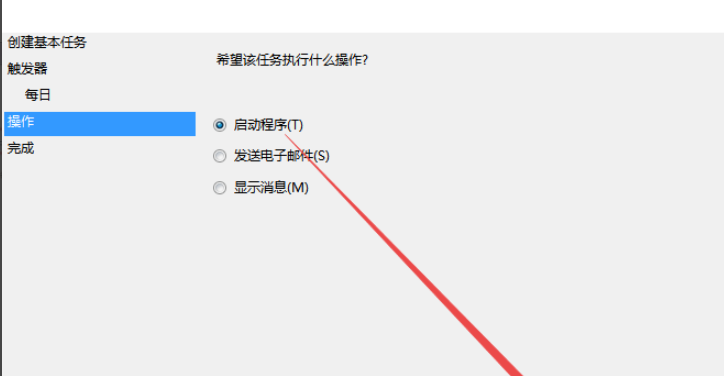
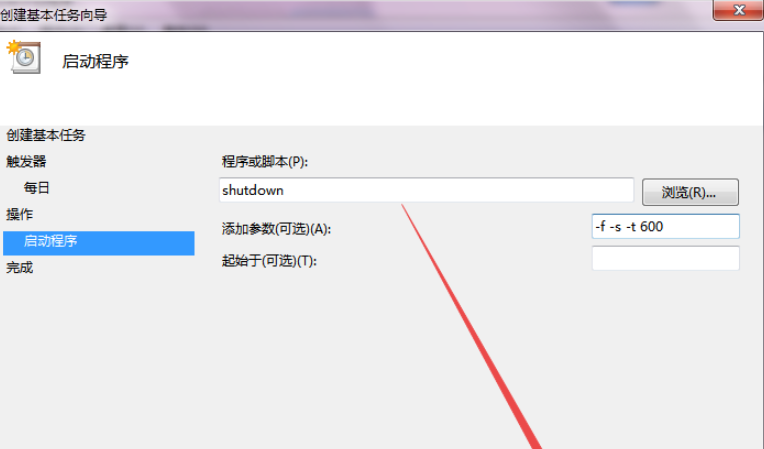
7. Then, if the page you open is correct, you can click Finish directly;
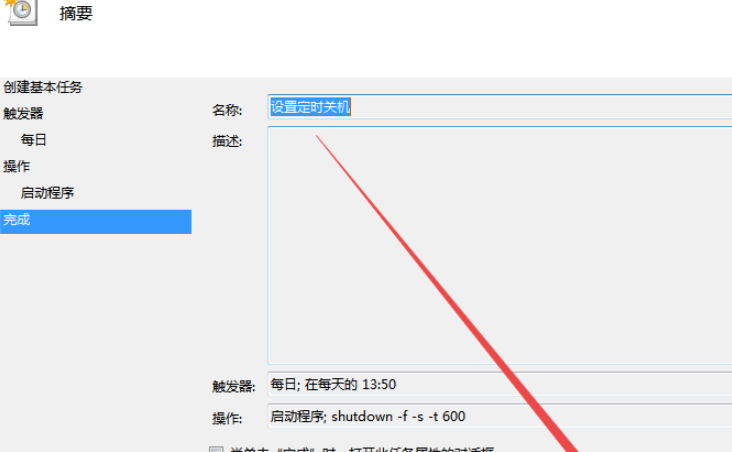
8. Return to the previous page, you can see the scheduled shutdown task set.
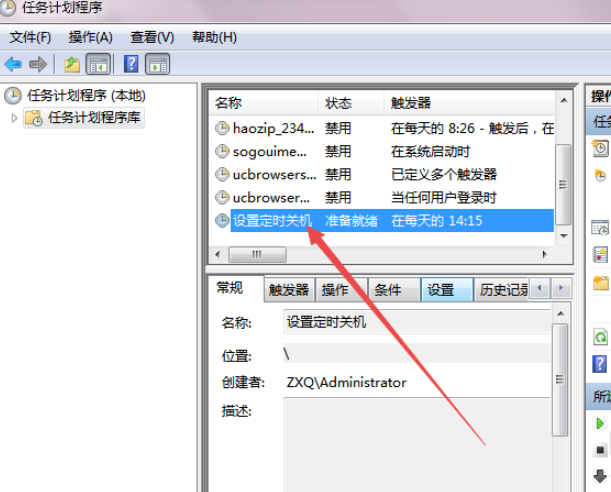
The above are the operation methods and steps on how to set up the scheduled shutdown of win7. I hope it will be helpful to you.
The above is the detailed content of Tips for automatically setting a scheduled shutdown on Windows 7 computers. For more information, please follow other related articles on the PHP Chinese website!
 Blue screen code 0x000009c
Blue screen code 0x000009c
 A collection of common computer commands
A collection of common computer commands
 You need permission from admin to make changes to this file
You need permission from admin to make changes to this file
 Tutorial on turning off Windows 11 Security Center
Tutorial on turning off Windows 11 Security Center
 How to set up a domain name that automatically jumps
How to set up a domain name that automatically jumps
 What are the virtual currencies that may surge in 2024?
What are the virtual currencies that may surge in 2024?
 The reason why header function returns 404 failure
The reason why header function returns 404 failure
 How to use js code
How to use js code




