
The win7 system has the highest usage rate and the probability of system failure is relatively high, so reinstalling the win7 system has become a major problem for users. This article will tell you how to reinstall the win7 system on your computer. .
1. First download and install the System Home one-click system reinstallation tool on your computer and open it. Select the win7 system that needs to be installed and click to install this system. (Be careful to back up important data before installation)
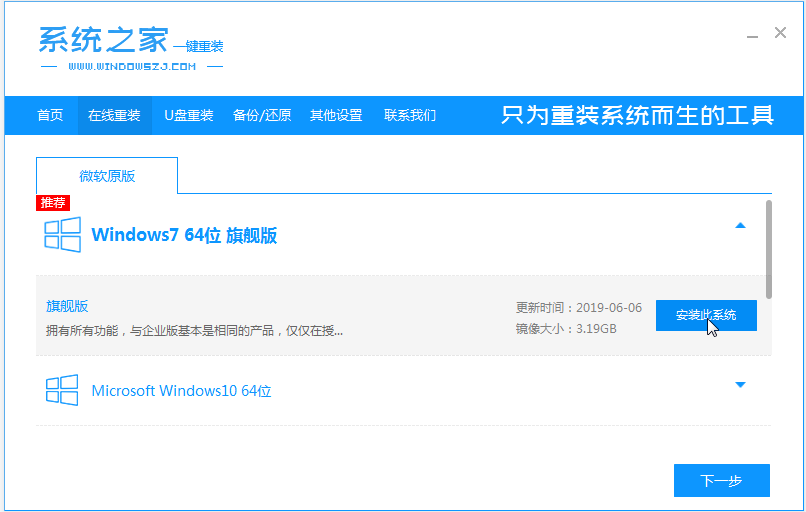
#2. The software starts to automatically download the system image file data.
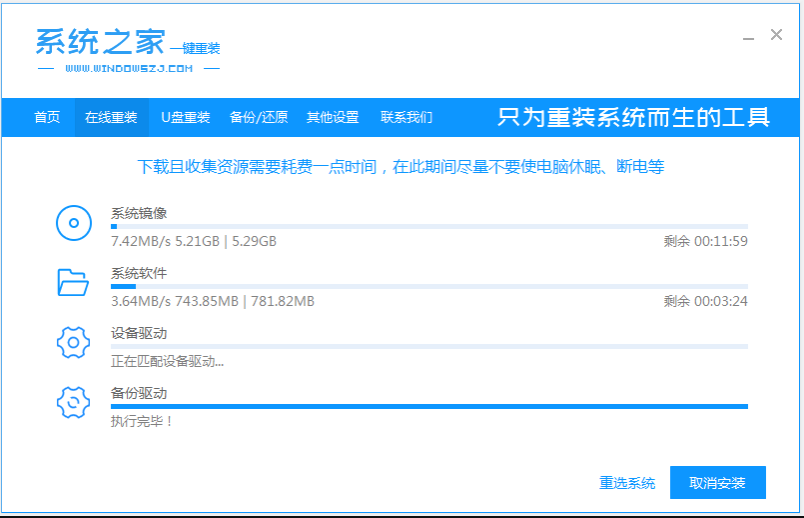
#3. After the deployment is completed, choose to restart the computer.
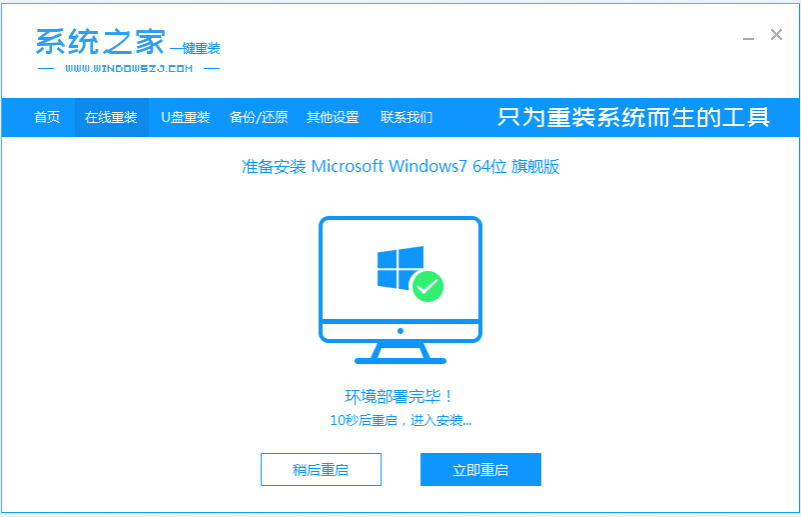
#4. After the computer restarts, it enters the boot options interface. Select the second item xiaobai-pe system to enter.
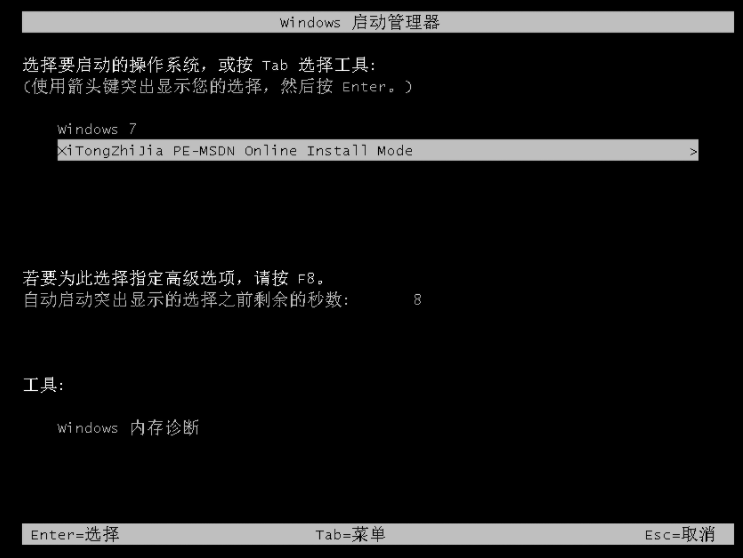
#5. After entering the pe system, the system home installation tool will automatically start installing the win7 system.
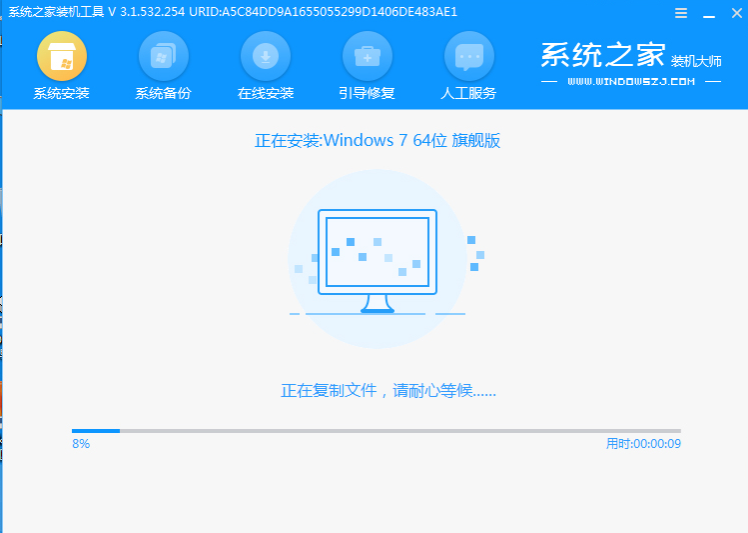
#6. After the installation is complete, click Restart Now.
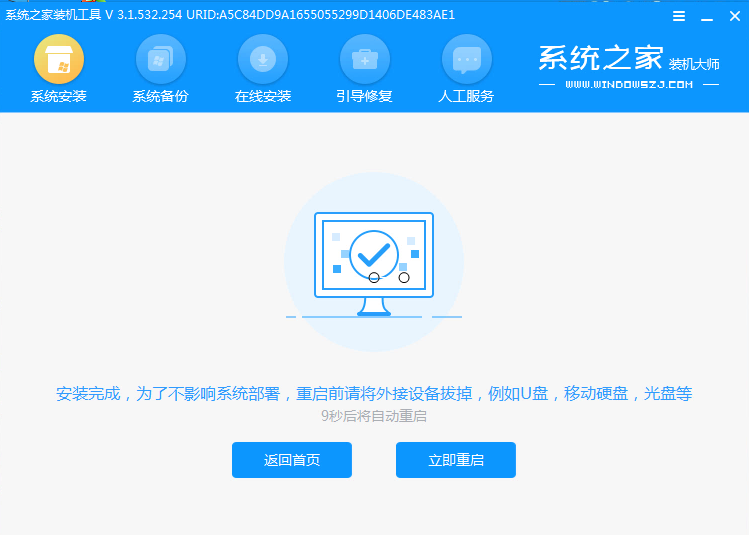
#7. During this period, the computer may be automatically restarted several times. Entering the win7 system interface indicates that the installation is successful.

The above is the graphic tutorial for system home win7 system reinstallation. If you want to install the win7 system, please refer to the above method.
The above is the detailed content of One-click reinstallation tutorial of win7 system home. For more information, please follow other related articles on the PHP Chinese website!




