
XPSViewer is a reader that comes with Windows 7 and can adapt to the screen width. But many users want to use it, but don’t know how to open it. So how to open XPSViewer in Windows 7 system? In fact, the method is very simple. Let us teach you how to open XPSViewer on Windows 7 system.
1. Open method: Start (or press Windows key), select All Programs.
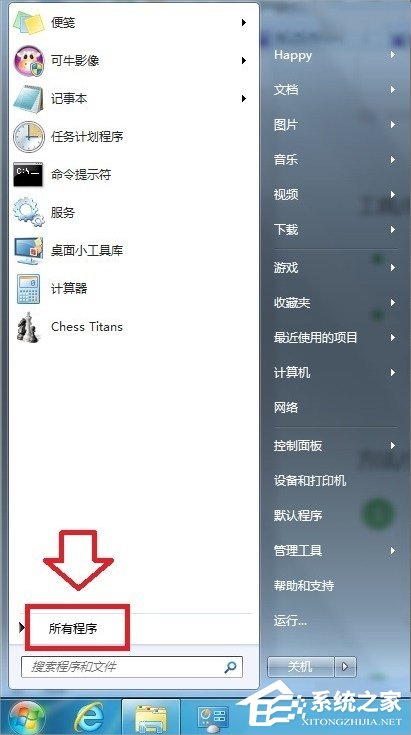
2. Click XPSViewer to open.
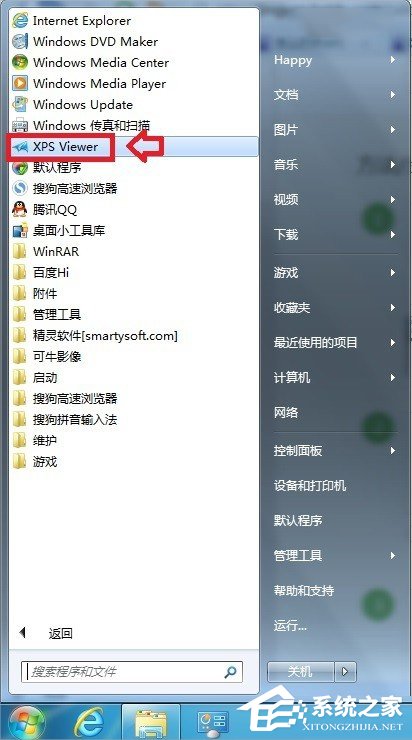
Alternatively, by entering the keyword XPSViewer in the search box of the start menu, the operating system can automatically search for and open XPS Reader.
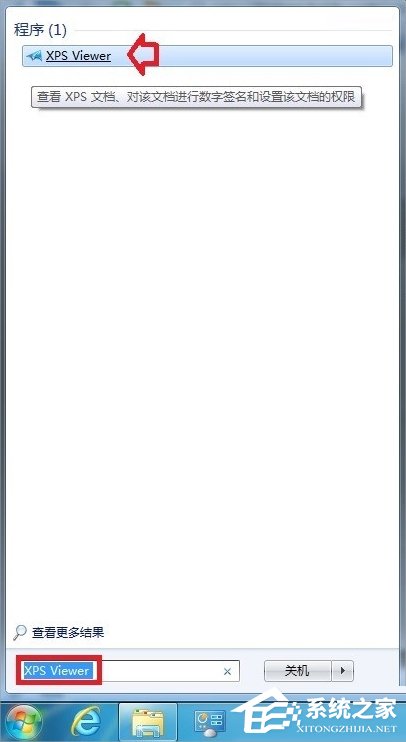
4. Right-click the XPSViewer target: %systemrot%\system32\xpsrchvw.exe and copy (Ctrl C).
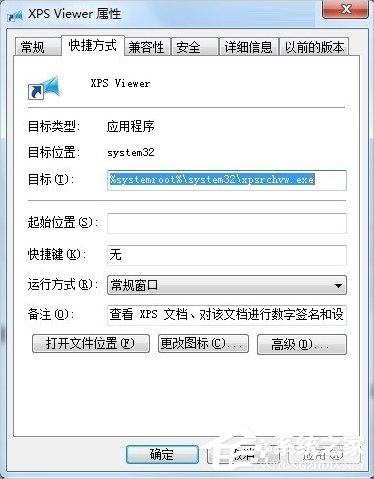
5. In other words, (or paste Ctrl V): %systemrot%\system32\xpsrchvw.exe Click OK, and you can also open the XPSviewer reader.
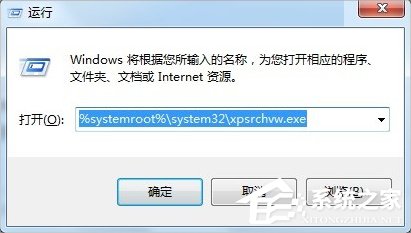
If the XPSViewer program is not enabled and the page cannot be opened, you can follow the steps below to call the program: Start → Control Panel → Programs and Features.
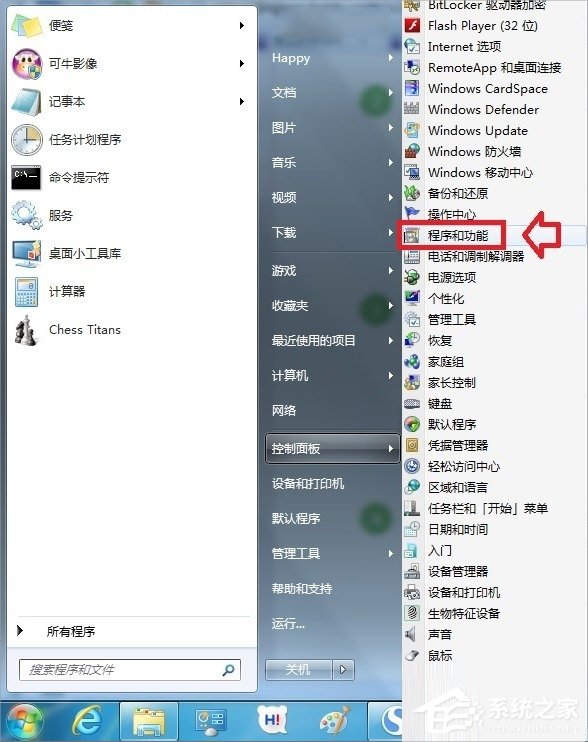
7. Programs and Features - Turn Windows features on or off (loading, please wait).
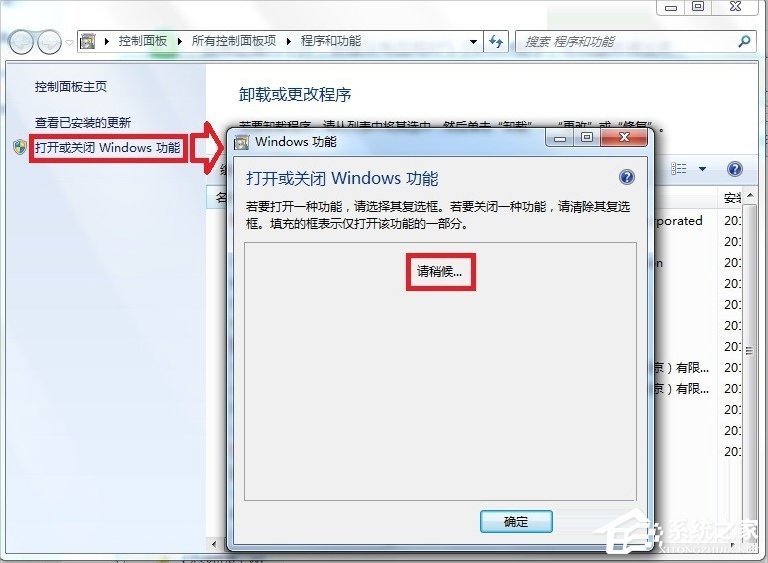
#8. Turn Windows features on or off - Check XPS Services (if not needed, remove selection) - OK.
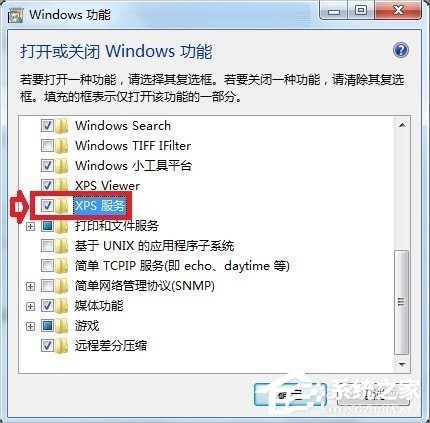
9. After opening the XPSViewer program, there are only three simple menus: File, Permissions and Signature.
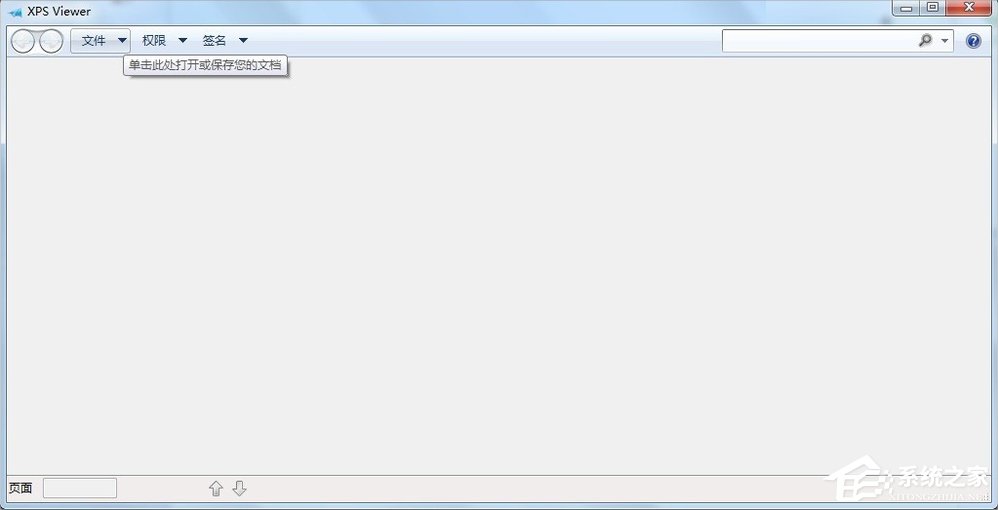
#10. You can open special XPS files, or you can click to open all files (not all files can be opened).
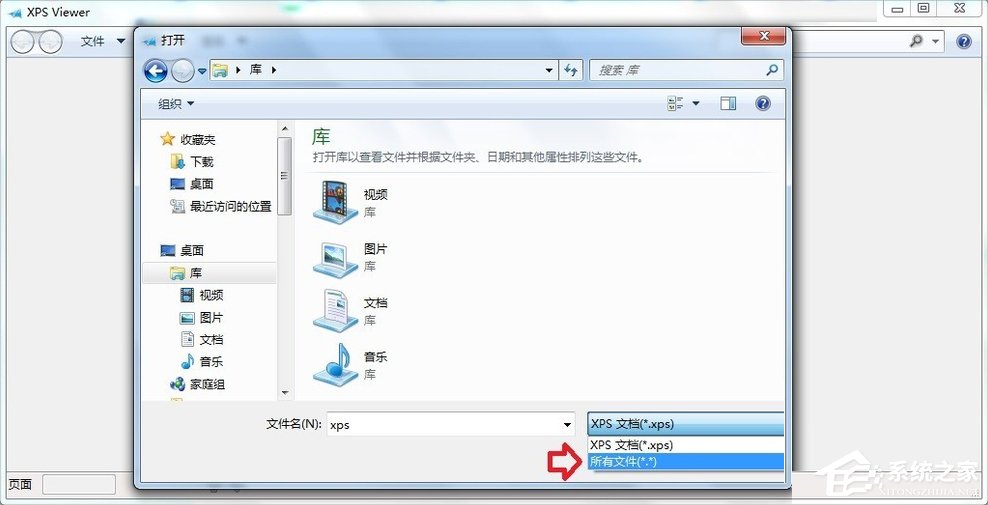
#11. If the file is saved in XPS format, it can be printed and is not easy to modify.
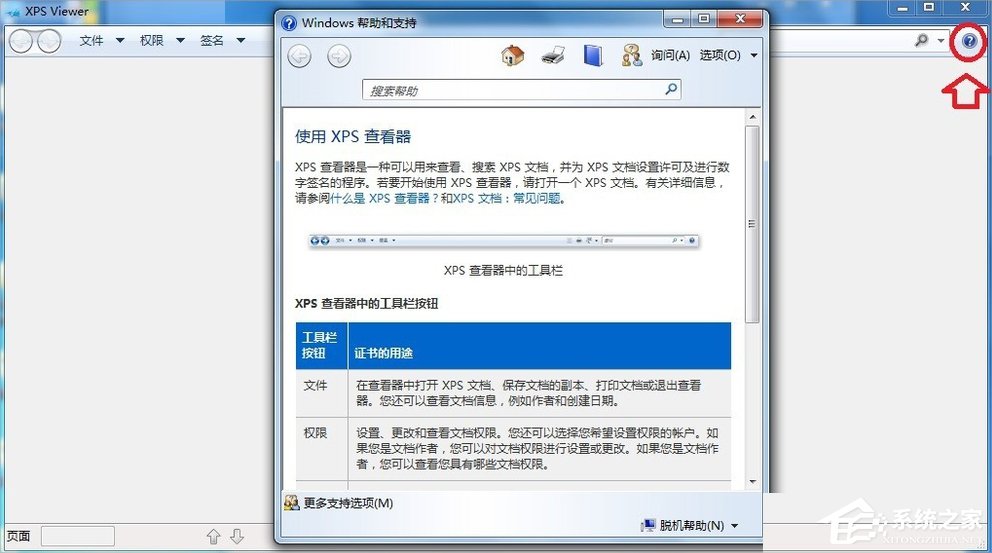
12. If you don’t understand, you can check Help and Support. Here is a detailed introduction to menu functions.
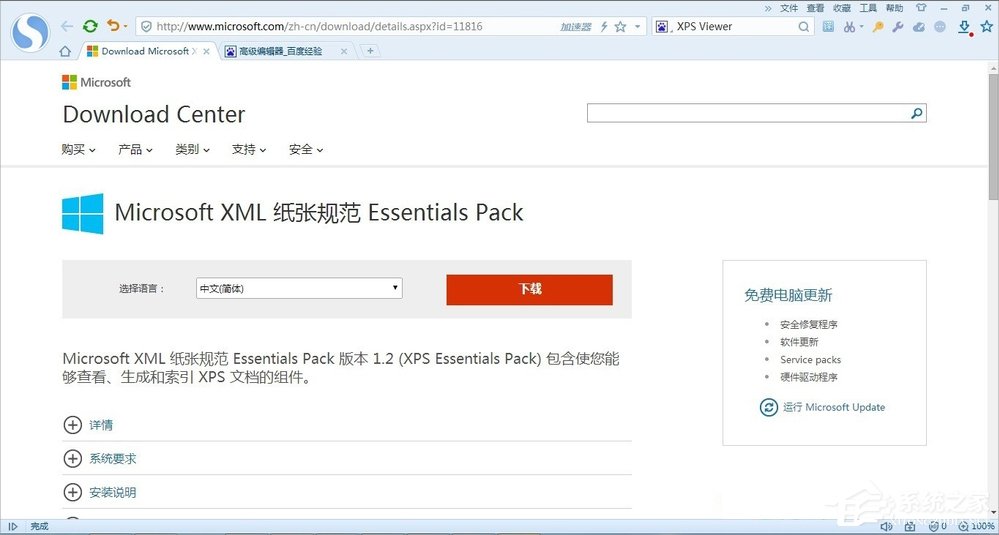
#13. If you use the WindowsXP operating system, the XPSViewer reader will not come with it, but it can be downloaded from the Microsoft official website.
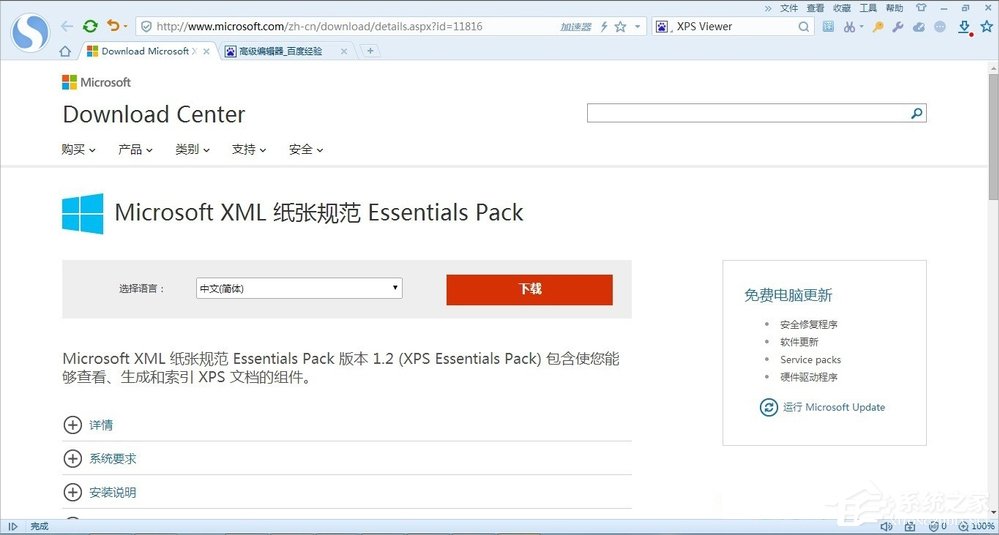
14. Supported operating systems (comes with Windows 7), WindowsServer2003, WindowsVista, WindowsXP.
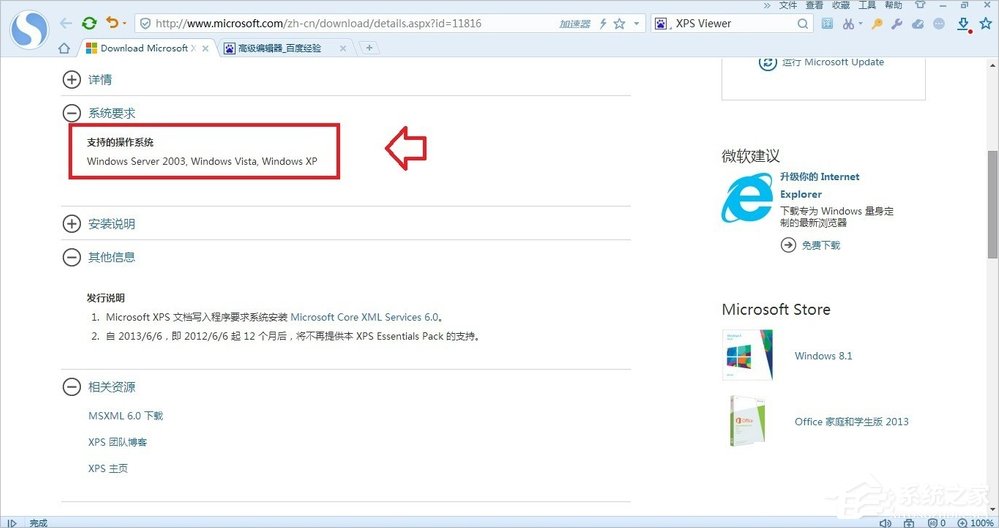
The above is the solution for opening XPSViewer on Windows 7 system. We first make sure the XPSViewer feature is turned on, then we can open it in all attachments or search programs.
The above is the detailed content of How to open XPSViewer in Windows 7 system. For more information, please follow other related articles on the PHP Chinese website!




