
For the sake of security, many people will set a power-on password for their win7 computer, but they must enter the password every time they turn on the computer to log in. It will be troublesome after a long time. So how to delete the computer power-on password in win7 system? Let me share with you how to do it.
1. Open the computer’s “Control Panel”.
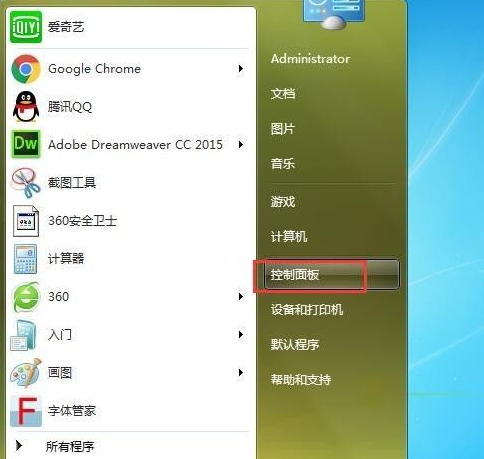
#2. Find and open "User Accounts and Family Safety" in the Control Panel.
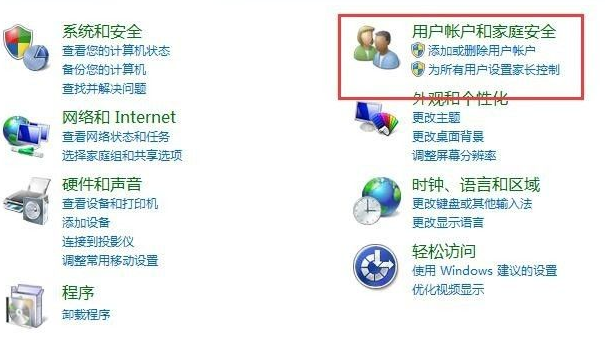
#3. Select the "Change Password" option.
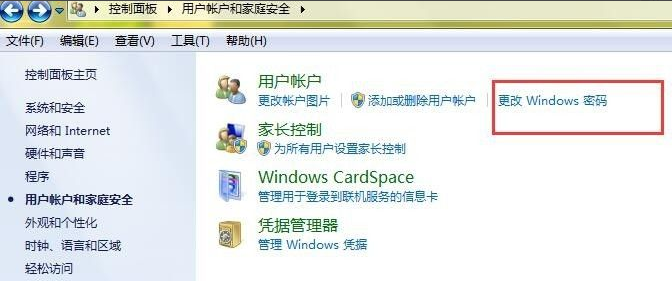
#4. Open "Delete Password", enter the password in the input box, and then confirm the deletion.

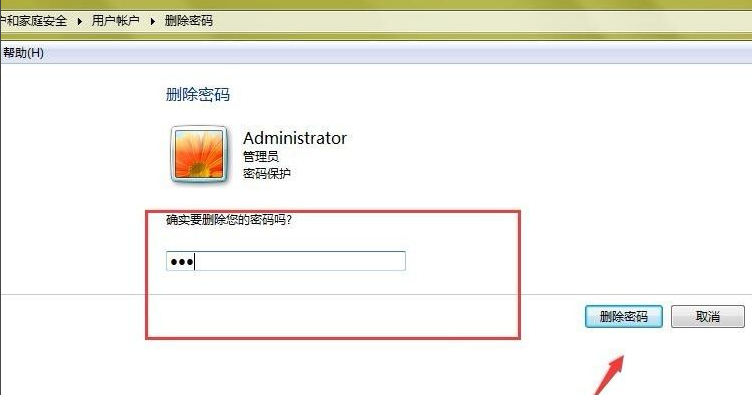
5. You can also select "Change Password", enter the original password, then enter the changed password, and click Confirm to change the password.
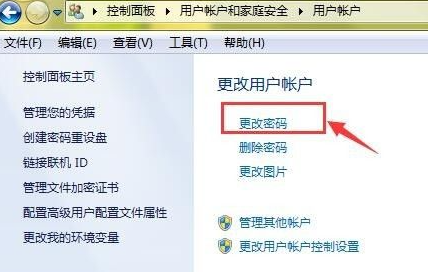
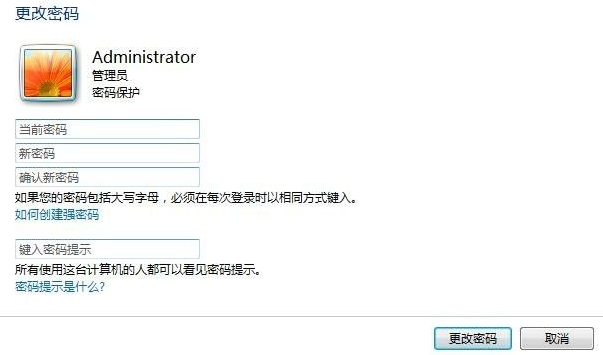
The above is the specific process of canceling the computer power-on password in win7. If your computer no longer requires a power-on password, you can refer to this The method is deleted.
The above is the detailed content of Teach you how to forcibly delete the power-on password of win7 ultimate version. For more information, please follow other related articles on the PHP Chinese website!




