
In order to ensure the security of the win10 system, people usually set a power-on password, so that they need to enter the password every time they turn on the computer to enter the system. If it is your own computer and there is no privacy that you cannot use, then how do you turn off the power-on password? Today I will tell you a detailed tutorial on how to turn off the power-on password in win10. Let's take a look.
1. Press the shortcut key Win R at the same time to bring up the run window, then enter [netplwiz] and click OK.
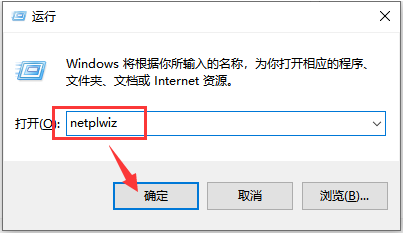
#2. Then uncheck [To use this computer, users must enter a username and password] under the user account, and then click [OK] below.
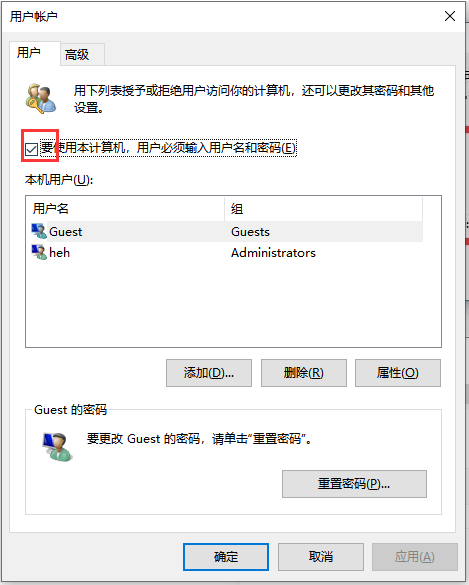
#3. Then enter the password of the current account and click [OK]. The account will automatically log in next time without entering the power-on password.
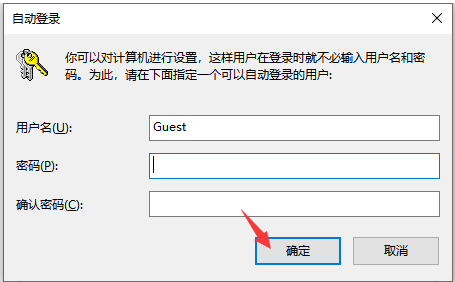
The above is a detailed tutorial on how to turn off the power-on password in win10. I hope it can help everyone.
The above is the detailed content of Detailed tutorial on how to turn off the power-on password in win10. For more information, please follow other related articles on the PHP Chinese website!
 Cancel power-on password in xp
Cancel power-on password in xp
 How to solve the problem of forgetting the power-on password of Windows 8 computer
How to solve the problem of forgetting the power-on password of Windows 8 computer
 Introduction to java access control modifiers
Introduction to java access control modifiers
 Free website domain name
Free website domain name
 Solution to slow access speed when renting a US server
Solution to slow access speed when renting a US server
 Usage of base keyword in C#
Usage of base keyword in C#
 Ranking of the top ten digital currency exchanges
Ranking of the top ten digital currency exchanges
 How to introduce external css into html
How to introduce external css into html




