
When we use the computer, we will find that some software has an automatic startup function. Although automatically launching software can save time when opening the software, some software consumes operating memory. How to turn off the automatic startup function of the software? Next, we will follow the editor to understand the specific operation methods.
How to turn off the automatic startup of software in win7 system.
In the Start menu, type msconfig and select msconfig.exe. Of course, it can also be achieved by pressing the Win R shortcut key, then entering msconfig and pressing Enter.
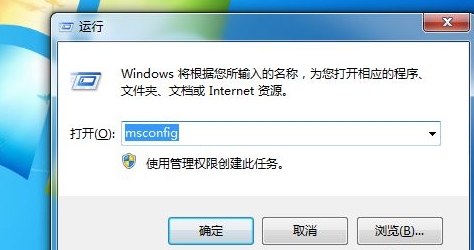
2. In the regular project, select selective startup.
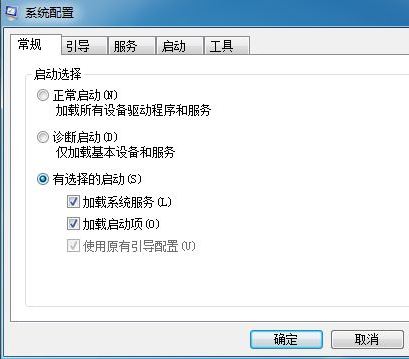
#3. Then click on the startup item, as shown in the picture.
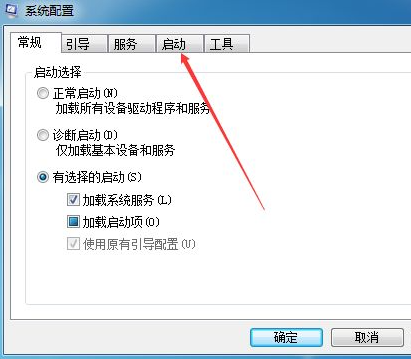
#4. Remove the software hooks that do not need to be started.
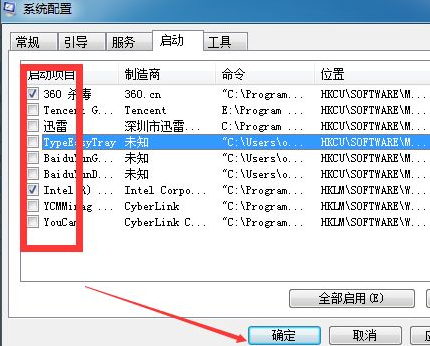
5. Pay attention to restart the computer. Of course, you can reboot now or reboot later. Generally speaking, choose the latter. Regardless, there won't be these self-starting programs the next time you start.

The above is a detailed tutorial on how to set off the automatic startup of win7 software. I hope it will be helpful to you.
The above is the detailed content of How to turn off automatic startup of software in win7 system. For more information, please follow other related articles on the PHP Chinese website!
 How to turn off win10 upgrade prompt
How to turn off win10 upgrade prompt
 The difference between lightweight application servers and cloud servers
The difference between lightweight application servers and cloud servers
 CMD close port command
CMD close port command
 The difference between external screen and internal screen broken
The difference between external screen and internal screen broken
 How to jump with parameters in vue.js
How to jump with parameters in vue.js
 Cell sum
Cell sum
 How to intercept harassing calls
How to intercept harassing calls
 virtual digital currency
virtual digital currency




