
Maybe after reinstalling the system on many netizens’ computers, it is annoying to have to manually select the system every time they turn on the computer. So is there any way to delete the redundant system? Let’s talk to you about how to delete the system on a win10 computer.
1. Right-click the "Start" menu icon in the lower left corner of the desktop.
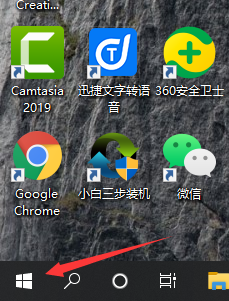
#2. Click the "Run" option in the pop-up shortcut window.
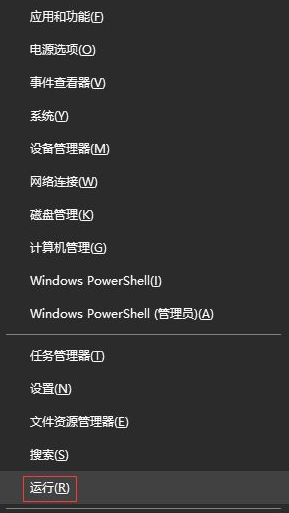
#3. In the "Run" window that opens, enter the "msconfig" command and click the "OK" button.
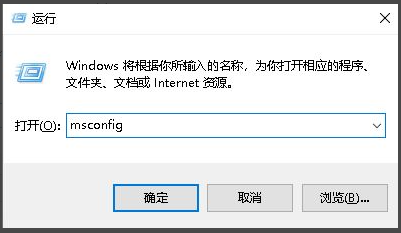
4. Click the "Boot" tab in the "System Configuration" window.
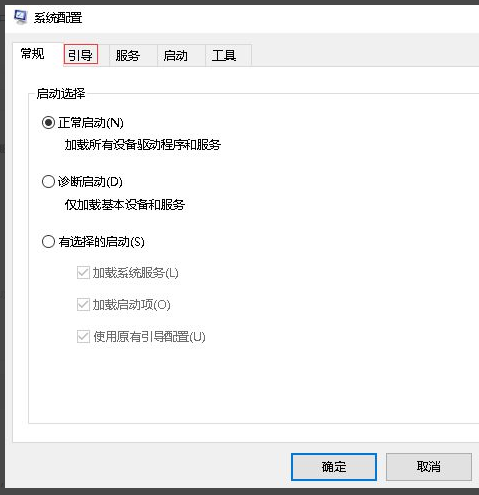
5. Under the "Boot" tab, I am here for reference. Generally there are two systems below. Select the redundant system and you will find the "Delete" button is available, click the "Remove" button.
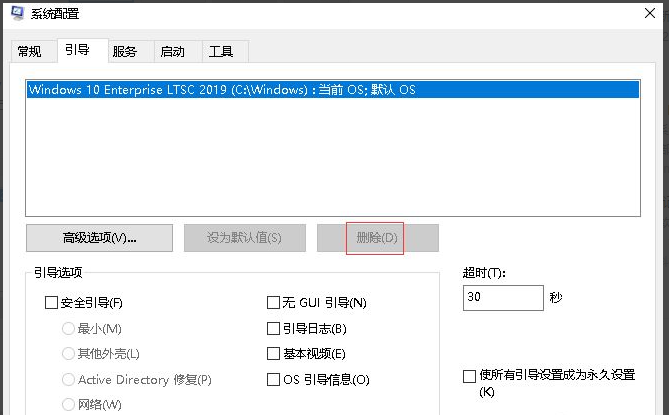
#6. After deleting the redundant systems, click the "OK" button below.
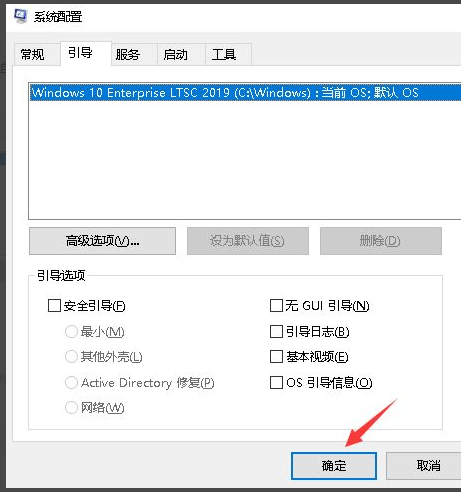
The above content is the operation of deleting other systems in win10 shared with you. If your computer does not need extra systems, you can delete the system according to the method provided above. I hope This method can help everyone.
The above is the detailed content of Teach you how to delete redundant systems in win10. For more information, please follow other related articles on the PHP Chinese website!
 What file is resource?
What file is resource?
 How to set a scheduled shutdown in UOS
How to set a scheduled shutdown in UOS
 Springcloud five major components
Springcloud five major components
 The role of math function in C language
The role of math function in C language
 What does wifi deactivated mean?
What does wifi deactivated mean?
 iPhone 4 jailbreak
iPhone 4 jailbreak
 The difference between arrow functions and ordinary functions
The difference between arrow functions and ordinary functions
 How to skip connecting to the Internet after booting up Windows 11
How to skip connecting to the Internet after booting up Windows 11




