
As we all know, when the computer time is inaccurate, we can adjust the time ourselves in the time area in the lower right corner of the computer. However, there are still some friends who are new to computers and don’t know how to operate it. Let’s take a look at the step-by-step tutorial on how to modify the system time in win10. Come and take a look.
1. Return to the desktop, right-click the time in the lower right corner, a menu will appear, click to adjust the date and time, as shown in the figure below
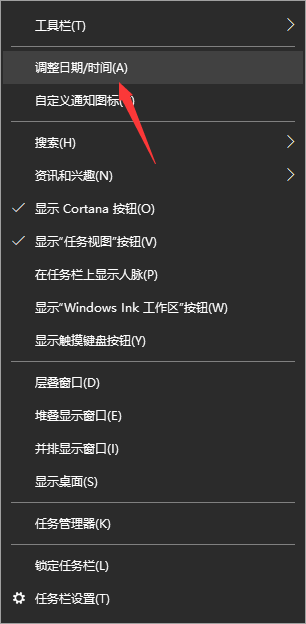
2. Enter the date and time adjustment interface and turn off the automatic setting switch, as shown below
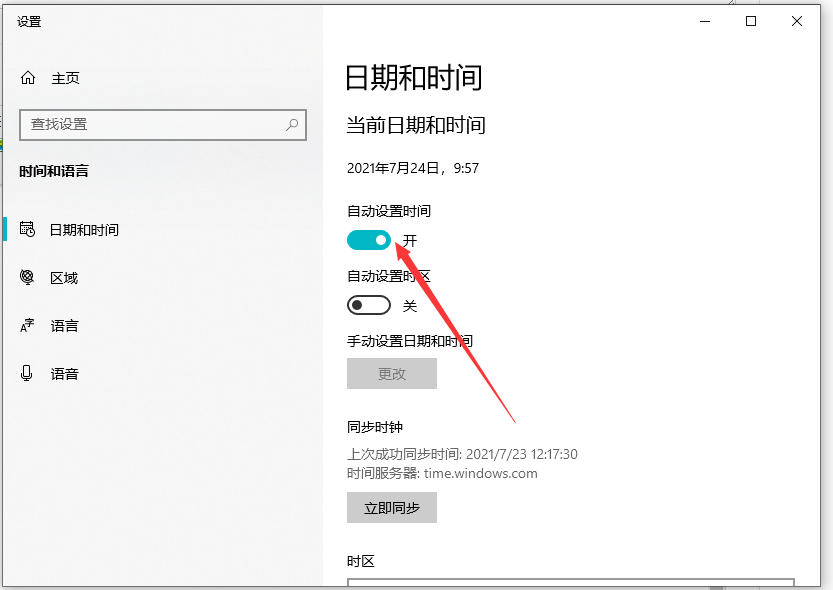
3. After turning off automatic setting, click the change button under Change Date and Time, as shown below As shown
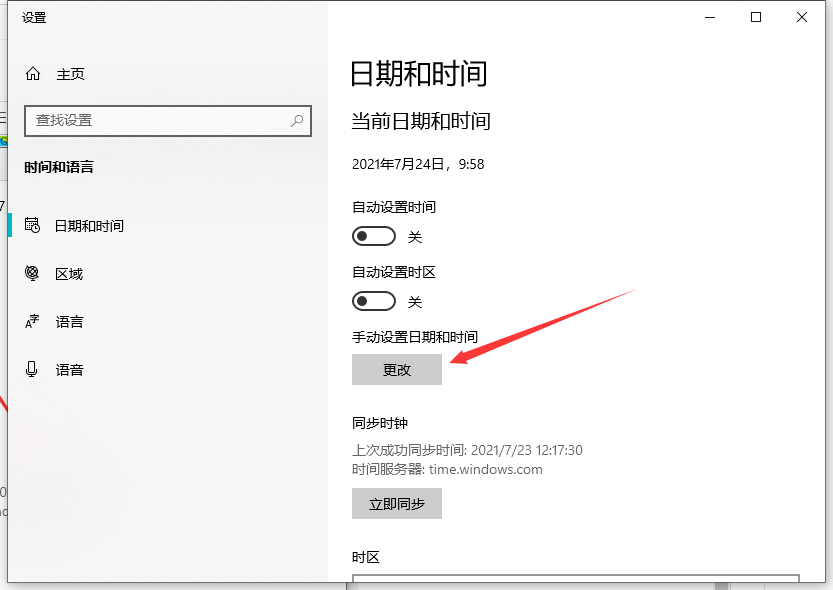
4. Enter the adjustment interface and click the arrows behind the hours and minutes, as shown below
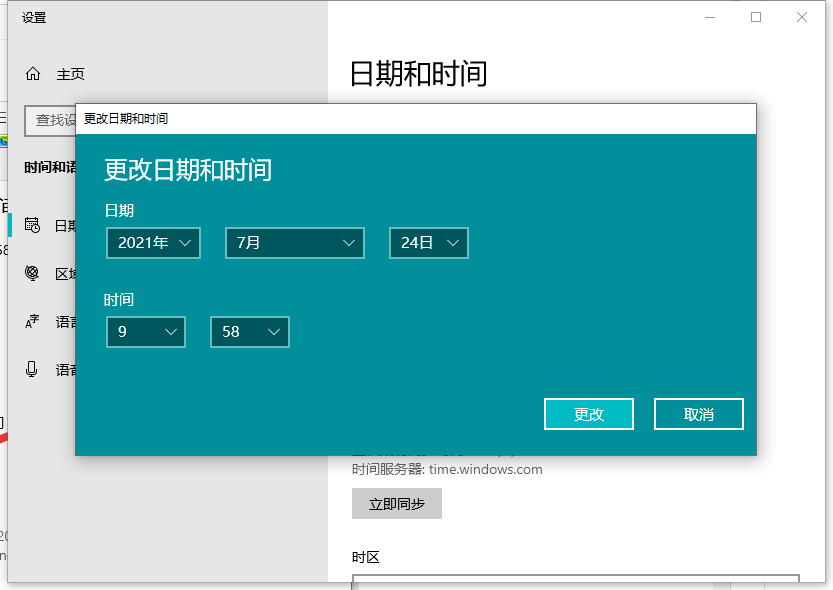
5. The hour and minute dials appear and adjust the time, as shown in the picture below
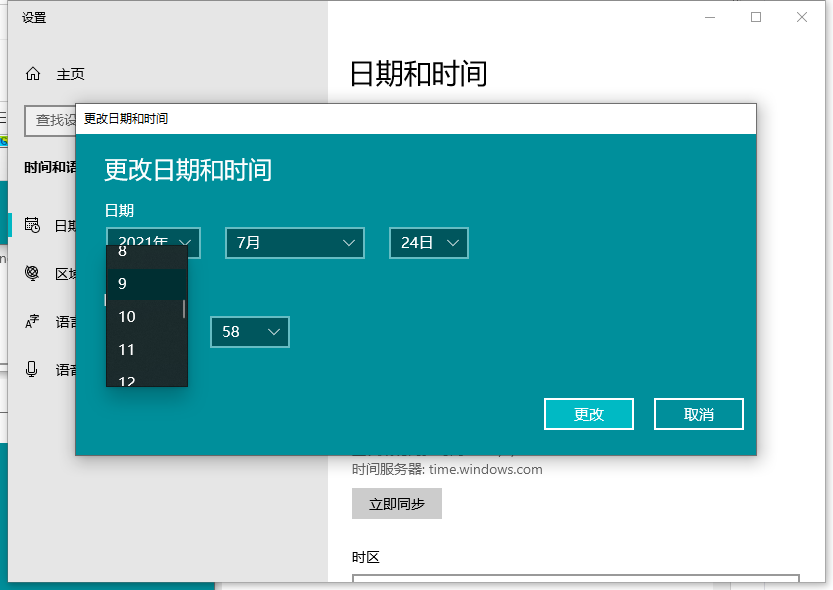
The above is the step-by-step tutorial on how to modify the system time in win10. I hope it can help everyone.
The above is the detailed content of Step-by-step tutorial on modifying system time in win10. For more information, please follow other related articles on the PHP Chinese website!




