
Nowadays, many users are using win10 system on their laptops, but many users don’t know that the cover can keep the screen unchanged, so today I will bring you how to set up the win10 box cover without closing the screen. If you want to know, let’s learn how to set up a win10 laptop without turning off the screen.
How to set the win10 notebook to keep the screen on when the lid is closed:
1. Click on All Settings in the function menu in the lower right corner of the desktop win10 system.
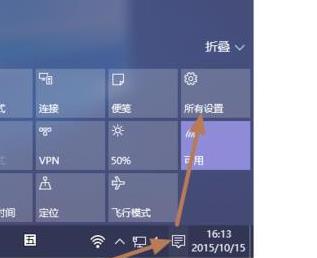
#2. After entering the setting interface, you can see the system settings, click to enter.

#3. Click Power and Sleep in the left taskbar.
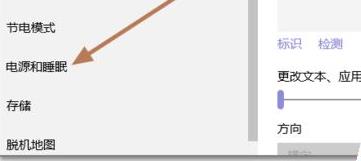
#4. Change the two settings under the screen to Never.
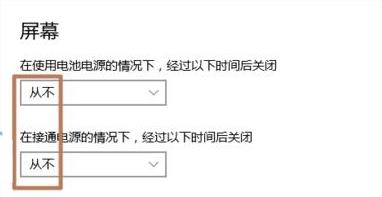
#5. Set both settings in sleep to never.
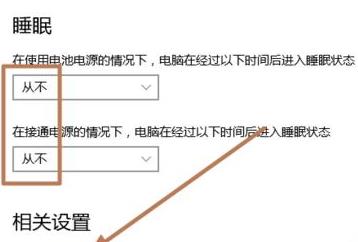
#6. Click on the power options to select the function of closing the lid.
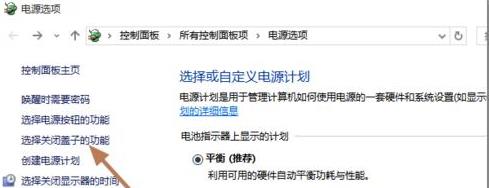
#7. When closing the lid, the last two options do nothing.
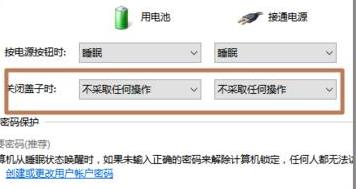
The above is the detailed content of How to set up a win10 laptop to keep the screen from turning off when the lid is closed. For more information, please follow other related articles on the PHP Chinese website!




