
How to reinstall the Win7 Ultimate version of the computer system with one click? How to reinstall the Win7 Ultimate version of the computer system with one click? Generally speaking, there are three methods for reinstalling the computer system: Online one-click Reinstall the system, use a CD to reinstall the system, use a USB flash drive to boot the system, and the simplest of these three methods is to reinstall the system online with one click. How to do it? Let’s take a look below. Here is the step-by-step tutorial to install win7 system.
1. Open the browser on your laptop, and then download Magic Pig System Reinstallation Master. The software interface is as shown below. .
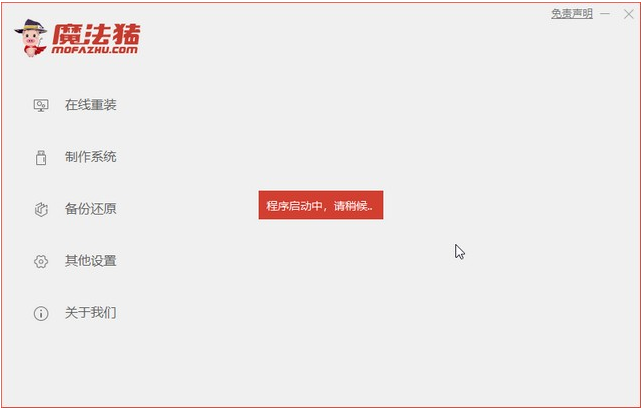
#2. Click to install win7 system.
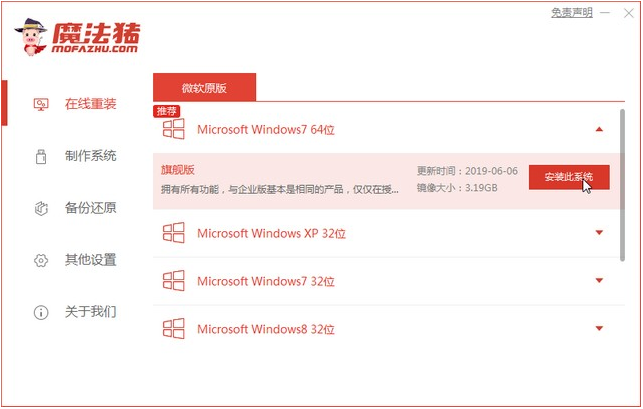
#3. Wait for the download system and environment deployment.
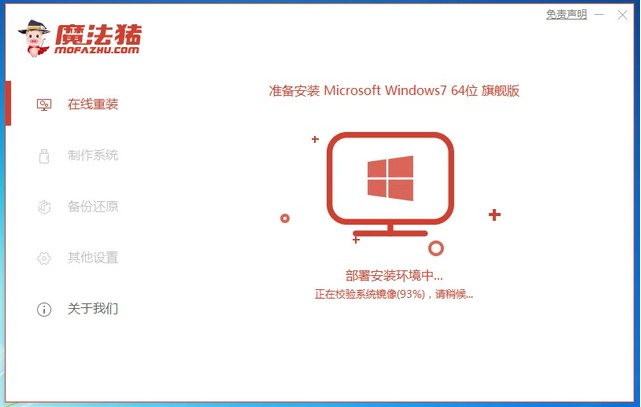
#4. After restarting, enter the windows startup manager interface. Then select the second option to enter the pe system.
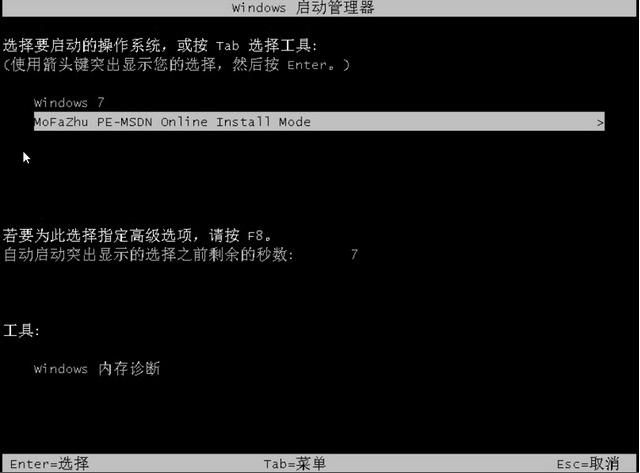
#5. Magic Pig will then help you automatically install the system, and the entire process does not require you to do anything.
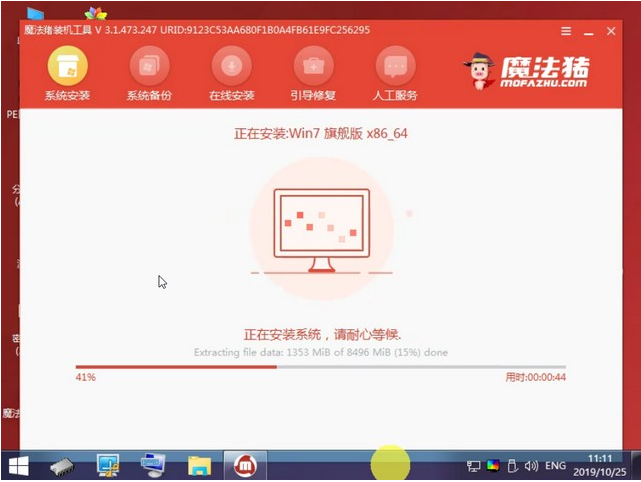
#6. After installation and restart, it will be inside our win7 system.

#The above is a step-by-step tutorial on installing the win7 system with one click. I hope it can help everyone.
The above is the detailed content of Step-by-step tutorial for one-click installation of win7 system on laptop. For more information, please follow other related articles on the PHP Chinese website!
 Which laptop battery testing software is best?
Which laptop battery testing software is best?
 laptop power
laptop power
 Laptop suddenly has no WLAN option
Laptop suddenly has no WLAN option
 How to solve the problem that laptop network sharing does not have permissions?
How to solve the problem that laptop network sharing does not have permissions?
 Check out the top ten cryptocurrencies worth investing in
Check out the top ten cryptocurrencies worth investing in
 What are the differences between springcloud and dubbo
What are the differences between springcloud and dubbo
 Recommended flash tools
Recommended flash tools
 Solution to syntaxerror when running Python
Solution to syntaxerror when running Python




