
Because we have installed a lot of system software, or some unintentional operations will cause our computers to crash, various annoying computer advertisements often pop up, which is very harmful to our emotions, so computer advertisements The phenomenon of how to completely eliminate the small advertisements has arisen. In fact, it may be easy to completely eliminate the small advertisements on the computer. Today, I will take a win7 system software as an example to introduce to you how to completely eliminate the small advertisements on the win7 computer.
Win7 complete elimination of annoying computer advertisements tutorial
1. Click "Computer" with the mouse and click "Operation Panel" in the menu bar that opens. Go to;
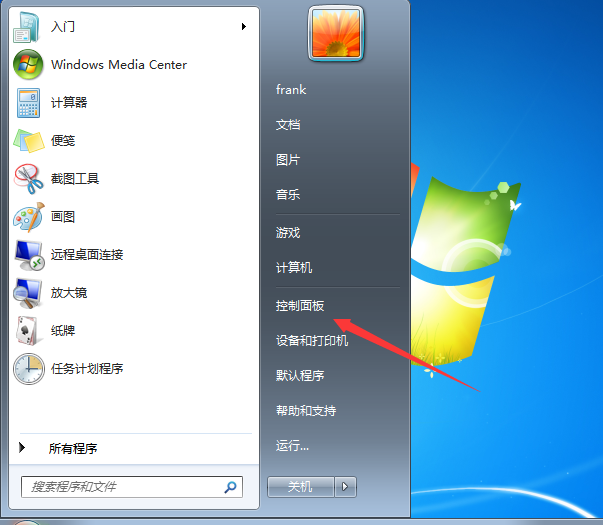
2. After entering the operation panel, click to enter "Internet and Internet", double-click the mouse to open "Internet Options" to enter;
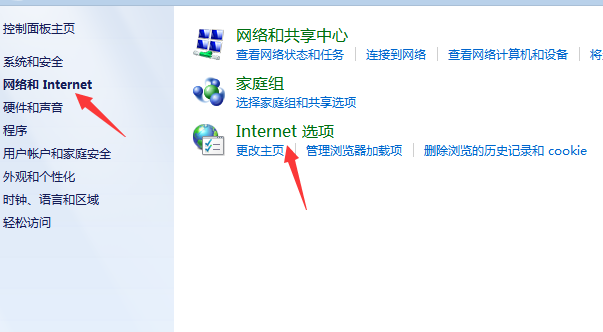
3. In the dialog box that opens, select "Privacy" above and then check "Open pop-up window program" under Privacy and click Settings to enter;
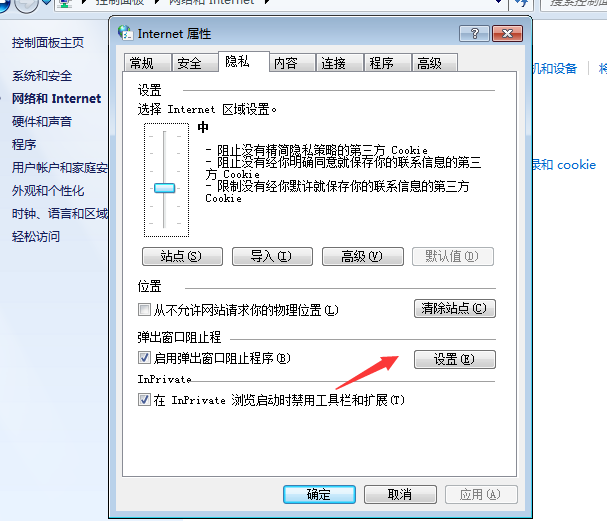
4. Check "Show bulletin board when blocking pop-ups" on the page, and then click "Block most automatic pop-ups" under the organization level.
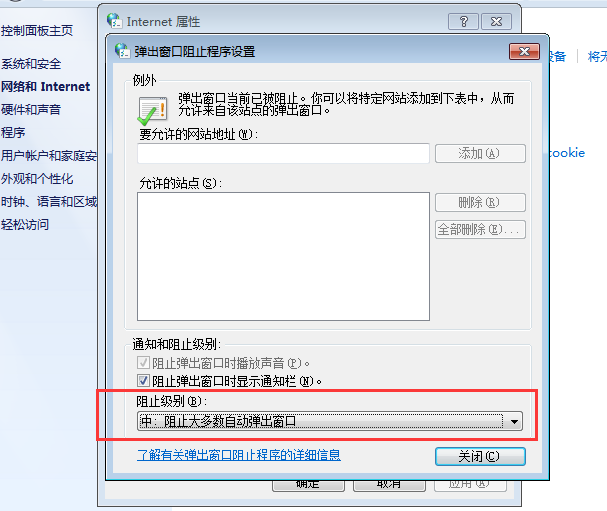
Method 2:
1. First use the keyboard shortcut "Win R" on the keyboard to enter the run window;
2. Type "msconfig" in the run window and click OK to enter;
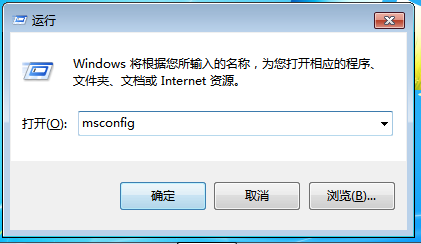
3. In the interface that is entered, click the "Run" option above, and then Under the startup options, you can uncheck the software that will cause pop-up ads, and then click OK.
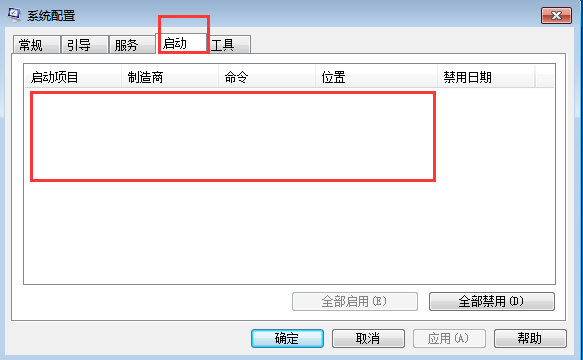
The above are the two methods on how to completely eliminate the troublesome computer advertisements that I encountered in win7. I hope it can help you.
The above is the detailed content of Tutorial on how to completely eliminate annoying computer advertisements in Windows 7. For more information, please follow other related articles on the PHP Chinese website!




