
How to change the picture format in win11? Everyone knows that picture files come in many different formats, and each format has its own difference in image quality and file size. Moreover, when we use some picture software for picture processing, we will receive errors due to compatibility. Due to the limitation of image format, we need to convert the image format. So how to perform this operation in win11 system? Many friends don’t know how to operate in detail. The editor has compiled the steps to format the C drive in win11 below. If you are interested, follow the editor to read below!

1. First, we can find the picture we need to modify the format on the win11 desktop.
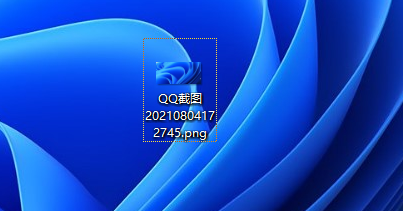
2. At the end of the name of the picture, we can see its suffix, that is, the format is png. If we cannot see the format, we can set up to unhide the file. Suffix name, the method is as follows.
Type "File Explorer Options" in the search box, and then click [Open] to open Folder Options. After clicking [OK], enter the viewing interface and uncheck [Hide extensions for known file types].
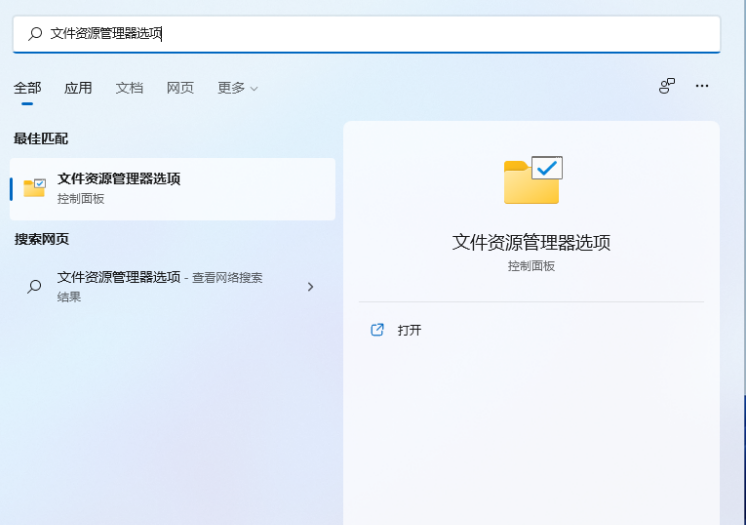
#3. Then we right-click the picture and click the rename icon in the picture to rename it. You can also press F2 after right-clicking the mouse.
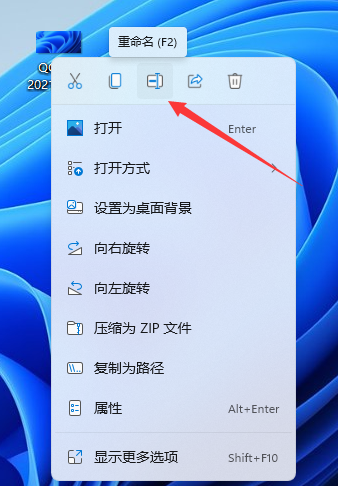
#4. Then we can change the subsequent suffix name, for example, change the following picture to jpg, and then click OK.

#5. Finally, we can find that the original png format picture has been changed to jpg format, as shown in the figure below.

The above is the entire content of [How to change the picture format in win11 - Steps to modify the picture format in win11]. More exciting tutorials are on this site!
The above is the detailed content of How to change picture format in win11. For more information, please follow other related articles on the PHP Chinese website!




