
How to set the window animation effect in win11? Friends who like the Windows 11 operating system will definitely like its window animation effects, so how to set animation effects? First, right-click Properties on your computer, find Advanced System Settings, click and open. Click Settings in the advanced column above the system properties and different animation effects will appear. Which animation effects you want to achieve, just click and check to save. Next, the editor will bring you a complete method of setting win11 window animation special effects. I hope it will be helpful to you.

1. First, right-click this computer and open "Properties"
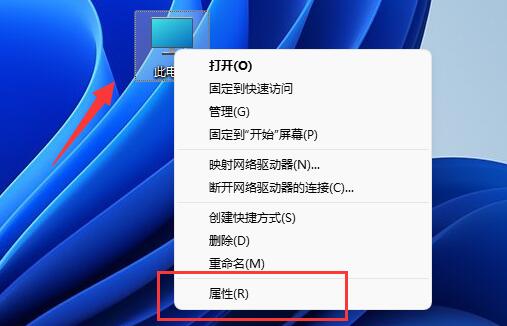
2. Then open the "Advanced System Settings"
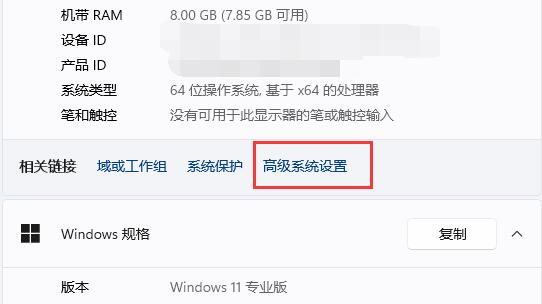
3. Then open the "Settings" under Advanced
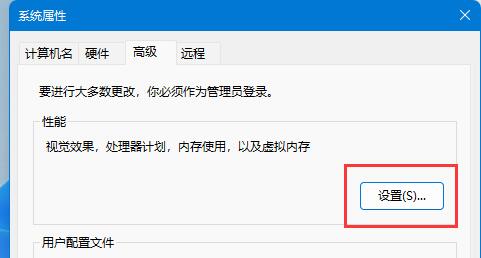
4. After opening, check "Customize" below to set different animation effects.
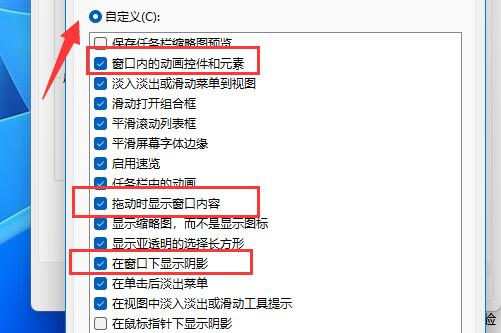
5. After the settings are completed, click "OK" to save.
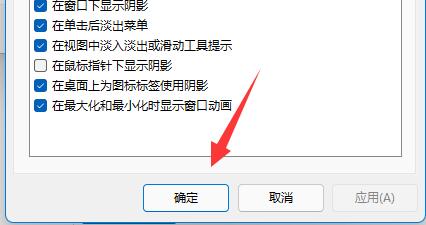
The above is the entire content of this site on [How to set the win11 window animation effect]. Please continue to pay attention to this site for more computer tutorials.
The above is the detailed content of What is the method to set up Win11 window animation effect?. For more information, please follow other related articles on the PHP Chinese website!




