
How to enter advanced startup option settings in win11? When we use the computer, we can use the advanced startup mode to perform troubleshooting, diagnosis, repair and other system repair services. If you feel that there is a problem with the computer system, you can choose to enter this mode to repair the system. However, the entry method of advanced startup option settings is very complicated. Many friends do not know how to operate it. The editor will bring it to you below. How to enter win11 advanced startup options.

1. First, press the [Windows logo key X] on the keyboard, or right-click the [Start icon] on the taskbar. In the hidden menu item that opens, Select [Settings];
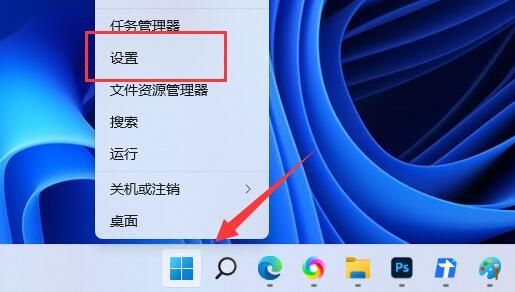
2. In the Windows Settings window, select [System] in the left sidebar, find and click [Recovery (Reset, Advanced Startup, Return)] on the right;
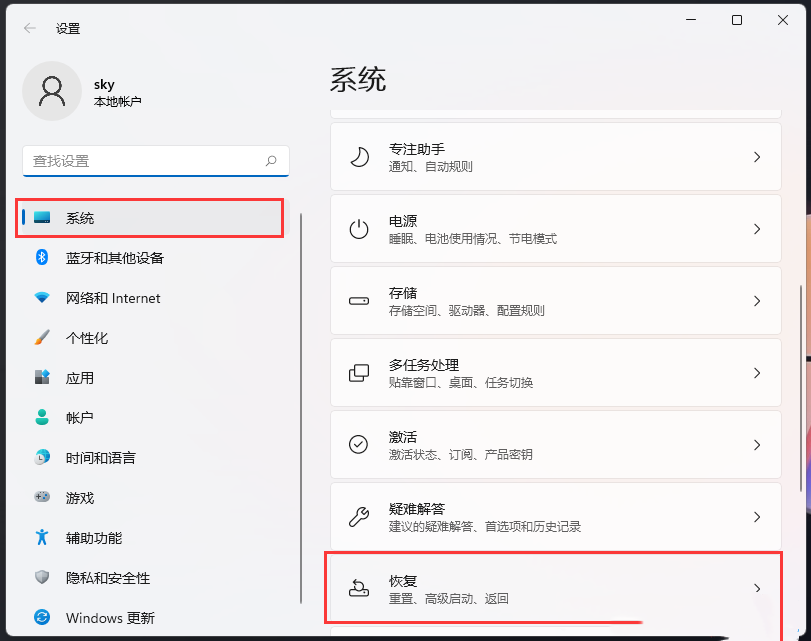
Click Advanced Startup next to [Restart Now] under recovery options to restart the device and change startup settings, including booting from a CD or USB flash drive
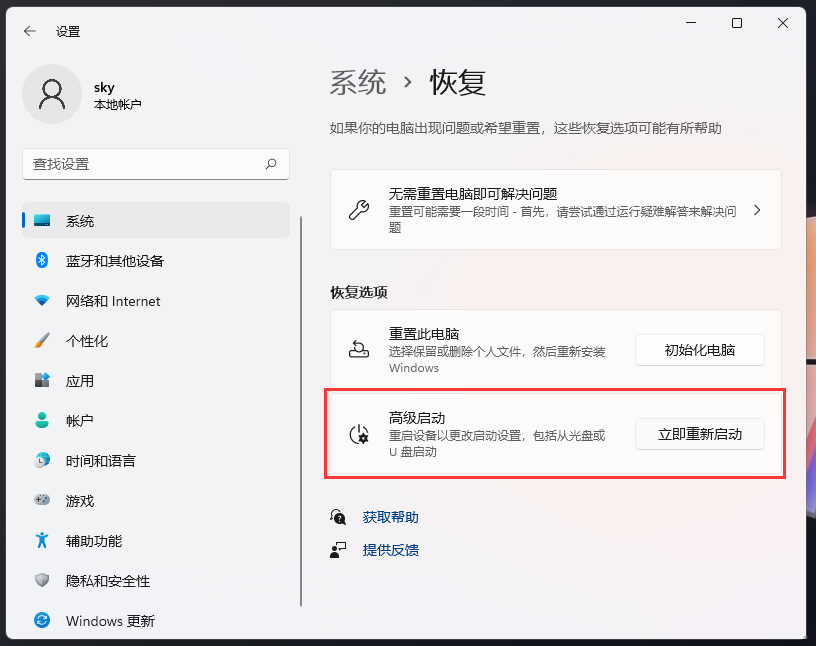
4. Because the device will restart, please make sure to save your work. If there is unsaved work, please save it before continuing. After restarting, we will be shown the screen where we can change the startup settings. Click [Restart Now];
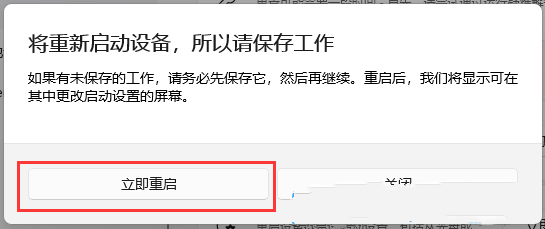
5. After the computer restarts, you can enter advanced startup.
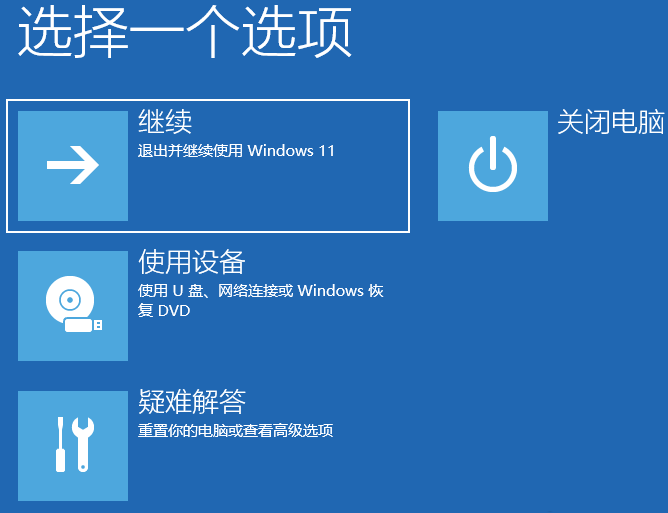
The above isHow to enter the advanced startup option settings in win11? The entire introduction to the advanced startup mode entry method is complete. For more exciting content, please pay attention to this site.
The above is the detailed content of How to enter win11 advanced startup options. For more information, please follow other related articles on the PHP Chinese website!




