
How to set up automatic garbage cleaning in Win11? After using the computer for a long time, a lot of junk files will be generated. In order to prevent these junk files from occupying the computer memory and affecting the operation of the computer, we will clean them regularly. Many friends do not know how to operate in detail. The editor will organize them below. Here are the steps to automatically clean up junk in Win11 settings. If you are interested, follow the editor and read on!

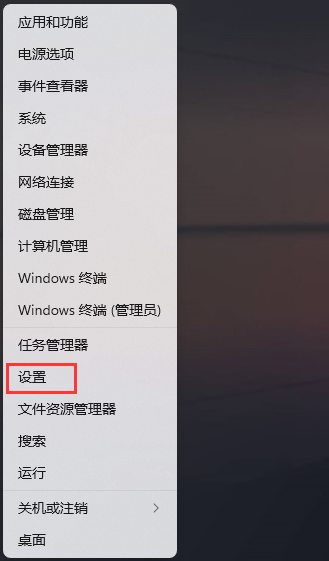
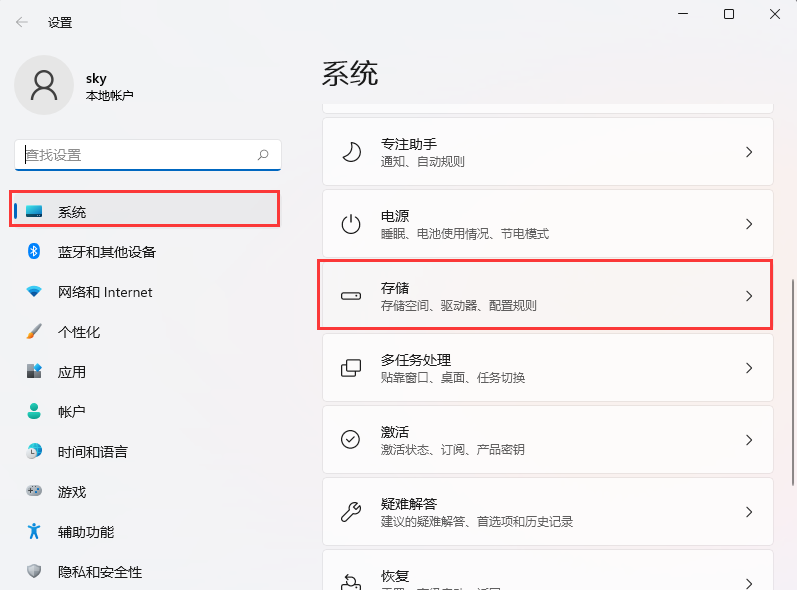 ## 3. The current path is: System>Storage, under storage management, select [Storage Sense (Automatically Release Space, Delete Temporary files, and manage locally available cloud content)] open;
## 3. The current path is: System>Storage, under storage management, select [Storage Sense (Automatically Release Space, Delete Temporary files, and manage locally available cloud content)] open;
4. Run Storage Sense when the disk space is insufficient, which can clear enough space to ensure that the system runs at its best;
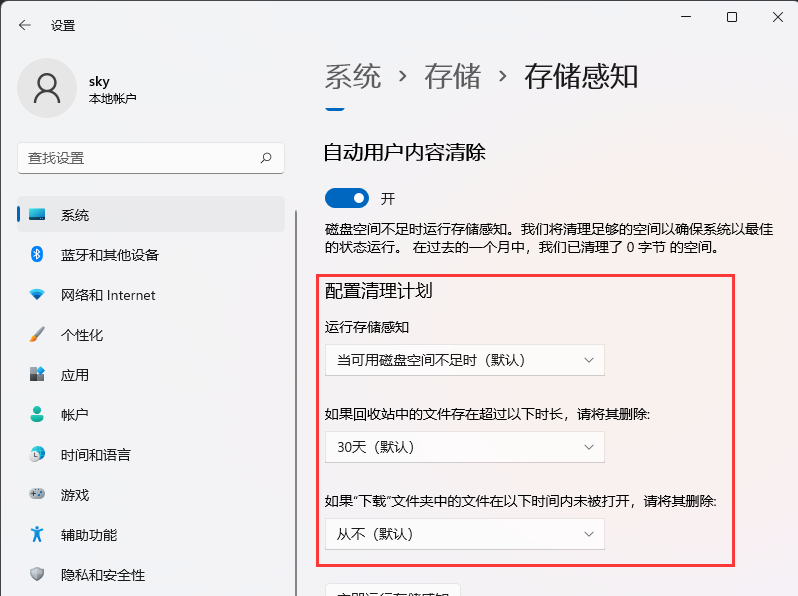 5. After setting up, you can click [Run Storage Sense Now].
5. After setting up, you can click [Run Storage Sense Now].
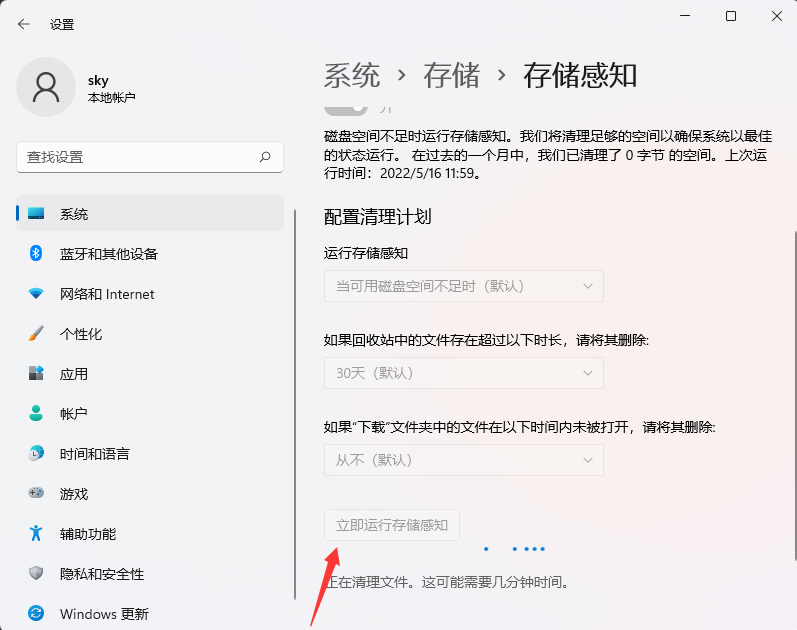 The above is the entire content of [How to set up automatic garbage cleaning in Win11 - Steps to set up automatic garbage cleaning in Win11]. More exciting tutorials are on this site!
The above is the entire content of [How to set up automatic garbage cleaning in Win11 - Steps to set up automatic garbage cleaning in Win11]. More exciting tutorials are on this site!
The above is the detailed content of How to set up Win11 to automatically clean up junk. For more information, please follow other related articles on the PHP Chinese website!




