
How to clear and install files of win10 printer driver? Printer is an essential office equipment in our daily life. During the use, we can easily encounter various problems. In this case, we can install a printer driver, which will make it more convenient for us to use the printer. So how to install and clean it? The editor below has compiled the file guide for cleaning and installing the win10 printer driver. If you are interested, follow the editor to read below!

Just connect the device and wait for Win10 to automatically search and install the public version driver. Installing the driver is very simple, as shown in the figure below.
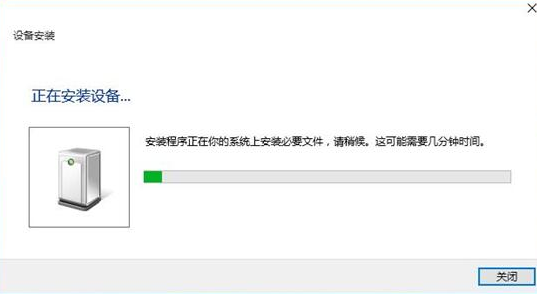
The first step is to click "Start - Control Panel (small icon) - Devices and Printers", then select a printer icon at will and select the printer server properties.
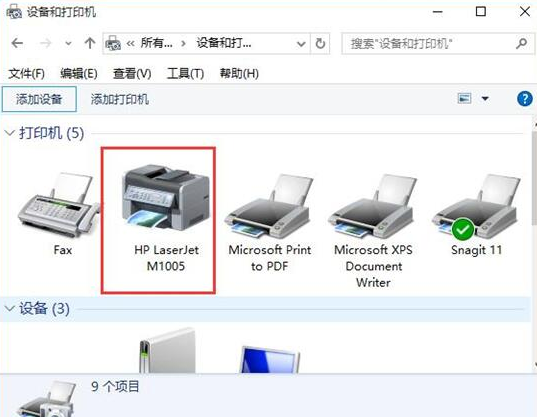
Step 2. In the opened print server properties, switch to the "Driver" tab, select to delete the driver and driver package, and click Delete-OK.
The third step, if it cannot be deleted, stop the printspooler service, delete all files in the C:WindowsSystem32spoolPRINTERS directory, restart the service: printspooler, and then perform the second step.
The above is the entire content of [How to clear and install files for win10 printer driver - File guide for clearing and installing win10 printer driver]. More exciting tutorials are on this site!
The above is the detailed content of How to clear and install files of win10 printer driver. For more information, please follow other related articles on the PHP Chinese website!




