
How to set the win11 power-on password? Many friends who use the Windows 11 operating system need to set a power-on password to prevent others from using their computer privately due to important files, privacy, etc. in the computer. Then the editor will introduce to you how to set a win11 power-on password. method, I hope it will be helpful to everyone.

1. First click Start in the middle of the system desktop, and then click Settings.
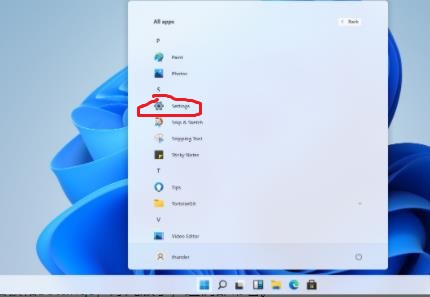
2. After entering the setting interface, click "Account".
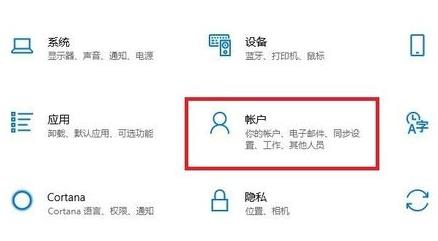
3. Then select "Login Options" in the left taskbar.
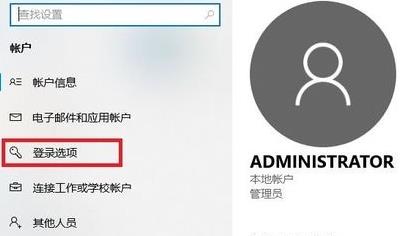
4. Select "Password" on the right to set it.
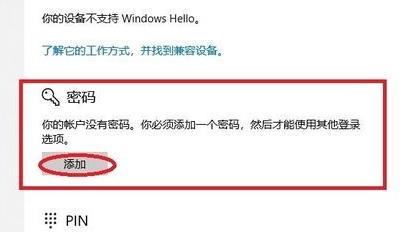
5. Enter the password you set twice and click Next.
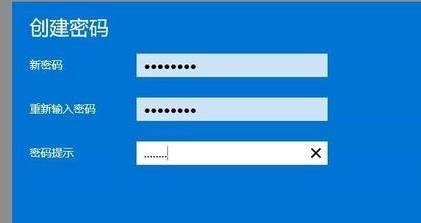
6. Finally, click Finish to set up successfully.
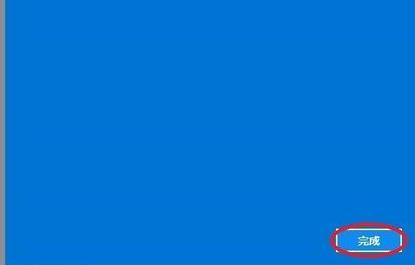
The above is the entire content of this site on [How to set the win11 power-on password]. Please continue to pay attention to this site for more computer tutorials.
The above is the detailed content of How to set win11 power-on password. For more information, please follow other related articles on the PHP Chinese website!




