
How to change the icon of the program to other styles in win7 system?System icons must all belong to their default style display. If you want to change this icon to another icon you like, you can actually do it. Just prepare the replacement icon material. Many friends don’t If you know how to operate in detail, the editor below has compiled other style tips for changing program icons in win7 system. If you are interested, follow the editor and take a look below!

1. First, right-click the file that needs to be changed and select Properties.
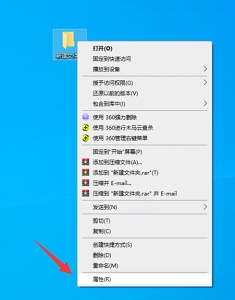
2. Enter the custom tab and click the change icon.
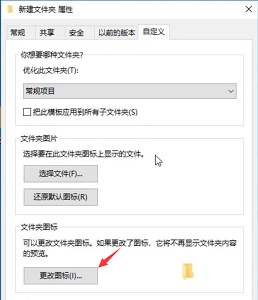
3. Then you can change the icon.
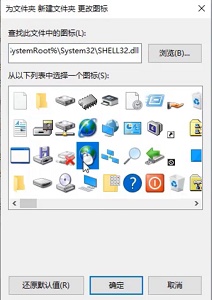
Method 2:
1. If we need to change the icons on the desktop, we can open the change desktop icon on the left side of the personalization selection.
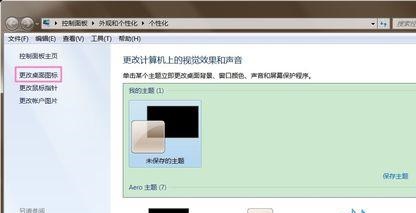
2. Select the file that needs to be changed and click the change icon.
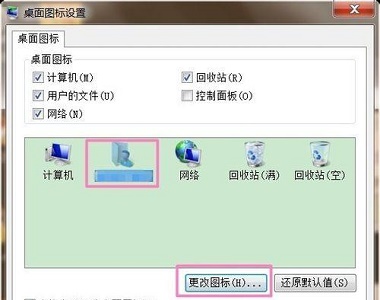
3. Select the desired icon, or click to browse.

4. Then find the downloaded or made icon and you can change it.

The above is the whole content of [How to change the icon of the program to other styles in win7 system - Tips for changing the icon of the program to other styles in win7 system]. More exciting tutorials are on this site!
The above is the detailed content of How to change the program icon to other styles in win7 system. For more information, please follow other related articles on the PHP Chinese website!




