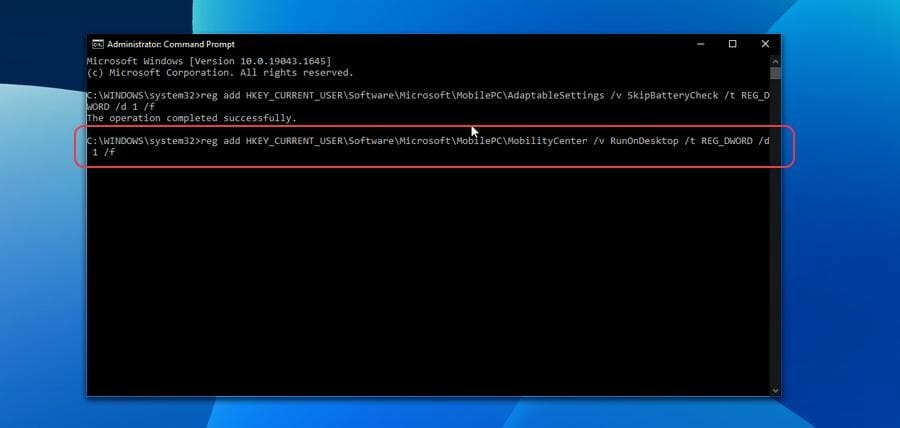How to open Windows Mobility Center? Windows Mobility Center is a functional module that integrates functions such as screen brightness adjustment, sound adjustment, laptop battery status, external monitor/projector, and slide show mode into one panel for management. Recently, some users don’t know how to open Windows Mobility Center. In this regard, the editor below will share with you the tips for opening Windows Mobility Center in Win11. Let’s take a look.

## Tips for opening Windows Mobility Center in Win11
1. Use the search bar
1. Press the Windows key or click the Start button .
2. Enter Windows Mobility Center in the search bar.

3. Click Windows Mobility Center.
2. Use the battery icon in the system tray
1. Find the battery icon in the system tray and right-click it.
2. One of the available options is Windows Mobility Center. click it.
3. Try the power user menu
1. Press or right-click the start button to open the power user menu.
2. Find the mobile center and click on it.
4. Use the run dialog box
1. Press Windows to open the run window R.
2. In the dialog window, enter mblctr.exe and press Enter or click OK.

How to access Windows Mobility Center on the desktop?
1. Press Windows X or right-click Start to open the power user menu.
2. Find and click Command Prompt (Administrator) or Windows PowerShell (Administrator).
3. Enter the following command in the console and press Enter.

4. Next, enter the second command in the console and press Enter.

The above is the detailed content of How to open Windows Mobility Center. For more information, please follow other related articles on the PHP Chinese website!