
How to solve the problem of game lag in Win11? Recently, a user upgraded his computer to the Win11 system, but when he later used the computer to play games, the game experienced lags and frame drops. What is going on? There are many reasons for this situation. Below, the editor will bring you several methods to solve it. Let’s take a look.

1. Heat dissipation
1. When the temperature of some devices is too high, The temperature will be lowered through frequency reduction.
2. At this time, you can open the system settings first, search for power supply in the upper left corner, and click to display all results.

3. Then open the selected power plan in the drop-down list.
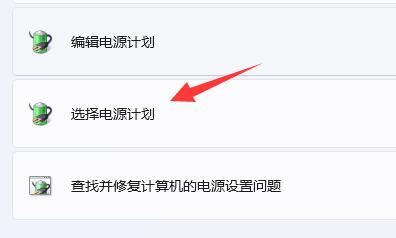
4. Then check to enable high-performance mode.
5. If the high-performance mode cannot solve the problem, you can try to buy an external radiator.
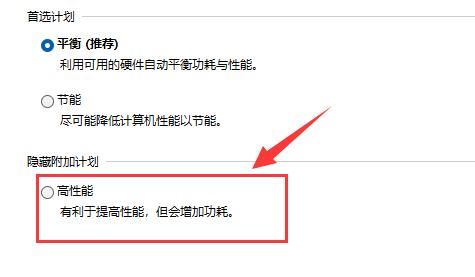
2. Driver
1. Regardless of whether you are using an N card or an A card, there are official graphics card drivers.
2. Therefore, you can go to the official website of NVIDIA or AMD to download and install the corresponding driver and give it a try.
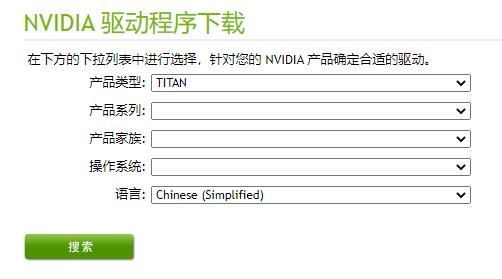
3. Hide all Microsoft services:
1. Press the Win R key to open the run window and enter msconfig.
2. Click the Services tab, check Hide all Microsoft services, and click Disable All.
3. Click the Startup tab, click to open the Task Manager, then disable all startup items and confirm.
4. Restart the computer.
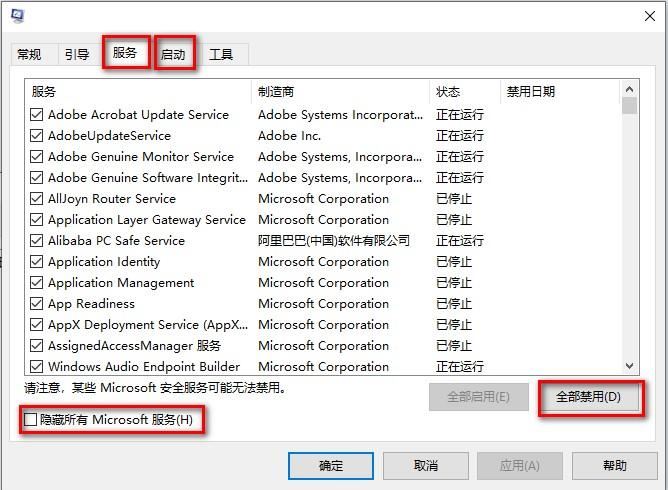
The above is the detailed content of How to solve the problem of game lag in Win11. For more information, please follow other related articles on the PHP Chinese website!




