golang ubuntu installation
Go is an open source programming language with efficient performance and powerful functions. If you are a Go developer or want to learn Go, you need to install Go on your computer. This article will introduce you to the steps to install Go on Ubuntu system.
Step 1: Install dependencies
Before installing Go, we need to ensure that our system has some necessary dependencies installed to support the compilation and running of Go. We can install these dependencies using the following command:
sudo apt-get update sudo apt-get install build-essential curl git
Step 2: Install Go
Now we can start installing Go. First, we need to download the Go binary file from the official website (https://golang.org/dl/). Select the version appropriate for your system to download. For example, if your system is a 64-bit Ubuntu system, download the 64-bit version of the Go binary.
After the download is complete, we need to extract the file to our system. We can use the following command to unzip the Go file:
sudo tar -xzf go1.XX.XX.linux-amd64.tar.gz -C /usr/local
Please note that you need to replace "XX.XX.XX" with the version number of the Go you downloaded.
Step 3: Configure environment variables
We have installed Go in the /usr/local directory. Next, we need to configure some environment variables so that we can run the Go program anywhere. Please open the .bashrc file using the following command:
nano ~/.bashrc
Add the following lines at the bottom of the file:
export GOPATH=$HOME/go export PATH=$PATH:/usr/local/go/bin:$GOPATH/bin
GOPATH variable will point to our go working directory and the PATH variable will contain the Go binary Location.
After saving and closing the file, use the following command to make the changes effective:
source ~/.bashrc
At this point, we have successfully installed Go and can now use the following command to verify that Go is installed:
go version
The currently installed Go version number should be displayed, indicating that Go has been successfully installed on your system.
Conclusion
Now, we have successfully installed Go on our Ubuntu system, along with some necessary dependencies and environment variables. Now you can start writing and running applications using Go.
The above is the detailed content of golang ubuntu installation. For more information, please follow other related articles on the PHP Chinese website!

Hot AI Tools

Undress AI Tool
Undress images for free

Undresser.AI Undress
AI-powered app for creating realistic nude photos

AI Clothes Remover
Online AI tool for removing clothes from photos.

Clothoff.io
AI clothes remover

Video Face Swap
Swap faces in any video effortlessly with our completely free AI face swap tool!

Hot Article

Hot Tools

Notepad++7.3.1
Easy-to-use and free code editor

SublimeText3 Chinese version
Chinese version, very easy to use

Zend Studio 13.0.1
Powerful PHP integrated development environment

Dreamweaver CS6
Visual web development tools

SublimeText3 Mac version
God-level code editing software (SublimeText3)

Hot Topics
 1793
1793
 16
16
 1735
1735
 56
56
 1587
1587
 29
29
 267
267
 587
587
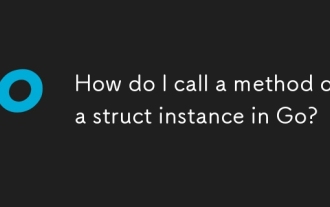 How do I call a method on a struct instance in Go?
Jun 24, 2025 pm 03:17 PM
How do I call a method on a struct instance in Go?
Jun 24, 2025 pm 03:17 PM
In Go language, calling a structure method requires first defining the structure and the method that binds the receiver, and accessing it using a point number. After defining the structure Rectangle, the method can be declared through the value receiver or the pointer receiver; 1. Use the value receiver such as func(rRectangle)Area()int and directly call it through rect.Area(); 2. If you need to modify the structure, use the pointer receiver such as func(r*Rectangle)SetWidth(...), and Go will automatically handle the conversion of pointers and values; 3. When embedding the structure, the method of embedded structure will be improved, and it can be called directly through the outer structure; 4. Go does not need to force use getter/setter,
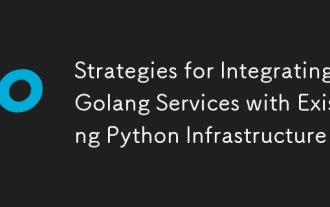 Strategies for Integrating Golang Services with Existing Python Infrastructure
Jul 02, 2025 pm 04:39 PM
Strategies for Integrating Golang Services with Existing Python Infrastructure
Jul 02, 2025 pm 04:39 PM
TointegrateGolangserviceswithexistingPythoninfrastructure,useRESTAPIsorgRPCforinter-servicecommunication,allowingGoandPythonappstointeractseamlesslythroughstandardizedprotocols.1.UseRESTAPIs(viaframeworkslikeGininGoandFlaskinPython)orgRPC(withProtoco
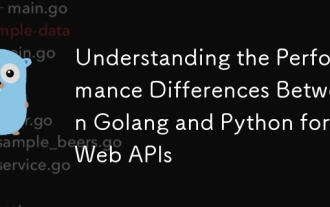 Understanding the Performance Differences Between Golang and Python for Web APIs
Jul 03, 2025 am 02:40 AM
Understanding the Performance Differences Between Golang and Python for Web APIs
Jul 03, 2025 am 02:40 AM
Golangofferssuperiorperformance,nativeconcurrencyviagoroutines,andefficientresourceusage,makingitidealforhigh-traffic,low-latencyAPIs;2.Python,whileslowerduetointerpretationandtheGIL,provideseasierdevelopment,arichecosystem,andisbettersuitedforI/O-bo
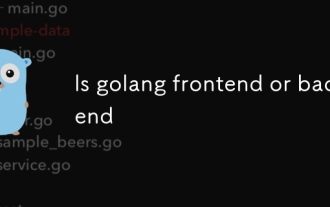 Is golang frontend or backend
Jul 08, 2025 am 01:44 AM
Is golang frontend or backend
Jul 08, 2025 am 01:44 AM
Golang is mainly used for back-end development, but it can also play an indirect role in the front-end field. Its design goals focus on high-performance, concurrent processing and system-level programming, and are suitable for building back-end applications such as API servers, microservices, distributed systems, database operations and CLI tools. Although Golang is not the mainstream language for web front-end, it can be compiled into JavaScript through GopherJS, run on WebAssembly through TinyGo, or generate HTML pages with a template engine to participate in front-end development. However, modern front-end development still needs to rely on JavaScript/TypeScript and its ecosystem. Therefore, Golang is more suitable for the technology stack selection with high-performance backend as the core.
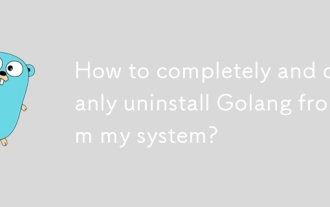 How to completely and cleanly uninstall Golang from my system?
Jun 30, 2025 am 01:58 AM
How to completely and cleanly uninstall Golang from my system?
Jun 30, 2025 am 01:58 AM
TocompletelyuninstallGolang,firstdeterminehowitwasinstalled(packagemanager,binary,source,etc.),thenremoveGobinariesanddirectories,cleanupenvironmentvariables,anddeleterelatedtoolsandcaches.Beginbycheckinginstallationmethod:commonmethodsincludepackage
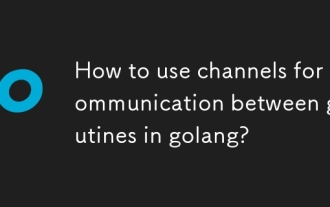 How to use channels for communication between goroutines in golang?
Jun 26, 2025 pm 12:08 PM
How to use channels for communication between goroutines in golang?
Jun 26, 2025 pm 12:08 PM
In Go language, channel is used for communication and synchronization between goroutines. Declare the use of make function, such as ch:=make(chanstring), send the ch
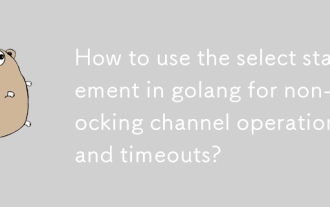 How to use the select statement in golang for non-blocking channel operations and timeouts?
Jun 26, 2025 pm 01:08 PM
How to use the select statement in golang for non-blocking channel operations and timeouts?
Jun 26, 2025 pm 01:08 PM
In Go, using select statements can effectively handle non-blocking channel operations and implement timeout mechanisms. Non-blocking reception or sending operations are realized through the default branch, such as 1. Non-blocking reception: if there is a value, it will be received and printed, otherwise the default branch will be executed immediately; 2. Non-blocking transmission: If there is no receiver in the channel, the sending will be skipped. In addition, timeout control can be implemented in conjunction with time.After, such as waiting for the result or returning after 2 seconds. You can also combine non-blocking and timeout behaviors, try to get the value immediately, and wait for a short time after failure, so as to improve the program's concurrent response capabilities.
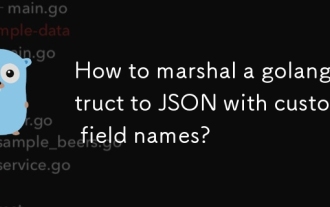 How to marshal a golang struct to JSON with custom field names?
Jun 30, 2025 am 01:59 AM
How to marshal a golang struct to JSON with custom field names?
Jun 30, 2025 am 01:59 AM
In Go, if you want the structure field to use a custom field name when converting to JSON, you can implement it through the json tag of the structure field. 1. Use the json: "custom_name" tag to specify the key name of the field in JSON. For example, Namestringjson: "username"" will make the Name field output as "username"; 2. Add, omitempty can control that the output is omitted when the field is empty, such as Emailstringjson: "email,omitempty""





