Where to download from github
GitHub is a very popular code hosting platform where many developers and teams share and manage their code. However, newbies to GitHub may have some questions, such as how to download code. This article will introduce you to several methods of downloading code on GitHub.
1. Code button download
Each Repository (code warehouse) on GitHub is equipped with a Code button. After clicking, a drop-down menu will appear, including copying the warehouse link and downloading the ZIP File and use Git clone and other options. Among them, downloading ZIP files is one way to download code.
The specific steps are as follows:
- Open the Repository on GitHub (for example https://github.com/username/repository) and click the Code button.
- Select the Download ZIP option to download the ZIP file. The file will be downloaded to the location you specified.
This method is suitable for small projects and for users who are not familiar with version control tools such as GIT.
2. Use the Git clone command to download
When you want to obtain the code on a certain GitHub and modify and test it locally, you need to use the Git clone command to download the code. The Git clone command can obtain the complete version control repository from GitHub and clone it to your local computer.
The steps to download the code using the Git clone command are as follows:
- Open the Repository on GitHub (for example, https://github.com/username/repository) and copy the URL address.
- Open a terminal or command line window (under Windows systems, you can open the command line window by pressing the Win R key, entering cmd and pressing Enter), enter the directory where you want to place the code, and enter The following command:
git clone https://github.com/username/repository.git
Among them, replace "https://github.com/username/repository.git" with the URL address you copied.
- After pressing Enter, Git will automatically download the code and clone it to the local directory.
3. Use GitHub Desktop to download
GitHub Desktop is a desktop client tool officially provided by GitHub. It can be used to manage and download code more conveniently. This tool is available in multiple versions for Windows and MacOS, and can be downloaded and installed from the official website.
The steps to download code using GitHub Desktop are as follows:
- Open GitHub Desktop, click the "File" menu in the upper left corner, and select "Clone repository".
- In the pop-up dialog box, select the code repository you want to download and select the local directory to download.
- Click the "Clone" button to start downloading the code.
4. Download using third-party tools
In addition to GitHub Desktop, there are many other third-party tools that can be used to download code on GitHub, such as TortoiseGit, SourceTree, etc. These tools can provide more flexible and personalized downloading and management methods, but require some configuration and learning before use.
Summary
The above are several methods for downloading code on GitHub. Each method has its advantages, disadvantages and applicable scenarios. In order to better use GitHub, we need to choose the method that suits us best based on our needs and proficiency. At the same time, we can also view more operating guides and documents on the GitHub official website.
The above is the detailed content of Where to download from github. For more information, please follow other related articles on the PHP Chinese website!

Hot AI Tools

Undress AI Tool
Undress images for free

Undresser.AI Undress
AI-powered app for creating realistic nude photos

AI Clothes Remover
Online AI tool for removing clothes from photos.

Clothoff.io
AI clothes remover

Video Face Swap
Swap faces in any video effortlessly with our completely free AI face swap tool!

Hot Article

Hot Tools

Notepad++7.3.1
Easy-to-use and free code editor

SublimeText3 Chinese version
Chinese version, very easy to use

Zend Studio 13.0.1
Powerful PHP integrated development environment

Dreamweaver CS6
Visual web development tools

SublimeText3 Mac version
God-level code editing software (SublimeText3)

Hot Topics
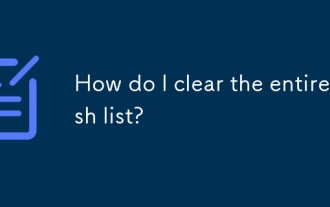 How do I clear the entire stash list?
Jul 01, 2025 am 12:02 AM
How do I clear the entire stash list?
Jul 01, 2025 am 12:02 AM
To clear the entire stash list in Git, there are no direct built-in commands, but it can be done in a few steps. First run gitstashlist to view all current stash entries, and then use gitstashdropstash@{n} to delete them one by one, or use gitreflogdelete --expire-unreachable=nowrefs/stash and gitgc-prune=now to force all stashes to be cleared at once. In addition, you can also use the bash loop command whilegitstashlist|grep-q'^stash@';dogitstashdrop;d
 What are packfiles in Git?
Jul 08, 2025 am 12:14 AM
What are packfiles in Git?
Jul 08, 2025 am 12:14 AM
Packfile is an efficient mechanism used by Git to package, compress and transfer repository objects. When you execute gitpush, gitfetch or gitclone, what Git actually transmits is the packfile; 1. It is initially generated by loose objects through gitgc or gitrepack commands and stored in the .git/objects/pack/ directory; 2. The packfile not only contains object data, but also records the delta relationship between objects, and achieves rapid search with index file (.idx). 3. This design reduces the transmission volume and improves synchronization efficiency; 4. A large number of small packfiles may affect performance, and can be used through gitgc or git
 How do I view the commit history of my Git repository?
Jul 13, 2025 am 12:07 AM
How do I view the commit history of my Git repository?
Jul 13, 2025 am 12:07 AM
To view Git commit history, use the gitlog command. 1. The basic usage is gitlog, which can display the submission hash, author, date and submission information; 2. Use gitlog--oneline to obtain a concise view; 3. Filter by author or submission information through --author and --grep; 4. Add -p to view code changes, --stat to view change statistics; 5. Use --graph and --all to view branch history, or use visualization tools such as GitKraken and VSCode.
 How do I delete a Git branch?
Jul 13, 2025 am 12:02 AM
How do I delete a Git branch?
Jul 13, 2025 am 12:02 AM
To delete a Git branch, first make sure it has been merged or no retention is required. Use gitbranch-d to delete the local merged branch. If you need to force delete unmerged branches, use the -D parameter. Remote branch deletion uses the gitpushorigin-deletebranch-name command, and can synchronize other people's local repositories through gitfetch-prune. 1. To delete the local branch, you need to confirm whether it has been merged; 2. To delete the remote branch, you need to use the --delete parameter; 3. After deletion, you should verify whether the branch is successfully removed; 4. Communicate with the team to avoid accidentally deleting shared branches; 5. Clean useless branches regularly to keep the warehouse clean.
 How do I switch between Git branches?
Jul 07, 2025 am 12:03 AM
How do I switch between Git branches?
Jul 07, 2025 am 12:03 AM
ToswitchGitbranches,firstupdatethelocalrepowithgitfetch,checkexistingbrancheswithgitbranchcommands,thenusegitcheckoutorgitswitchtochangebranches,handlinguncommittedchangesbycommitting,stashing,ordiscardingthem.WhenswitchingGitbranches,ensureyourlocal
 How do I discard changes in my working directory (revert to the last commit)?
Jul 08, 2025 am 12:38 AM
How do I discard changes in my working directory (revert to the last commit)?
Jul 08, 2025 am 12:38 AM
To discard the modifications in the Git working directory and return to the state of the last commit, 1. For the modifications of the tracked files, use gitcheckout-- or gitcheckout--. Discard all modifications; 2. For new files that are not tracked, use gitclean-f to delete the files. If the directory is included, use gitclean-fd. Before execution, use gitclean-fd to preview the delete content; 3. If you need to reset all changes (including the temporary storage area and the working directory), use gitreset-hard. This command will reset the working directory and the temporary storage area. Be sure to operate with caution. These methods can be used individually or in combination to achieve the purpose of cleaning up the working directory.
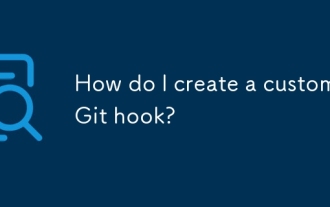 How do I create a custom Git hook?
Jul 06, 2025 am 12:35 AM
How do I create a custom Git hook?
Jul 06, 2025 am 12:35 AM
Git hooks are used to automatically run scripts before and after commits, pushes and other operations to execute tasks. Specific uses include: 1. Run code checks or tests before submission; 2. Forced submission information format; 3. Send notifications after push. They help unify team specifications and reduce manual steps, such as preventing submissions when tests fail. Git hooks are located in the .git/hooks/ directory in the repository and are not shared by default. They need to be copied manually or used tools such as Husky for team collaboration. Writing a basic hook requires creating an executable file and naming the corresponding event, such as pre-commit, and writing logical judgments there to block or allow operations.
 How do I add a subtree to my Git repository?
Jul 16, 2025 am 01:48 AM
How do I add a subtree to my Git repository?
Jul 16, 2025 am 01:48 AM
To add a subtree to a Git repository, first add the remote repository and get its history, then merge it into a subdirectory using the gitmerge and gitread-tree commands. The steps are as follows: 1. Use the gitremoteadd-f command to add a remote repository; 2. Run gitmerge-srecursive-no-commit to get branch content; 3. Use gitread-tree--prefix= to specify the directory to merge the project as a subtree; 4. Submit changes to complete the addition; 5. When updating, gitfetch first and repeat the merging and steps to submit the update. This method keeps the external project history complete and easy to maintain.







