
Chrome browser is extremely popular and has many unique features such as app shortcuts, built-in task manager, pinned tabs and synchronized bookmarks across other devices. It has a large extension base, integrates with other Google products and provides a cross-platform browser. A common complaint about chrome is that it uses high memory. This reduces browser efficiency and affects user experience. Chrome browser memory issues can be solved with simple methods.
Google Chrome slows down after heavy use or after a while. We always tend to have many tabs open in our browser. All open tabs occupy a block of RAM memory. Many unused tabs that are open and no longer needed or used frequently must be closed. Often, we don't close the tab and it feels like the browser takes a long time to process the user's request. The simple solution is to close unnecessary tabs in order to free up RAM memory.
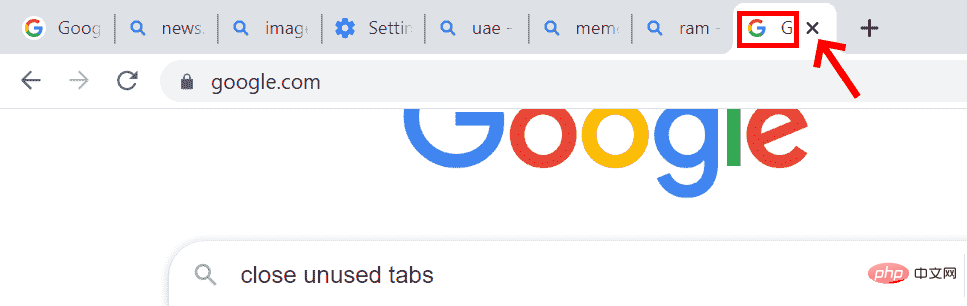
When a tab is no longer in use, simply close the tab to save memory and facilitate faster access.
Hardware acceleration helps minimize RAM usage and processor workload. A dedicated graphics card must be installed to perform hardware acceleration.
Step one: Open the chrome browser.
Step 2: Click the three-dot button (menu button) in the lower right corner of the browser.
Step 3: Go to Settings and click on it.
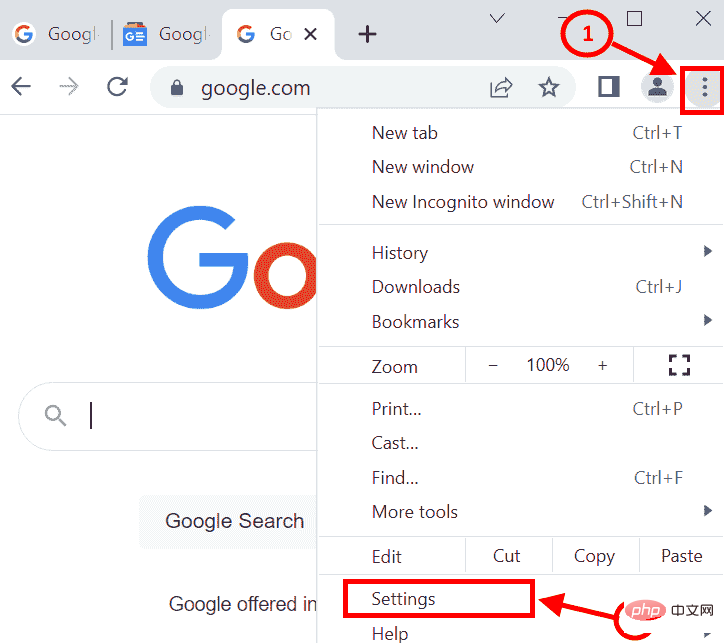
Step 4: The settings screen will open. Go to Advanced Settings. Find System and click
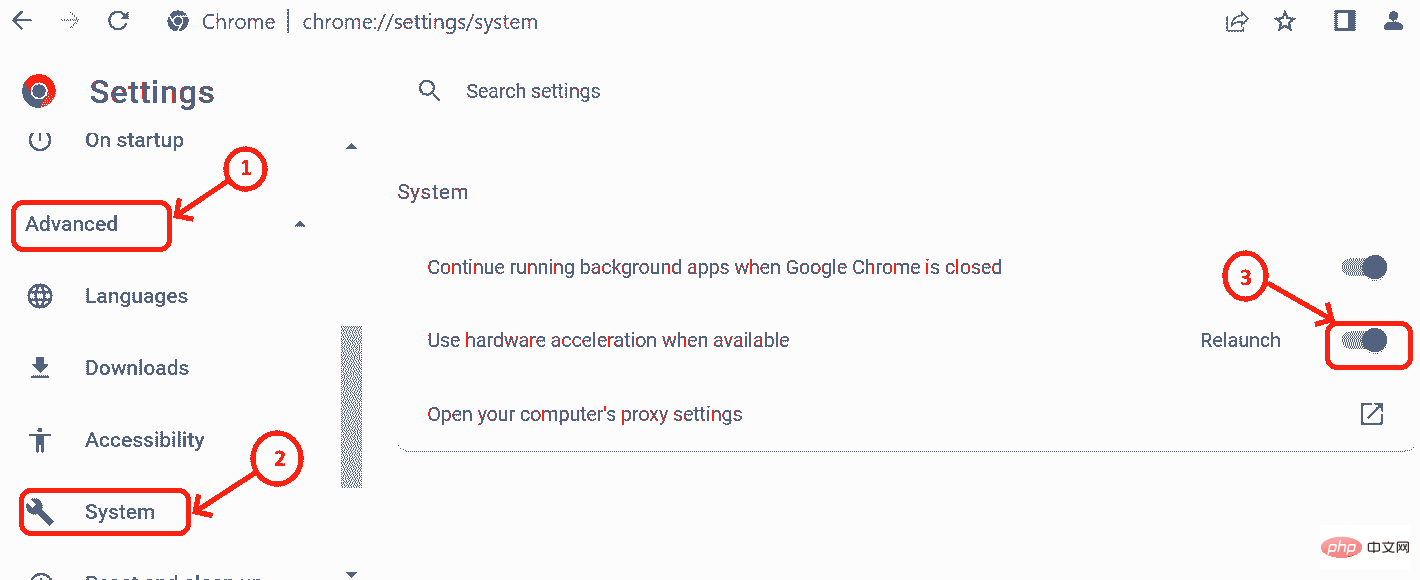
Step 5: Enable"Use when available Hardware Acceleration" button.
Step 6: After turning on the button, restart the Chrome browser.
Chrome browser has a built-in task manager that allows us to check the memory consumed by processes running in the browser. If the browser is slow, we can check which processes are using the most memory and which processes are insignificant. The results will help in making the decision to close the tab.
Step 1: Open the Chrome browser
Step2: Press the SHIFT ESC key at the same time to open the Chrome Task Manager .
Step 3: CheckMemory usage
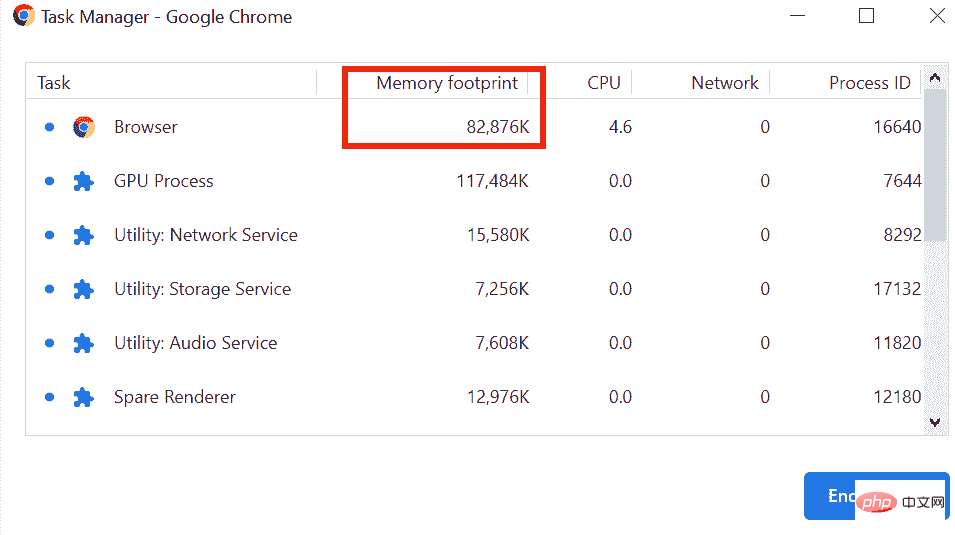
##Step 4: Select the unwanted processes that are using more memory and click to end the process.
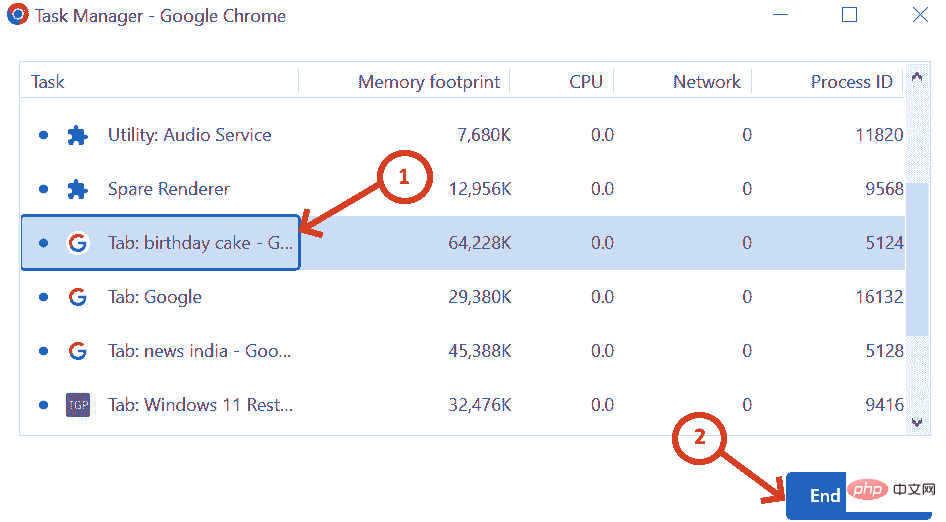
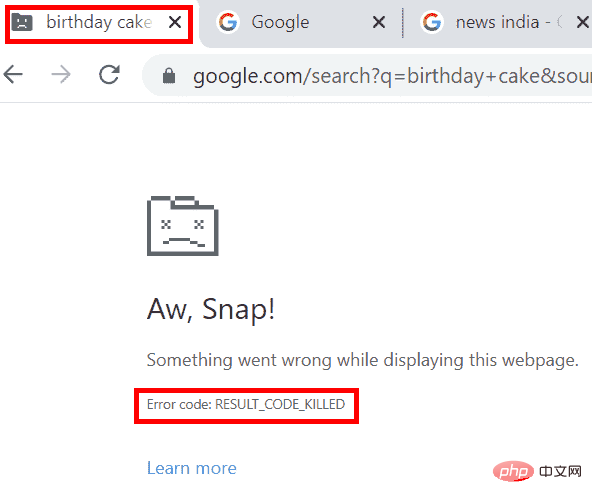
Step 1: In the chrome browser, go to the menu (three dots in the upper right corner)
Step 2 Steps: Go to Settings. Or you can enter chrome://settings/
in the chrome browser. Step 3: Click Advanced Settings
Step 4: Scan Reset and Clean and click
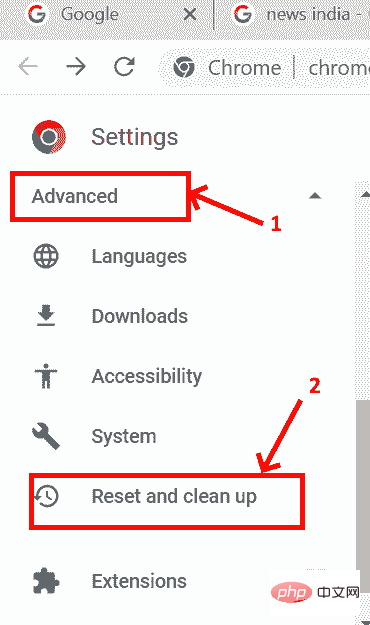
Step 5: The Reset and Clean screen pops up and click Clean Computer
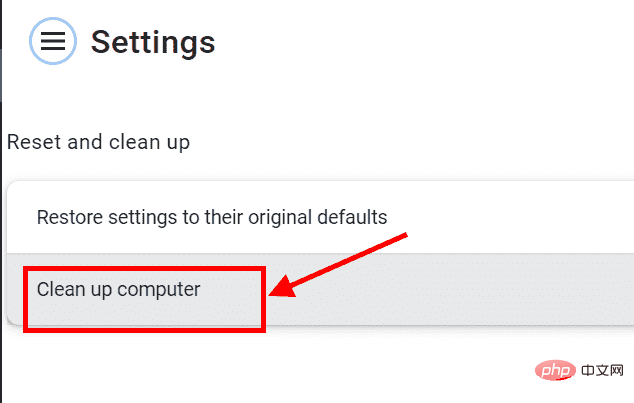
Step 6: In the Clean Computer screen, Click the Find button which will give you a detailed report of the malware (if present) and its removal.
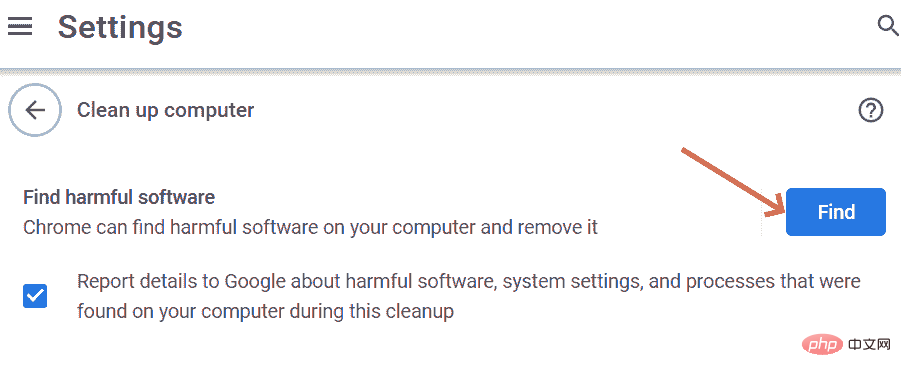
The Chrome Web Store has many extensions that are useful in different ways. We can add these extensions in chrome browser. These extensions take up a lot of RAM space, thereby slowing down the browser's processing speed. It is necessary to remove unnecessary extensions to speed things up.
Step 1: To remove an extension on Chrome, go to Settings and scroll down to Extensions, or you can type chrome://extensions/ and press Enter.
Step 2: Search for unused extensions and click the Remove button. Or you can check chrome task manager to find which extensions are using large memory space.
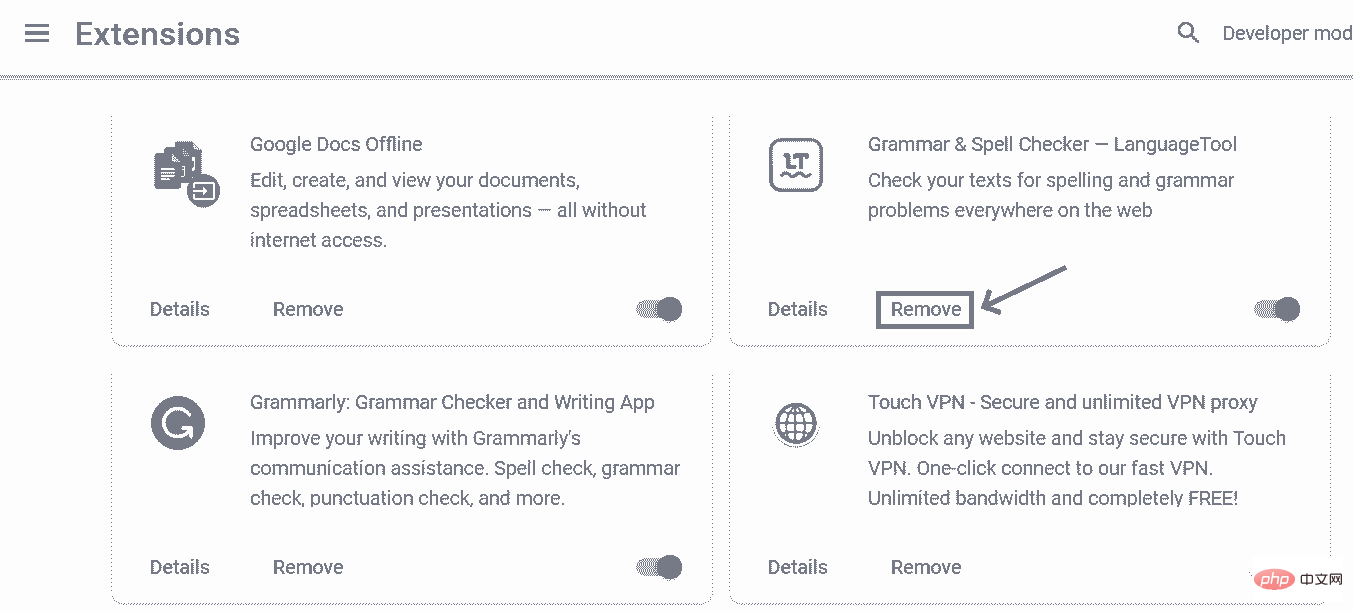
Step 3: After clicking Delete, the extension in the system will be uninstalled to free up space.
Step 1: Type chrome://settings/cookies or go to chrome browser Go to Settings and scroll down and click Privacy and Security and select Cookies and other site data.
Step 2: Scroll down Cookies and other data. You'll find preloaded pages for faster browsing and searching. continue.
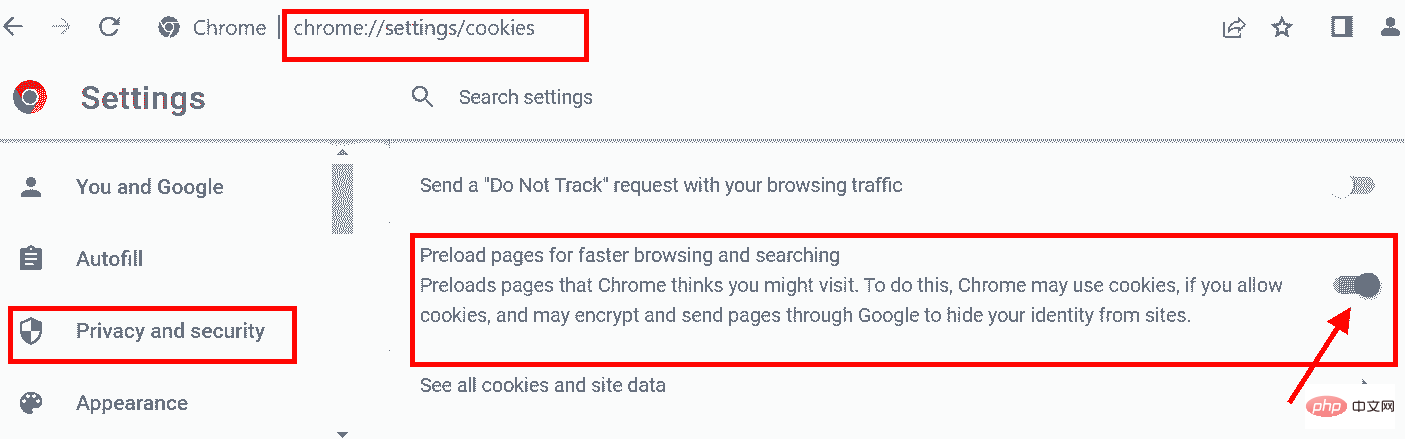
#This service allows us to obtain in advance the IP addresses of pages you may visit.
Step 1: Enter chrome://settings/reset in the address bar and press Enter . Or you can go to settings and scroll to find the reset and cleanup window.
Step 2: In the Reset and Cleanup window, click to restore the settings to their original defaults.
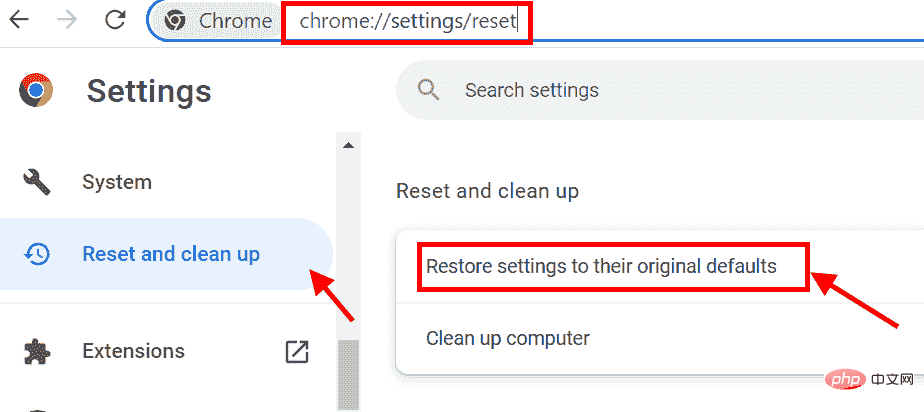
Step 3: Click Reset Settings and Chrome will be set to its default settings.
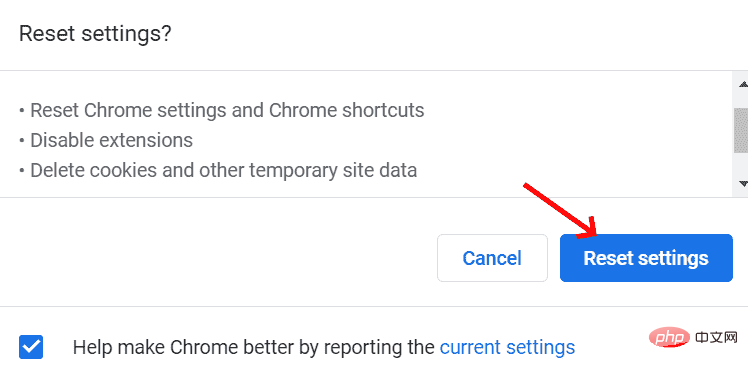
This will clear all junk extensions and cookies from memory.
The above is the detailed content of How to minimize memory usage in Chrome? The 7 most effective methods.. For more information, please follow other related articles on the PHP Chinese website!
 Solution to Google Chrome not working
Solution to Google Chrome not working
 c language printf function usage
c language printf function usage
 How to set up web page automatic refresh
How to set up web page automatic refresh
 lightning interface introduction
lightning interface introduction
 The difference between shingled disks and vertical disks
The difference between shingled disks and vertical disks
 How to refund Douyin recharged Doucoin
How to refund Douyin recharged Doucoin
 Will Sols inscription coins return to zero?
Will Sols inscription coins return to zero?
 Why is there no response when headphones are plugged into the computer?
Why is there no response when headphones are plugged into the computer?




