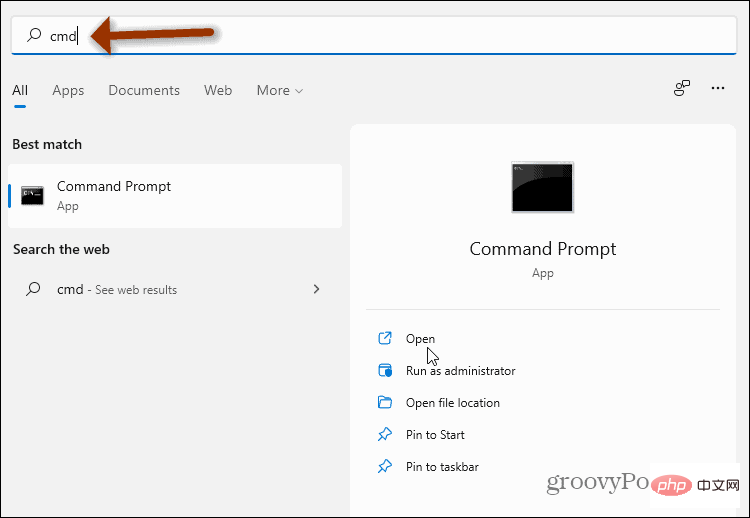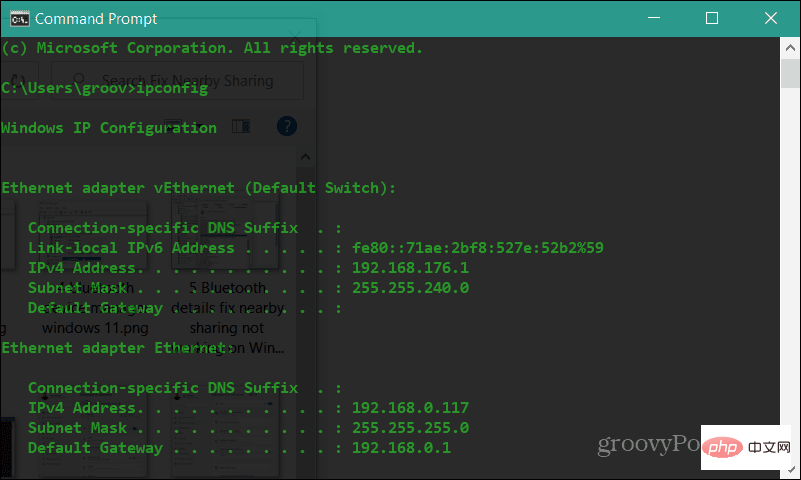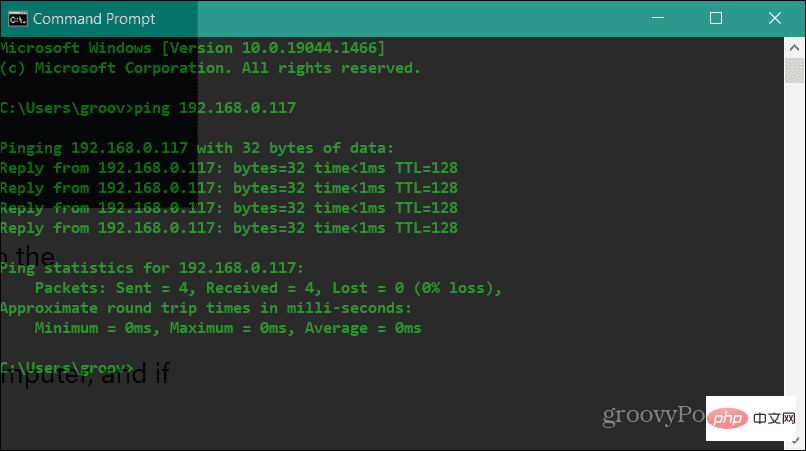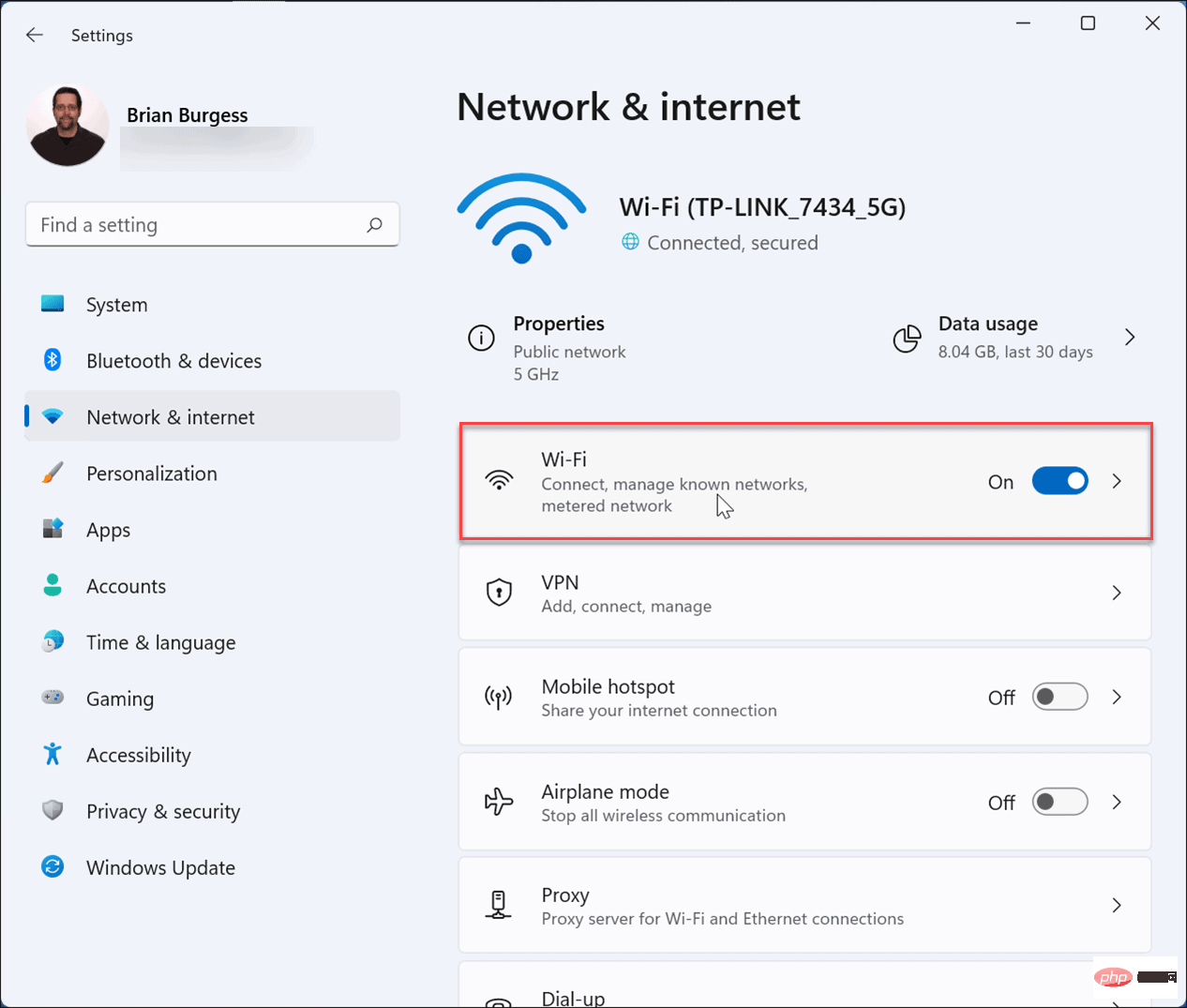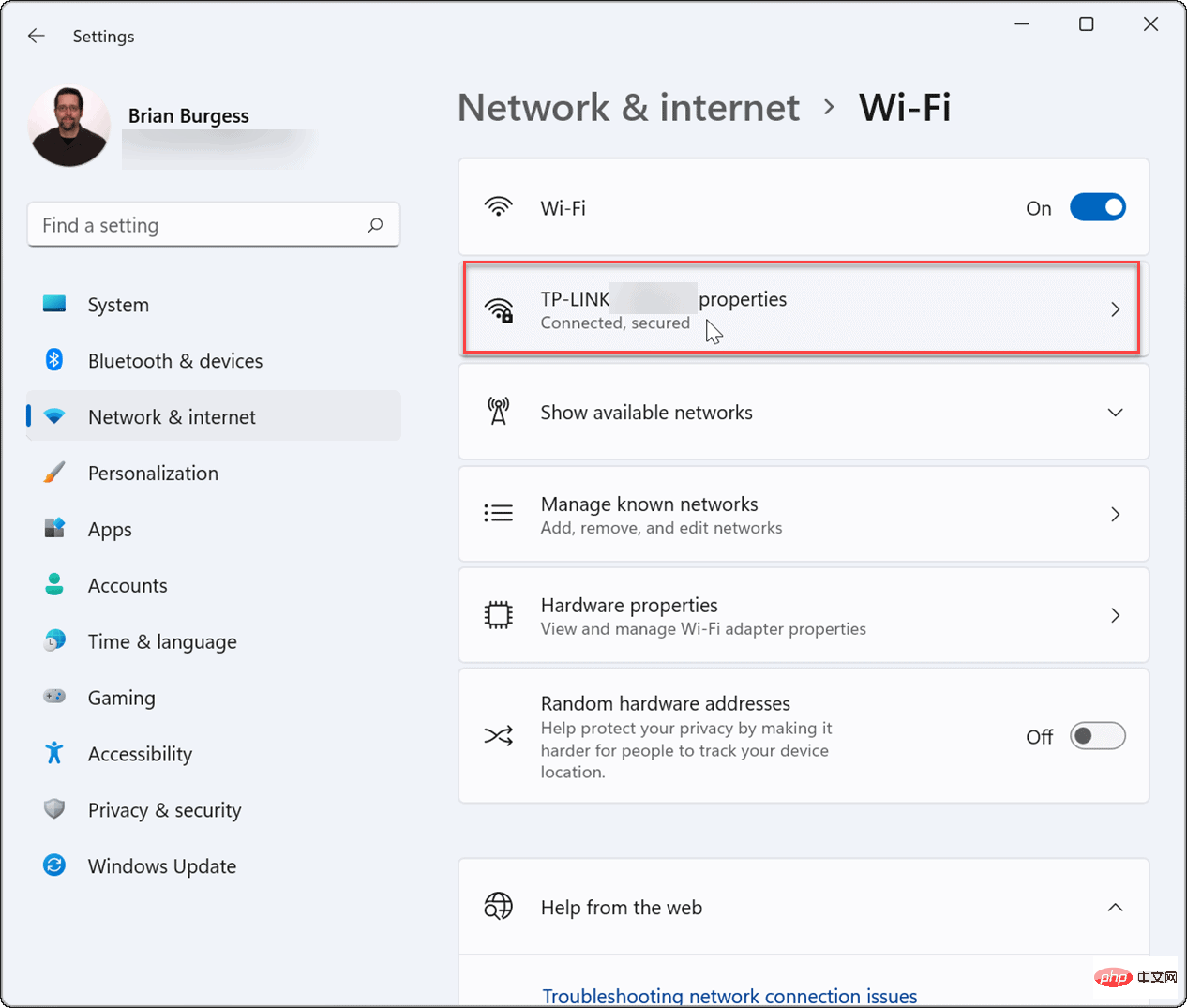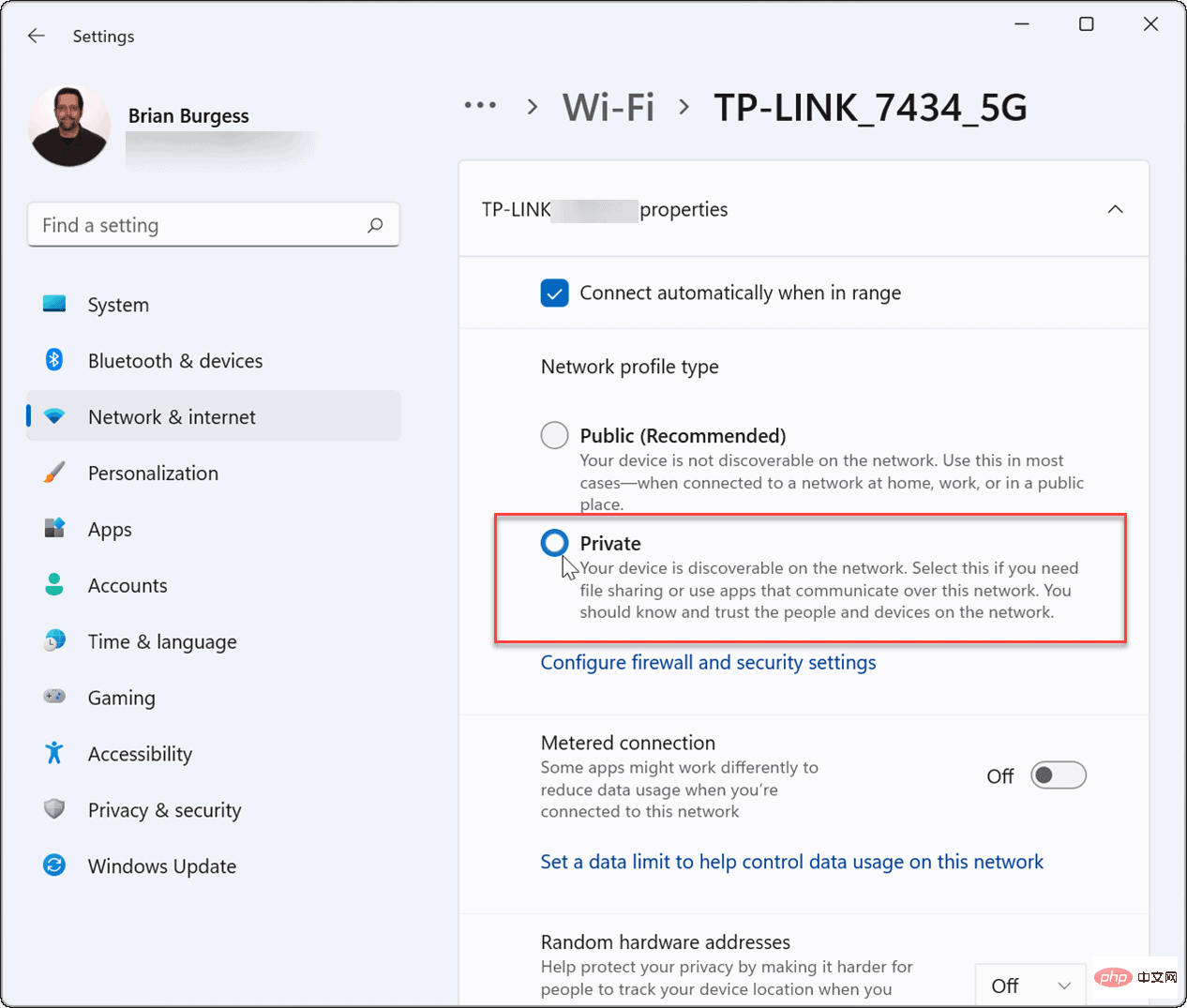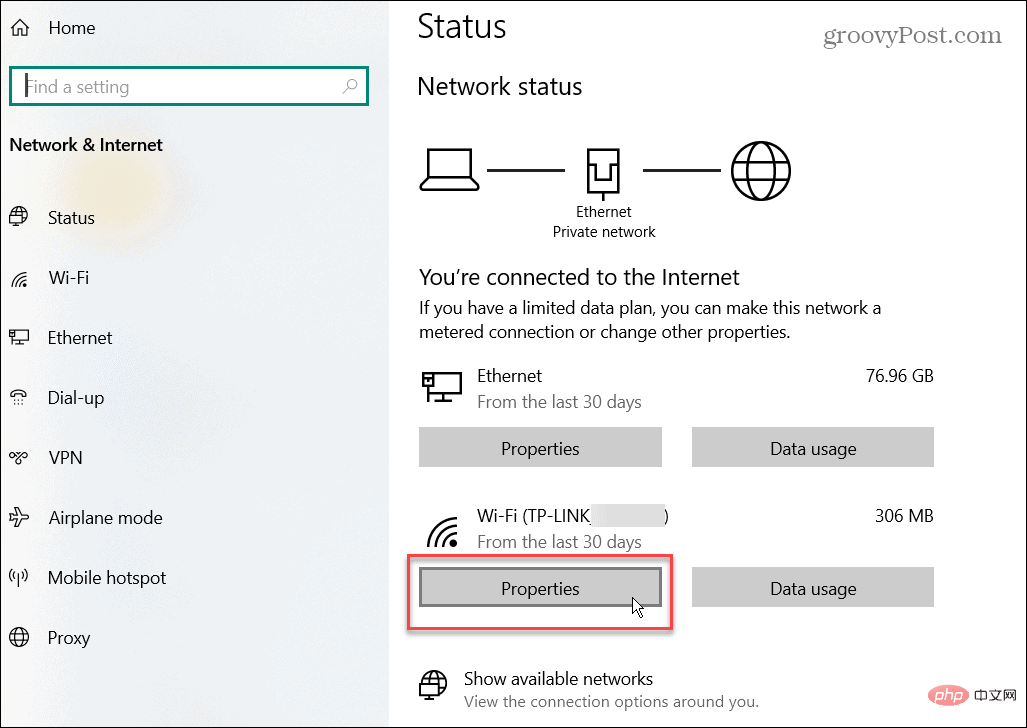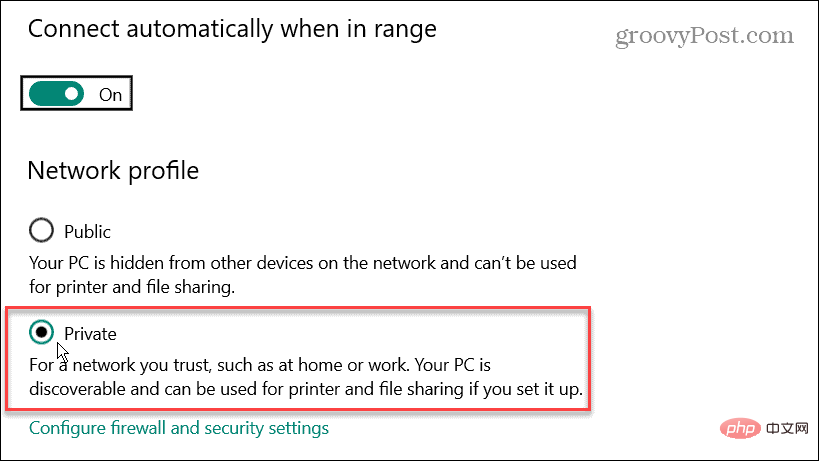How to Fix Nearby Sharing Not Working on Windows
The Nearby Sharing feature requires some conditions to be met in order to work properly. If you're not sure, follow the steps below to make sure it works on your PC.
- First, make sure Nearby Sharing is enabled on both PCs. On Windows 11, go to Start > Settings > System > Nearby Sharing and make sure it is enabled and set to Only my devices or "Everyone nearby".
-
My Devices Sharing is only allowed between PCs signed in with the same Microsoft account.
-
Everyone nearby Easily share with all nearby devices.
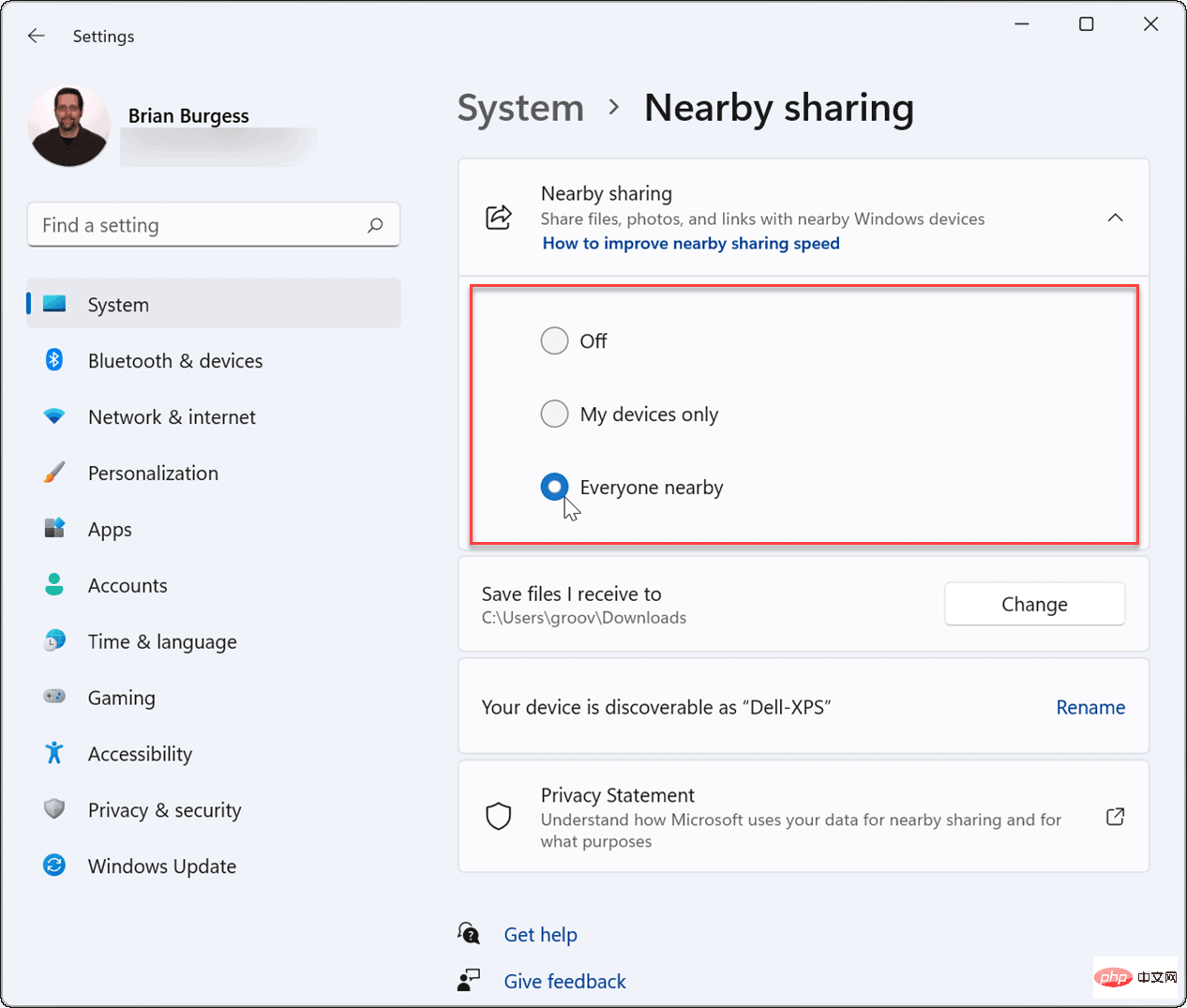
- On Windows 10, go to Start > Settings > System > Shared Experience" and then switch "Nearby Sharing" to the "On" position. Here you can also set where to share or receive items (Everyone nearby or only my devices).
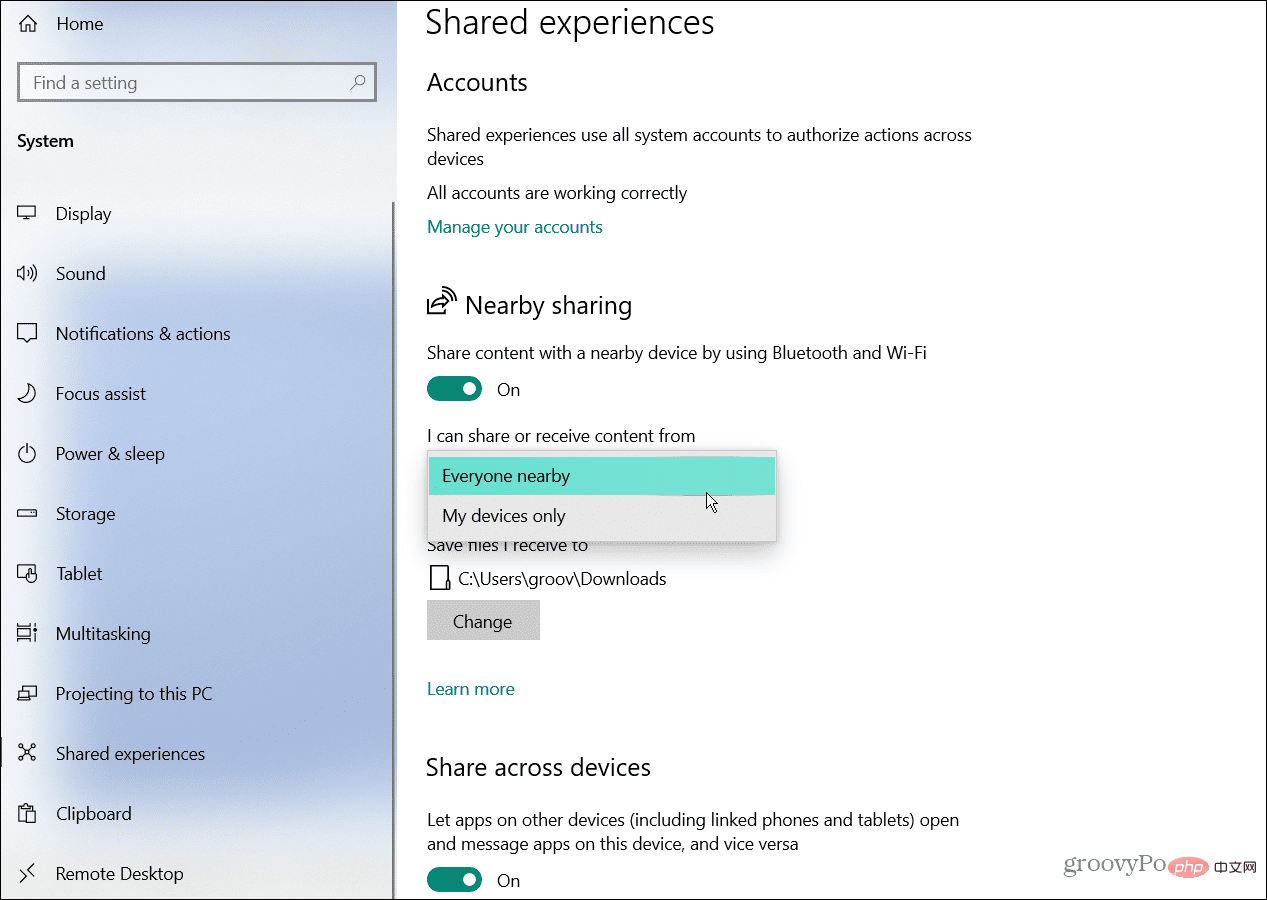
You need to verify that you have Bluetooth enabled on both devices. On Windows 11, hit the keyboard shortcut - Windows key AlaunchQuick Settings menu, then click theBluetooth buttonenable it on your PC.
You can also enable Bluetooth through Settings. Go to - Start > Settings > Bluetooth & Devices and turn it on.
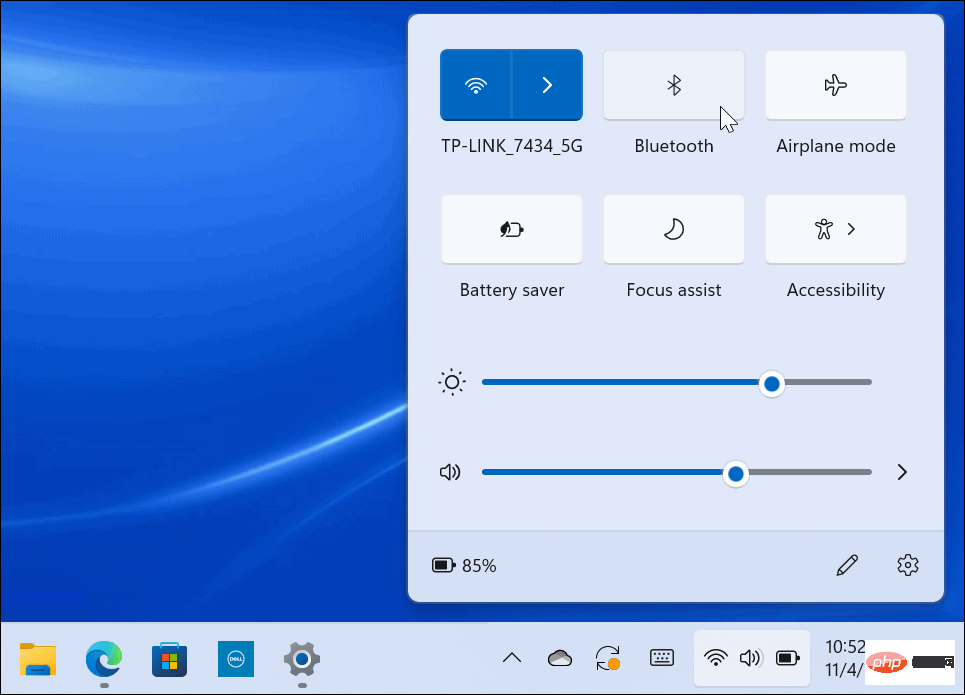
Troubleshooting Bluetooth Drivers on Windows 11
If all the above settings are enabled then the problem It could be the Bluetooth or wireless settings.
To troubleshoot Bluetooth driver issues on Windows 10 or 11, use the following steps:
Open - Start and type Device Manager and select the top result.

When - Device Manager opens, expand the Bluetooth tree and make sure the driver is installed correctly .
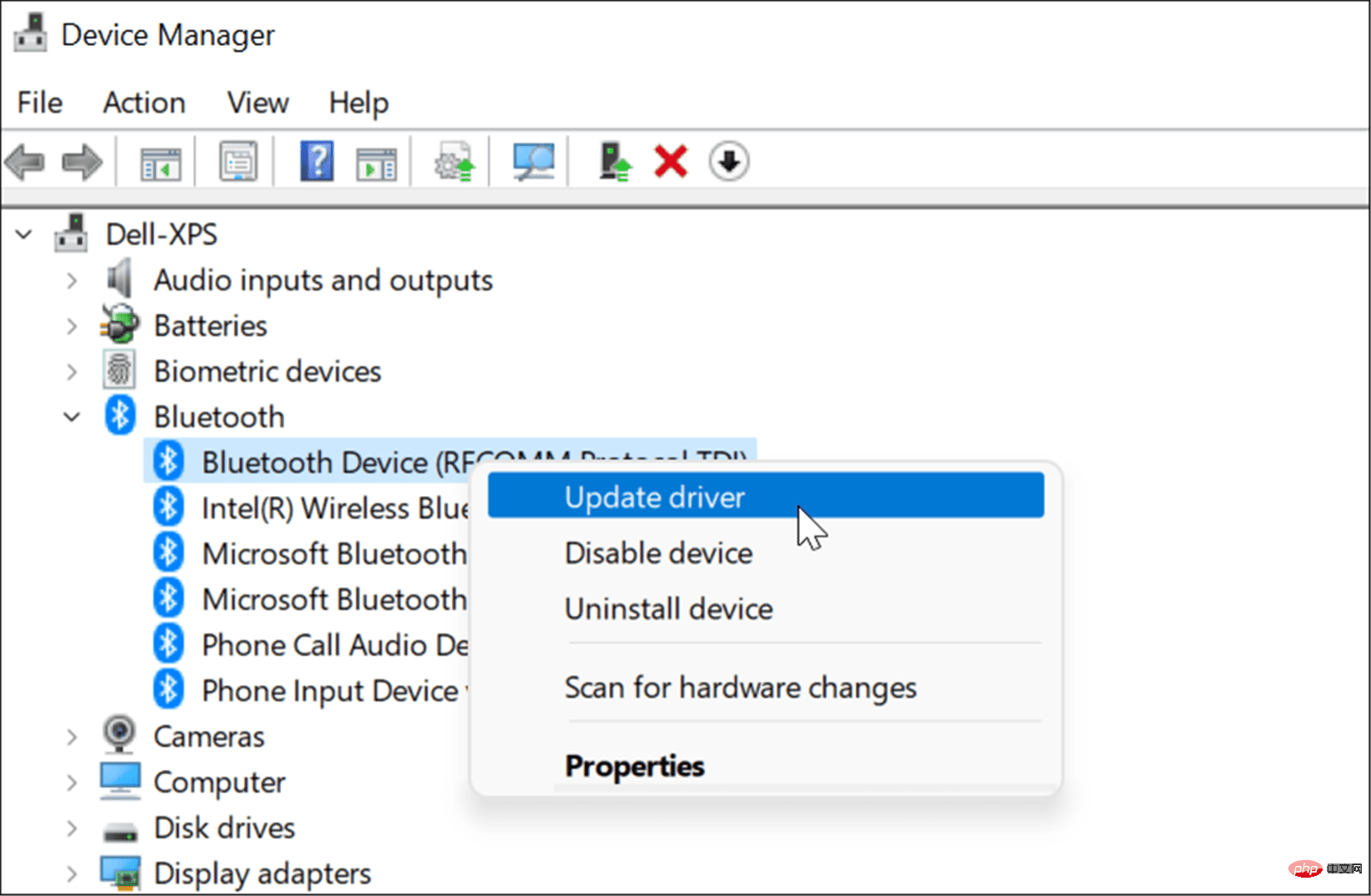
#If you see a yellow icon, you need to update your driver. If you see a gray downward arrow, you need to enable Bluetooth. Select the appropriate option from the menu, i.e.
Update Driver or Enable Device.
Verify Bluetooth Compatibility
Nearby Sharing on Windows 11 requires Bluetooth 4.0 or later with Low Energy (LE) support.
To verify that your Bluetooth device meets this requirement, use the following steps:
Open - Start, type Device Manager, Then click on the top result.

Expand the - Bluetooth category, right-click the Bluetooth radio adapter, and select Properties .
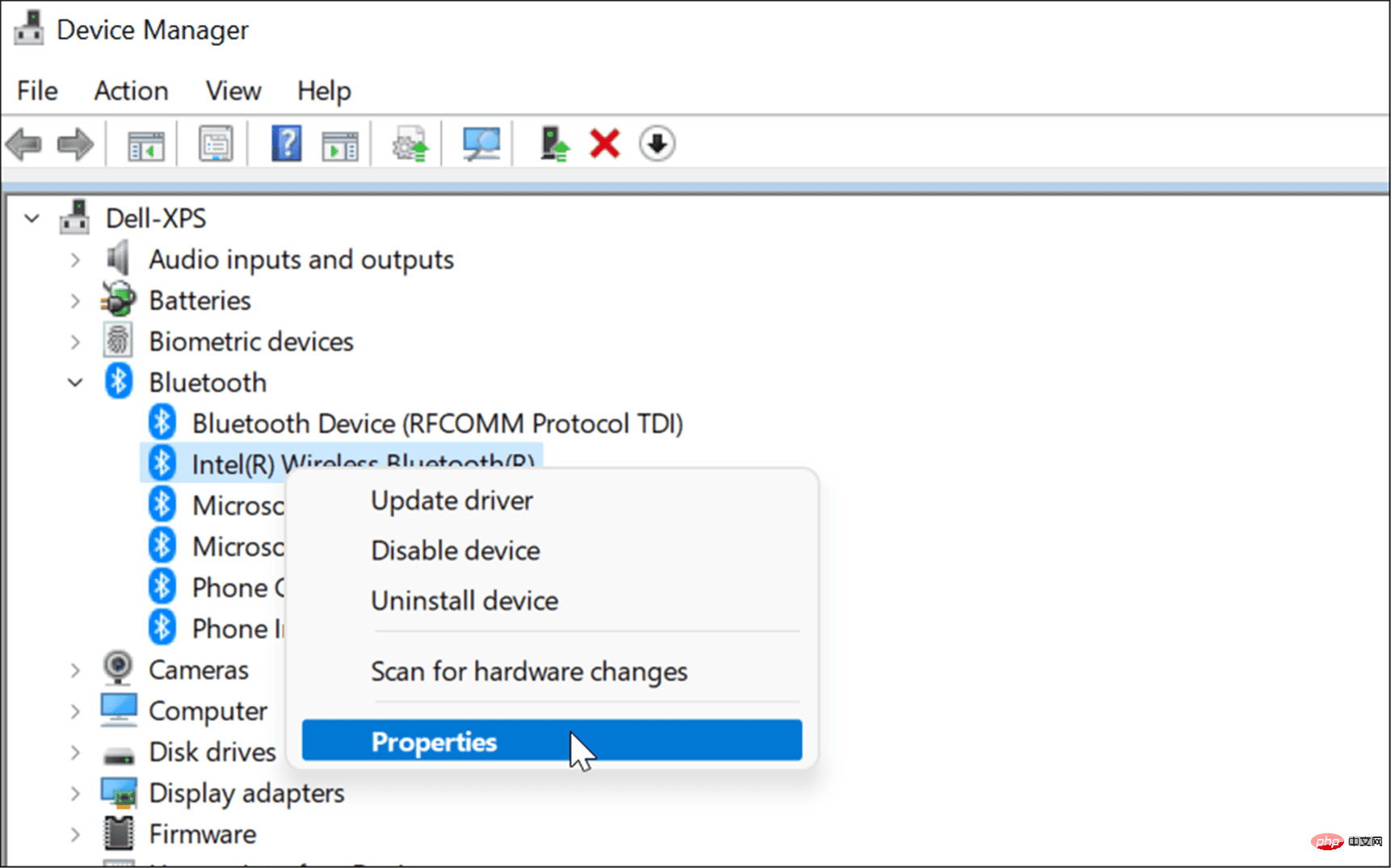
Next, click the - Details tab and select# from the Properties drop-down menu ##Bluetooth radio supports low energy hub role option.
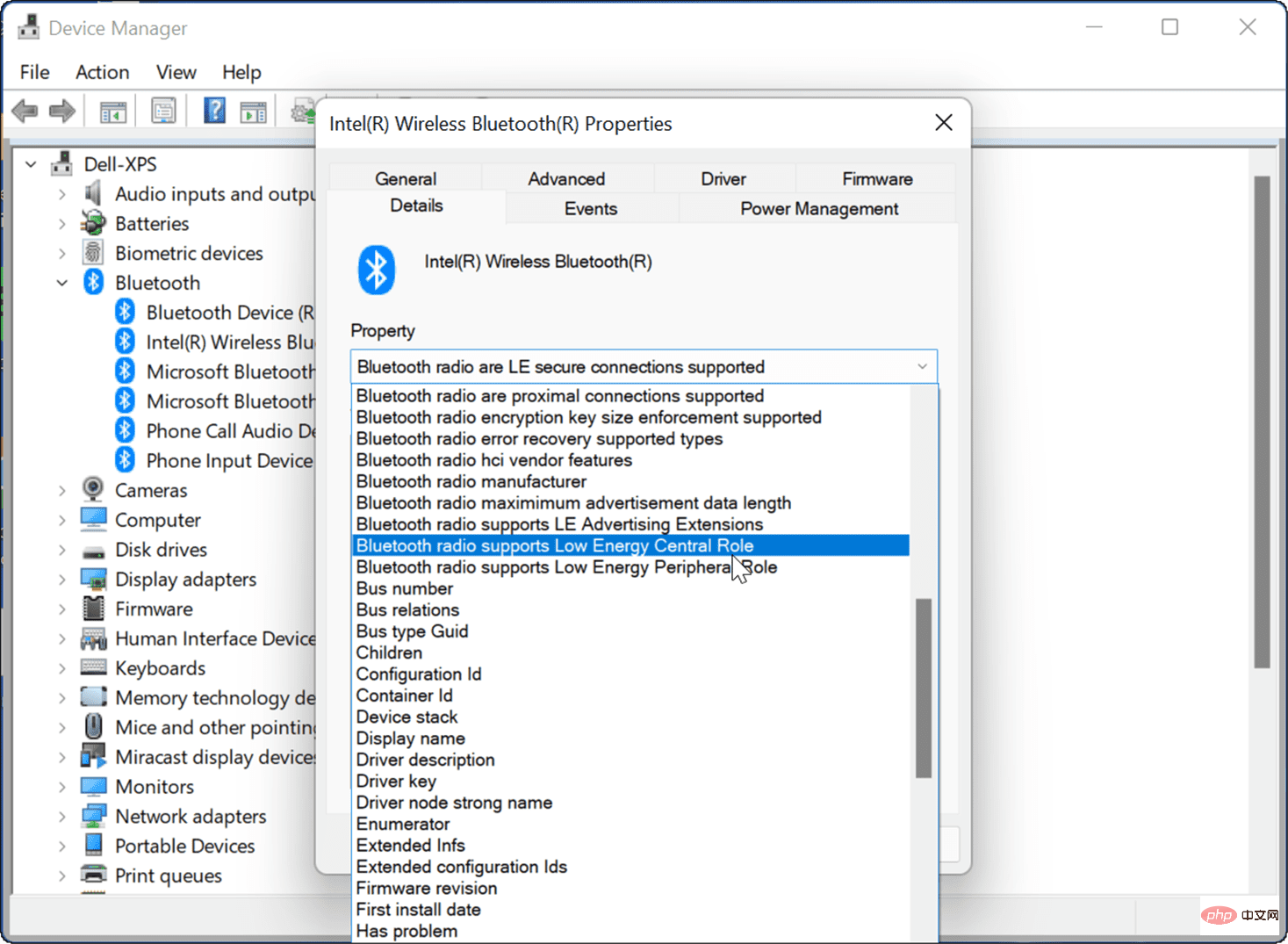
Confirm that the
value - is set to True.
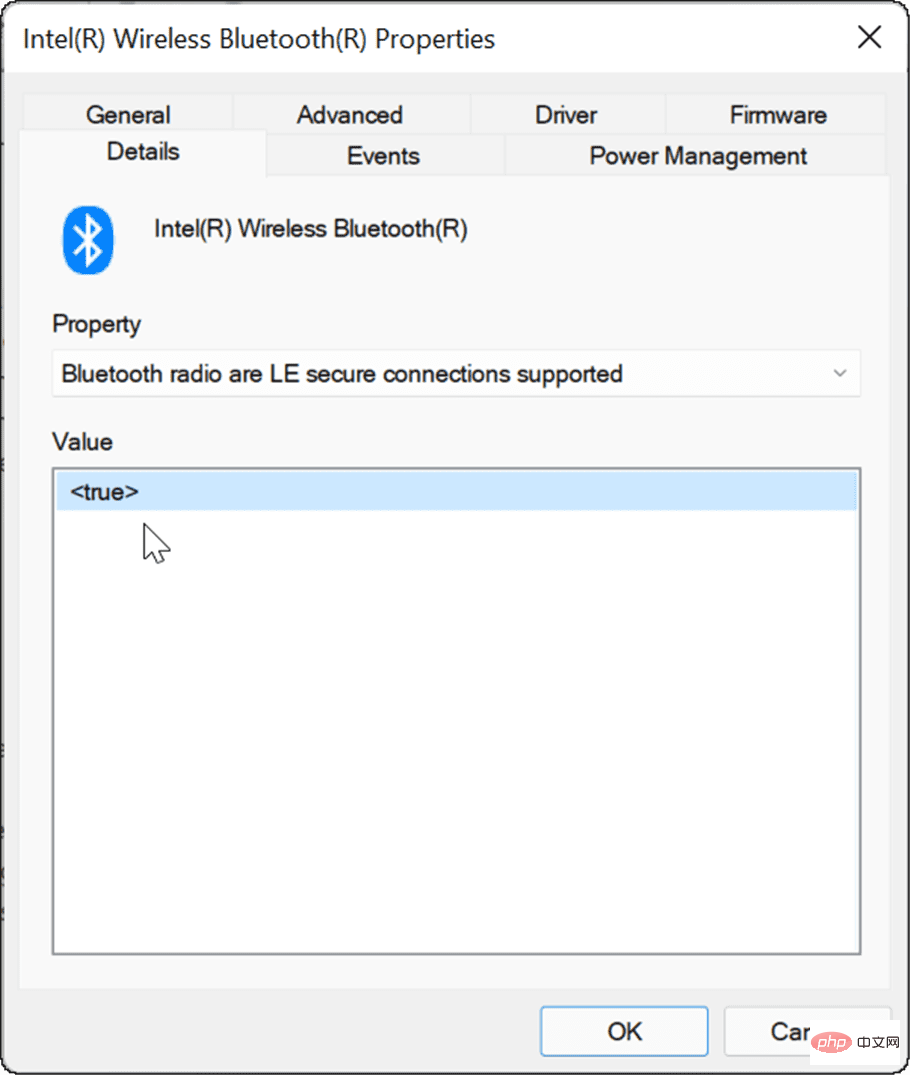 #If everything is fine with your Bluetooth settings, try moving your PCs closer to each other to make sure they are within Bluetooth range of each other.
#If everything is fine with your Bluetooth settings, try moving your PCs closer to each other to make sure they are within Bluetooth range of each other.
Check network settings
In addition to Bluetooth settings, you also need to verify that your network settings are correct if Nearby Sharing is not working on Windows.
To check your network settings and verify that devices can see each other, use the following steps:
- On both the source and target devices, launch the Start menu, type CMD and select the top result.
- You can also type Powershell or Windows Terminal.
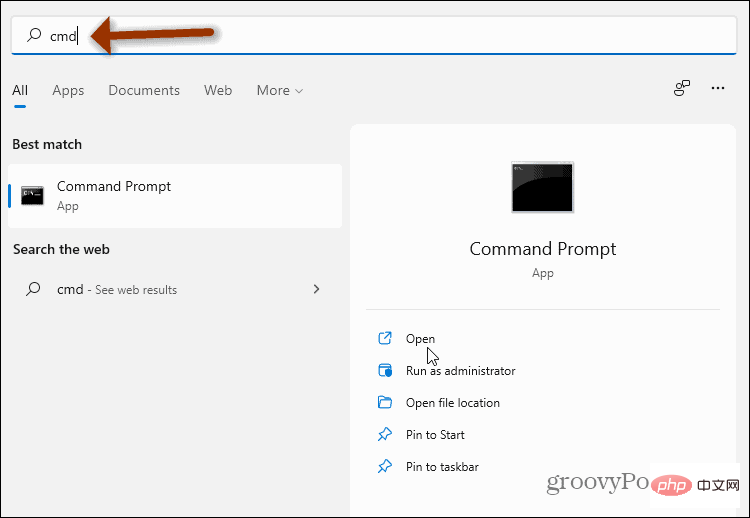
- In a command prompt, Windows PowerShell, or Windows Terminal window, type ipconfig and press Enter.
-
Write down the network address of the device in the IPv4 field section.
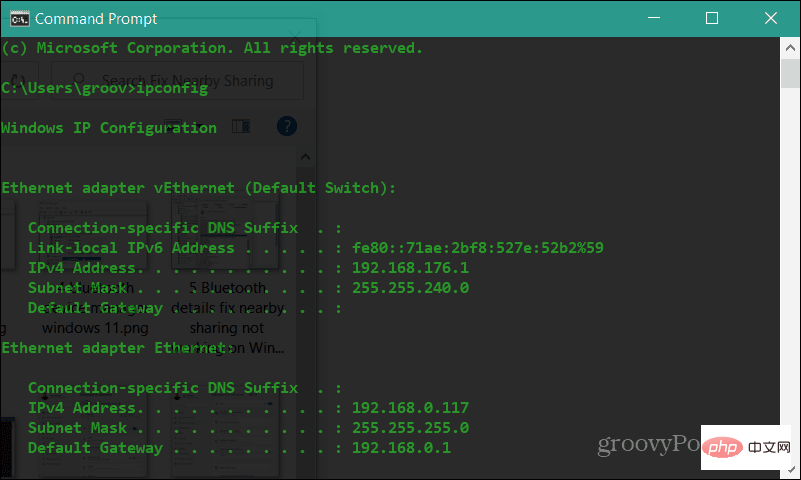
- Next, make sure the devices can see each other on the network. Type ping 192.168.xx, replacing 192.168.xx with the IPv4 address corresponding to each device.
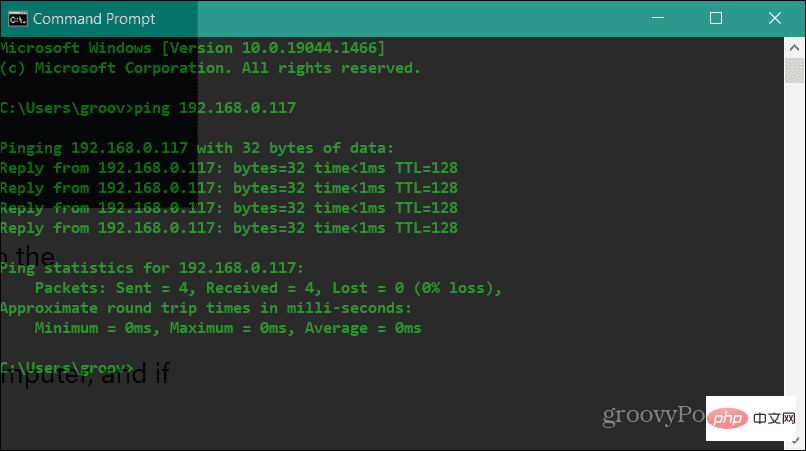
If the computers cannot see each other on the network, try reconnecting to the Wi-Fi network, or unplug again if you are already connected. Plug in the cable. Your devices should see each other with Windows Firewall enabled. However, if you are using a third-party security suite, disable it temporarily. You may need to temporarily disable it to use Nearby Sharing to transfer files.
Verify your network profile
To use Nearby Sharing, both devices need to be set up as Private network profiles.
To verify the network profile you are using on your Windows 11 computer, follow these steps:
- Open the Start menu and select Settings.
- When Settings open, click Network & Internet from the list on the left and Wi-Fi on the right.
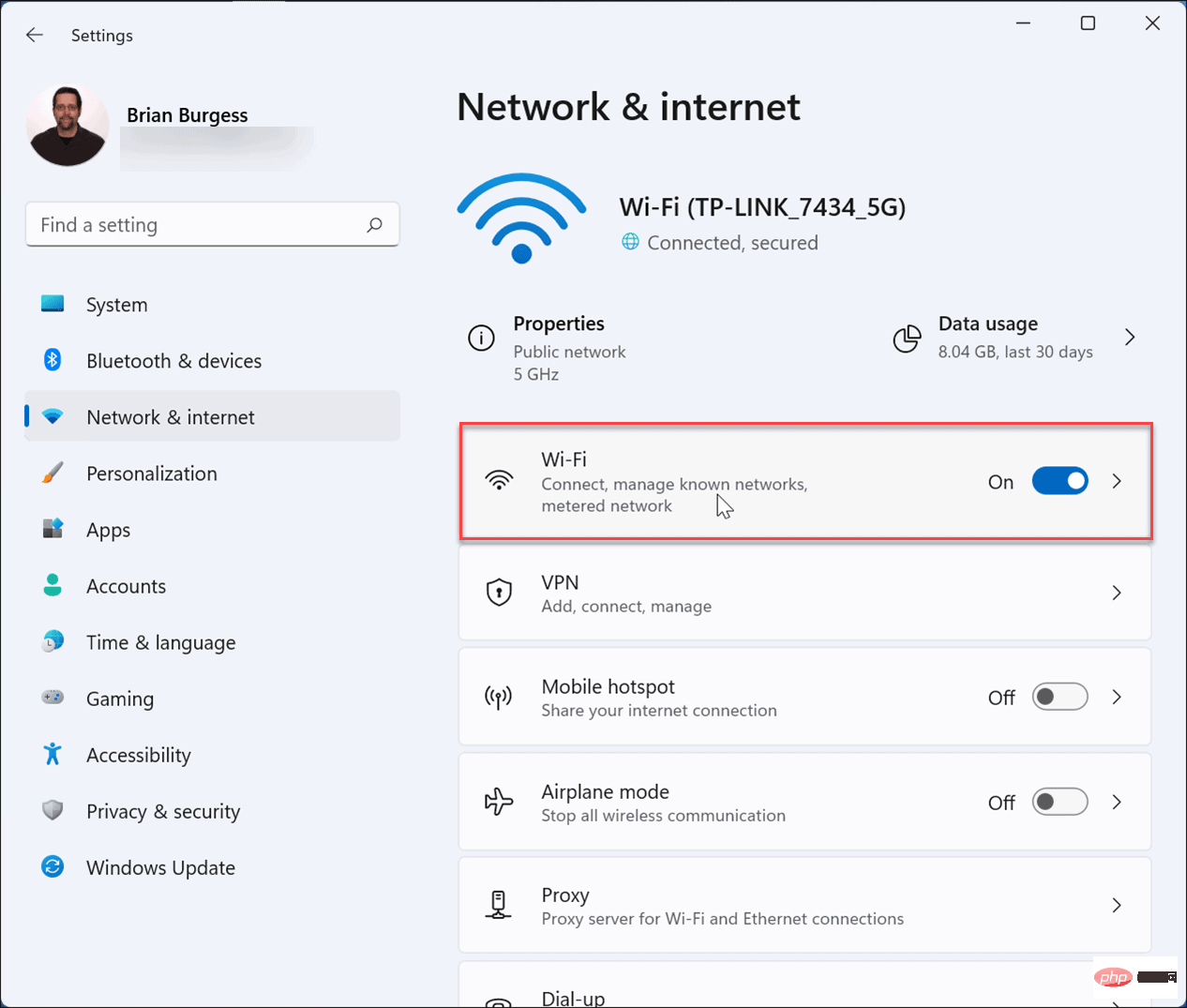
- Select Network Connection Properties in the following menu.
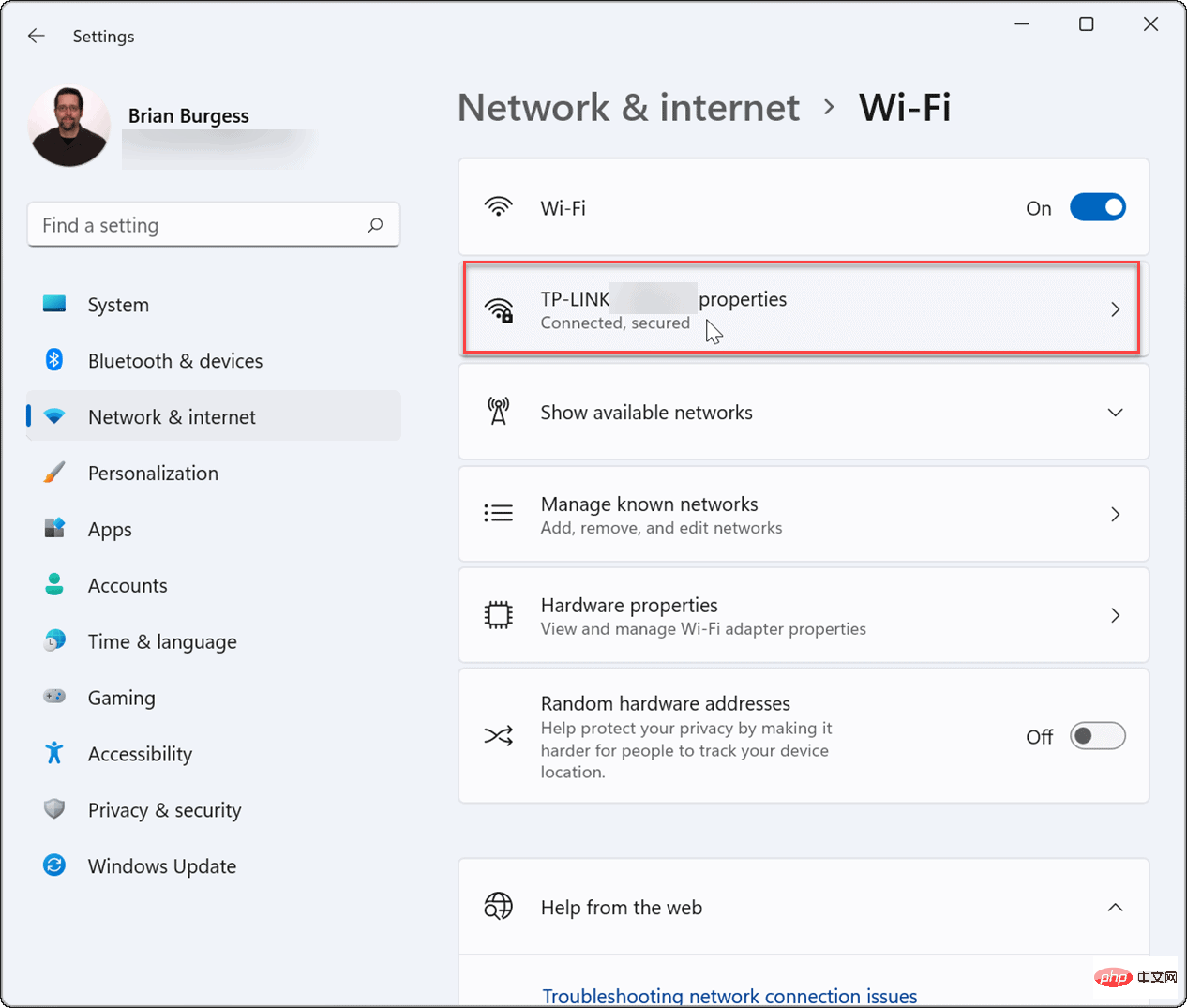
- Under the Network Profile Type section, set it to the Private option .
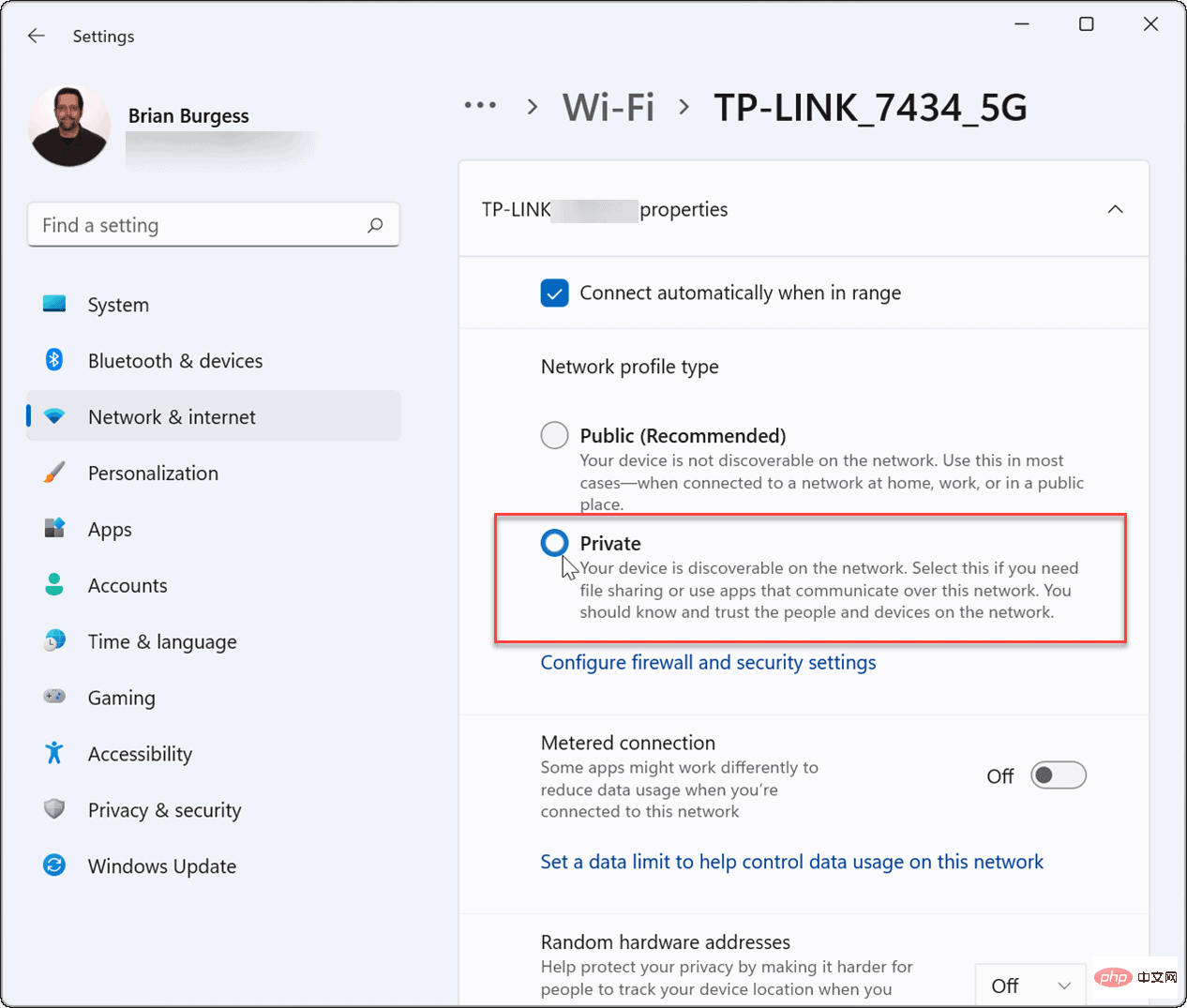
You can also follow these steps to verify your network profile on Windows 10:
- On Windows 10, open Start and press Set.
- In Settings, select Network & Internet and click the Properties button under Connections.
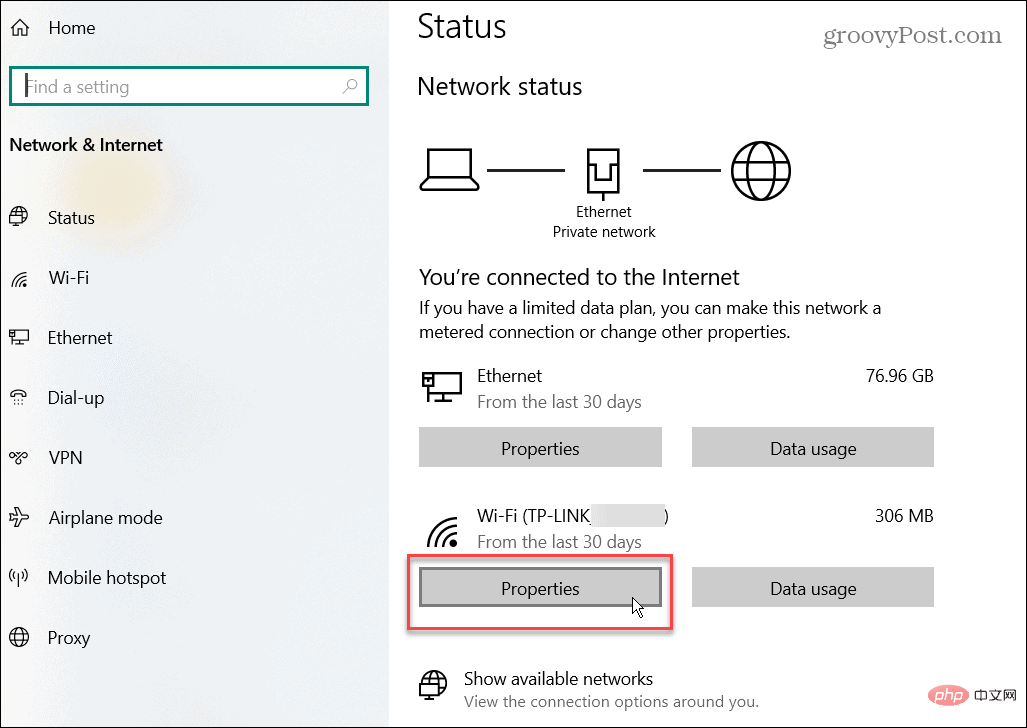
- Under the Network Profile section, select the Private option.
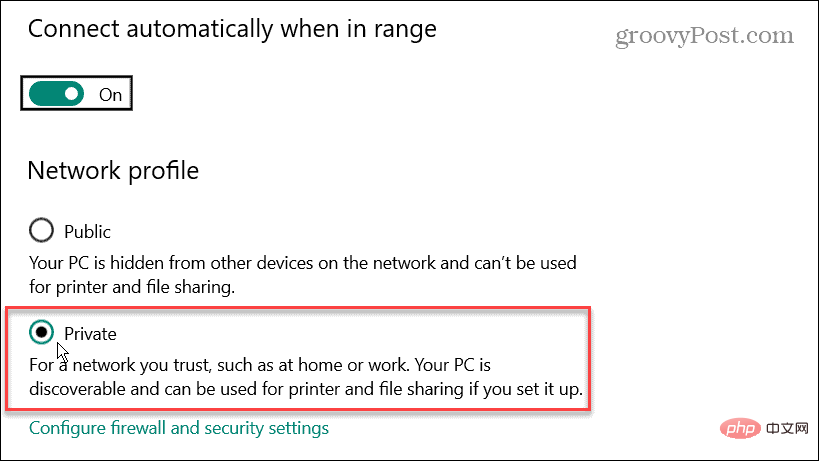
Using one of the above troubleshooting steps, specifically setting the network profile to Private, should get your Nearby Sharing functionality Works again.
Windows Bluetooth and Wi-Fi Troubleshooting
Microsoft first introduced Nearby Sharing on Windows 10. The feature has carried over to Windows 11, but if you find that Nearby Sharing isn't working on Windows, you should be able to get it working again by following the steps above.
For more information about Bluetooth, check out Manage Bluetooth devices on Windows 11 or Pair a Bluetooth device with Windows 10. When connected to a network, sometimes you need to find your Wi-Fi password on Windows 11. Another cool feature you might be interested in is casting Windows 11 to Chromecast.
The above is the detailed content of How to fix Nearby Sharing not working issue on Windows?. For more information, please follow other related articles on the PHP Chinese website!

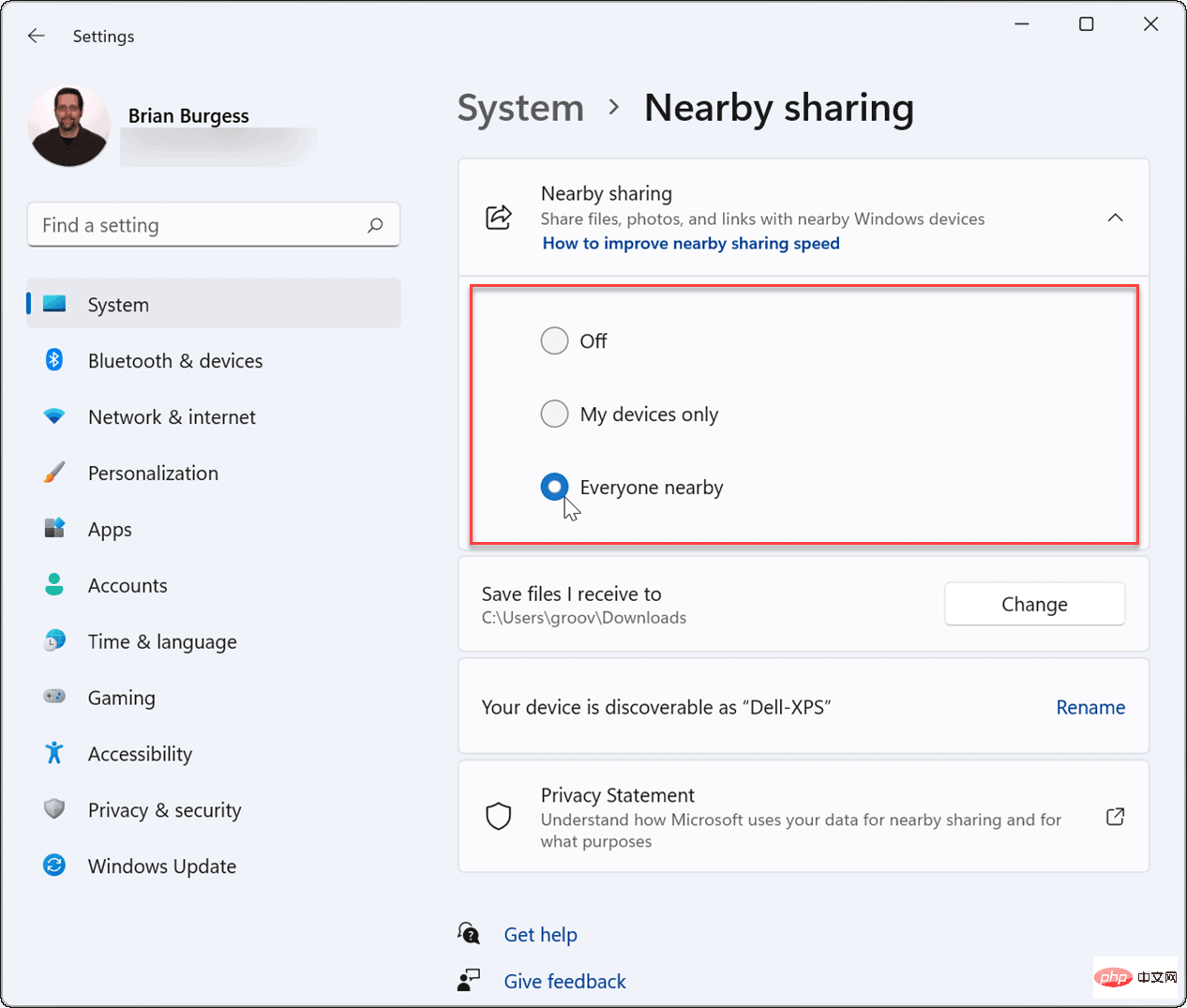
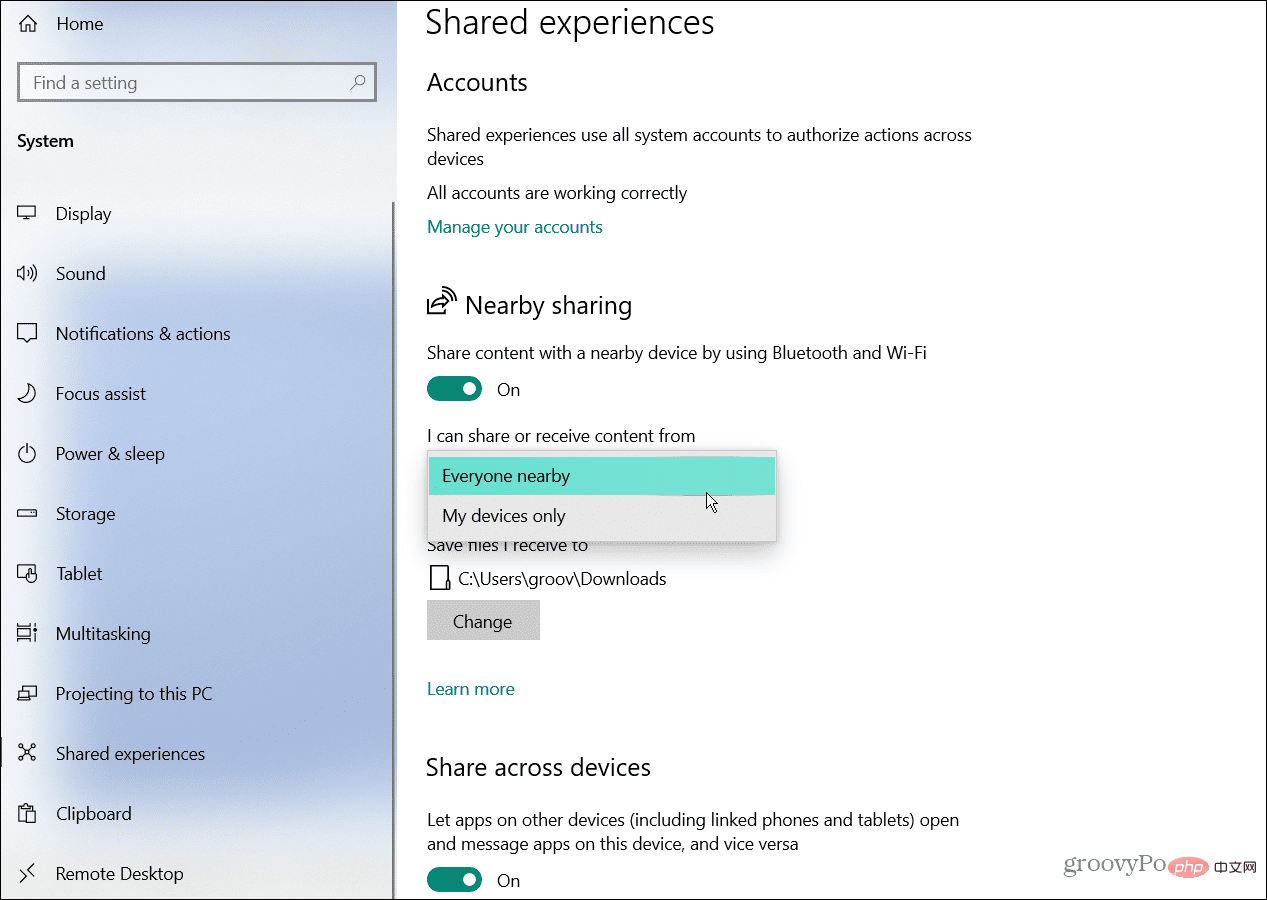
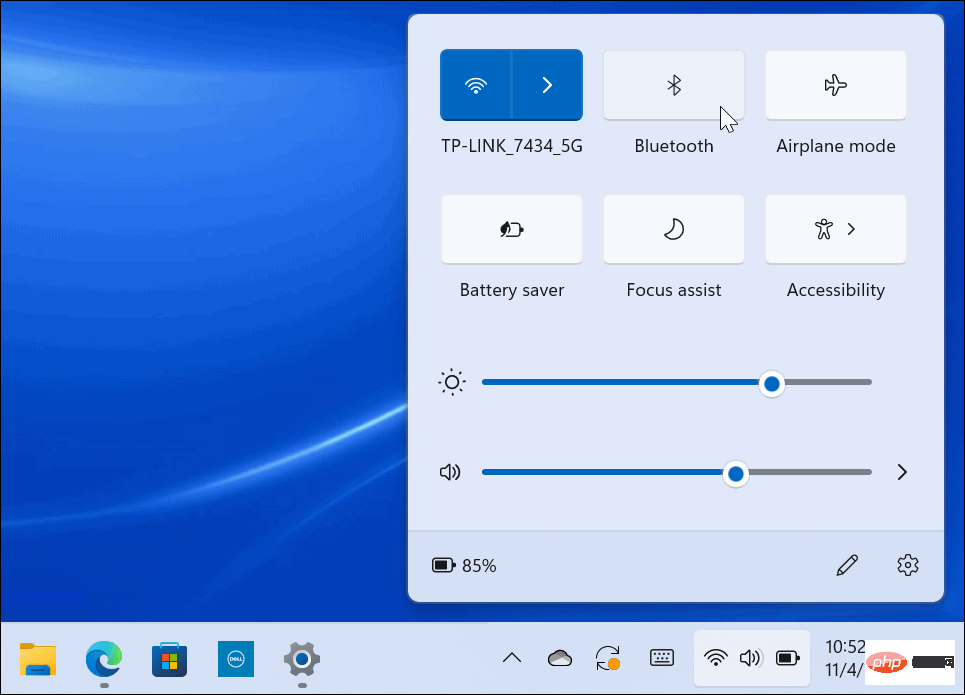

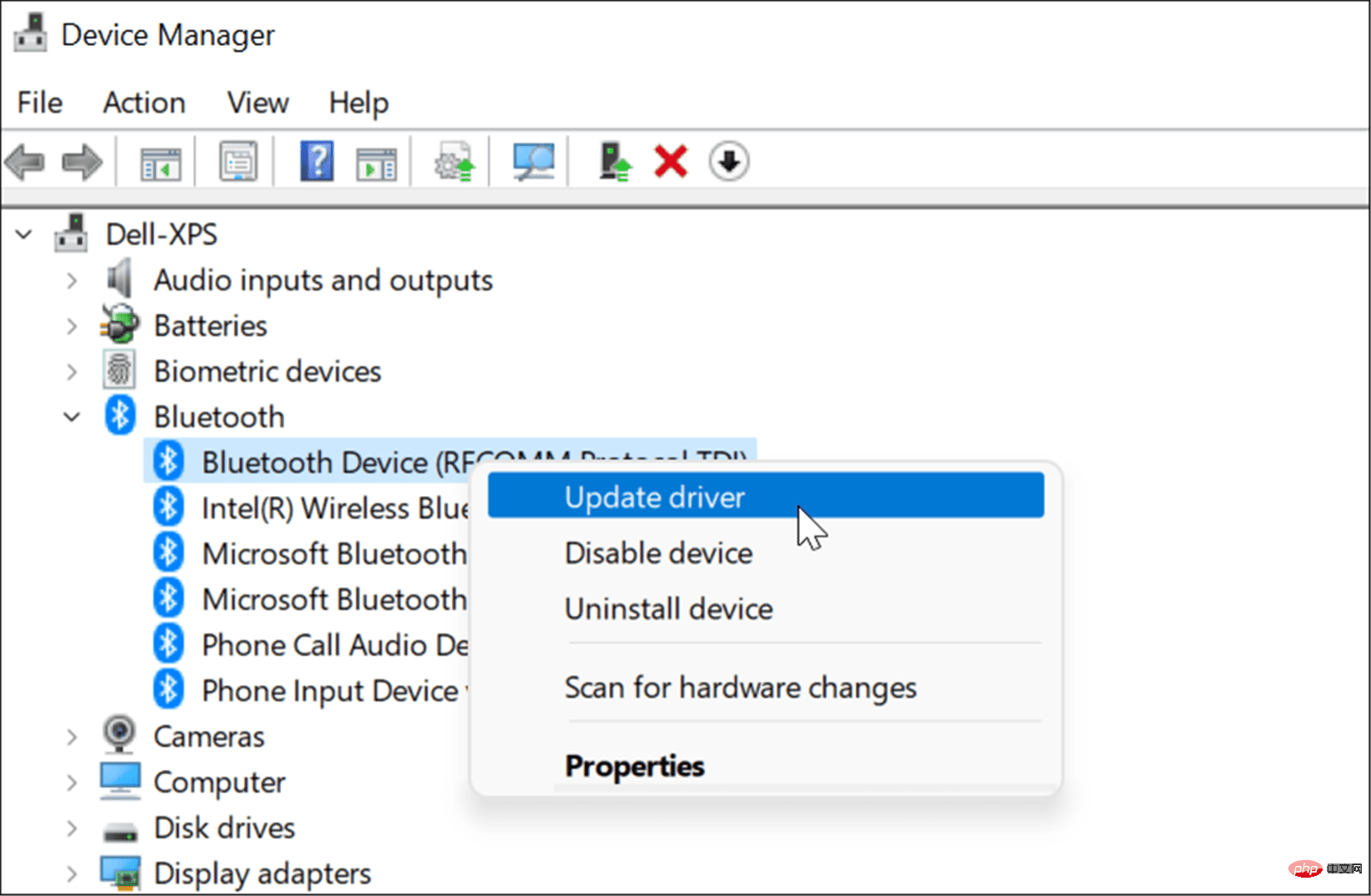

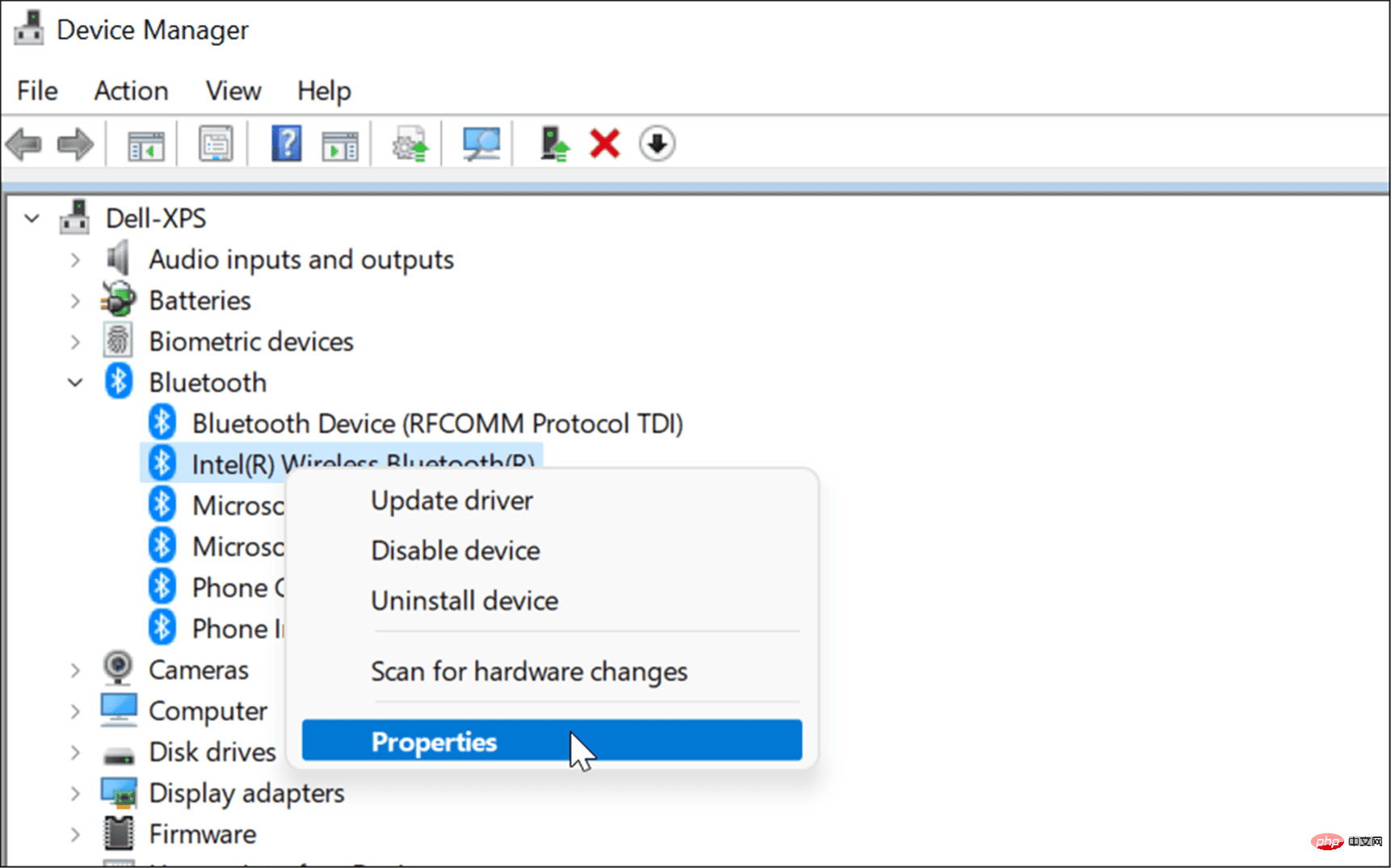
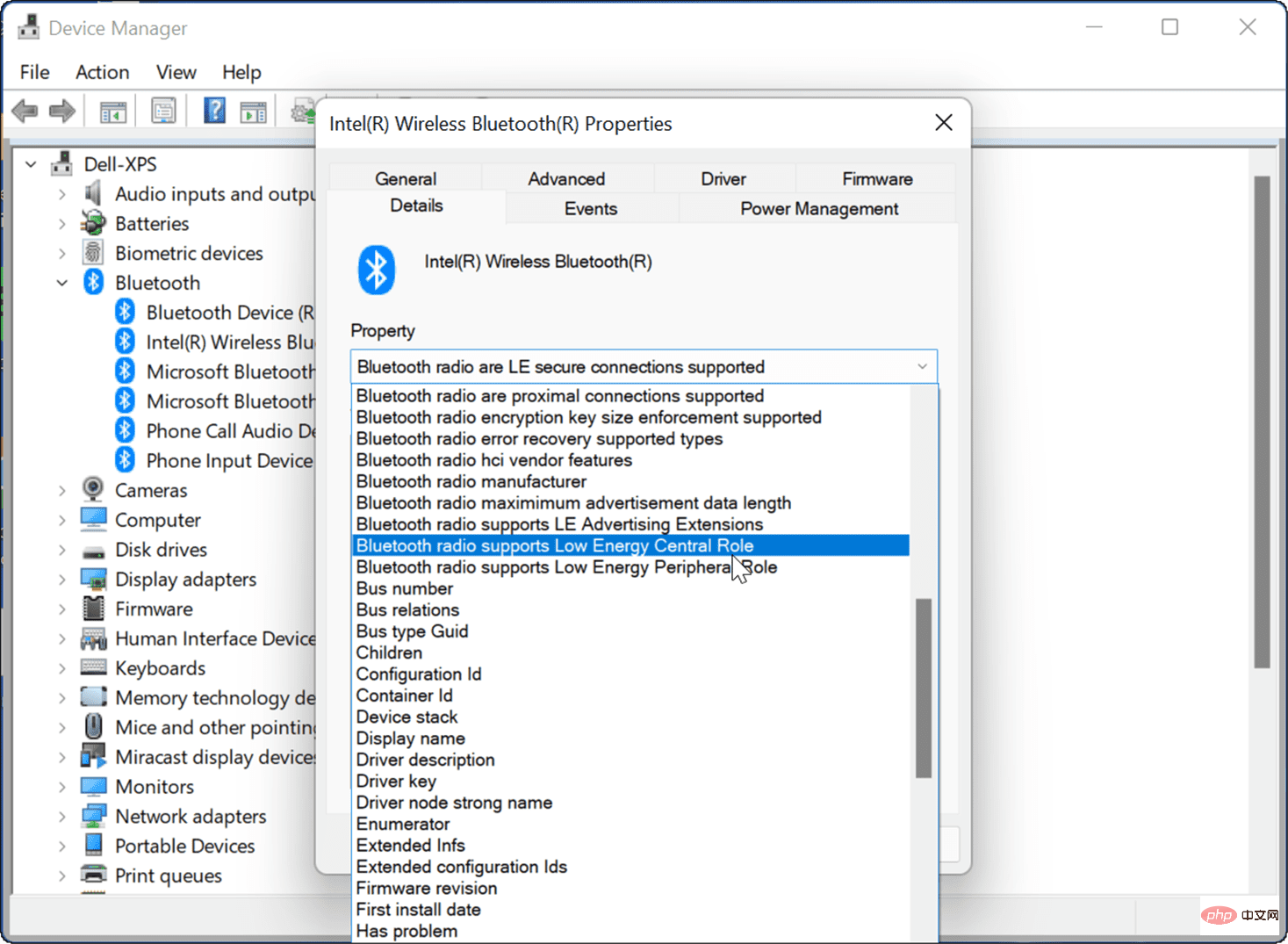
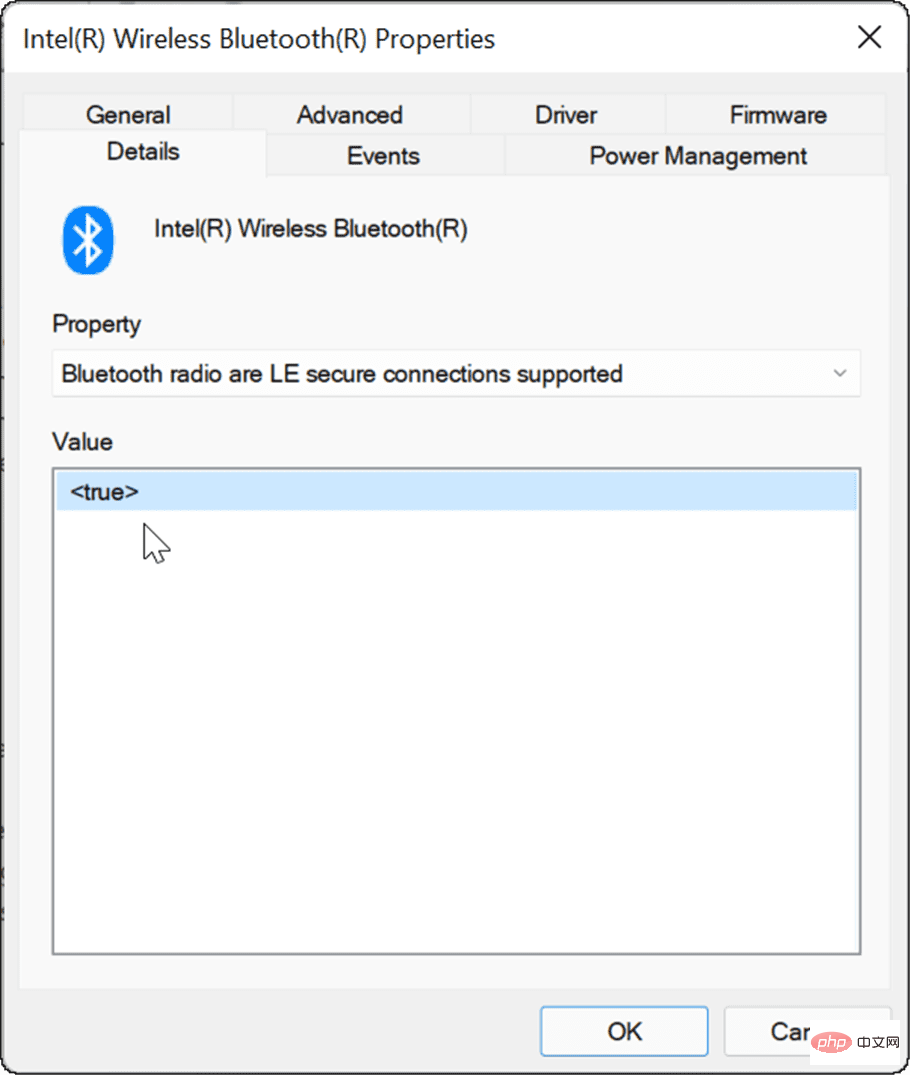 #If everything is fine with your Bluetooth settings, try moving your PCs closer to each other to make sure they are within Bluetooth range of each other.
#If everything is fine with your Bluetooth settings, try moving your PCs closer to each other to make sure they are within Bluetooth range of each other.