
File Explorer on Windows 11 receives the long-awaited tab mode. Microsoft has rolled out the first Moment update for Windows 11 22H2. So now everyone has it, and for some reason, if you don't like the tabs in File Explorer, you can disable it, here's how.
Tabbed File Explorer in WindowsThere is a huge demand for File Explorer tabs in Windows. Of course, you can use third-party applications to add tabs to Windows Explorer, but the integrated functionality makes it even more useful. Microsoft has tried Sets for Explorer in the past, and now they're finally bringing Tabs. When you browse the web in a tabbed browser, many apps now support tabbed interfaces, so why not use File Explorer? This is the home page for users to access files and folders on their computers. In case you didn’t know, you can use the following keyboard shortcuts to manage tabs in Explorer faster With File Explorer in focus,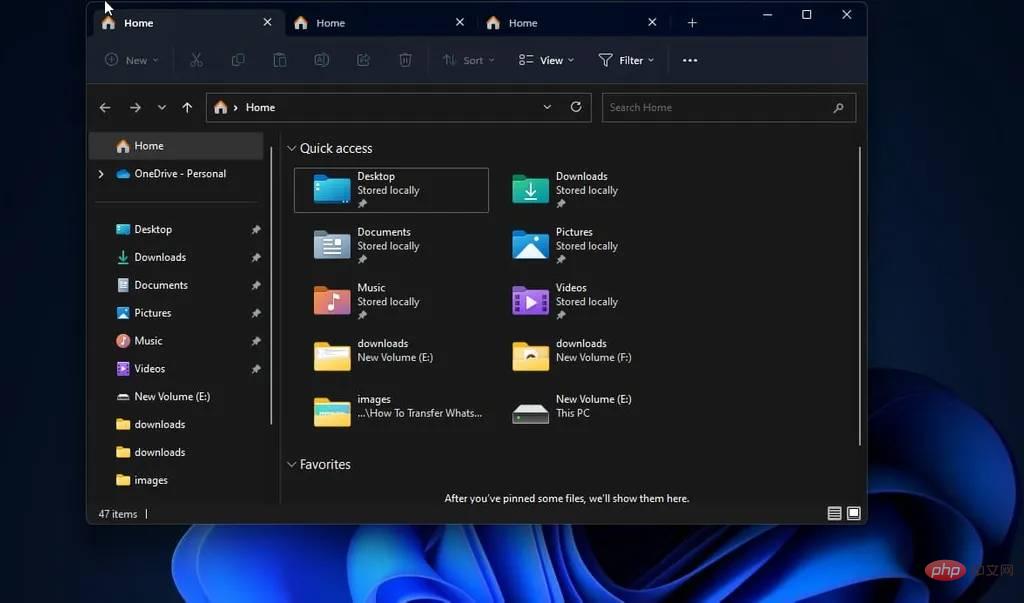 Disable File Explorer tabs for Windows 11
Disable File Explorer tabs for Windows 11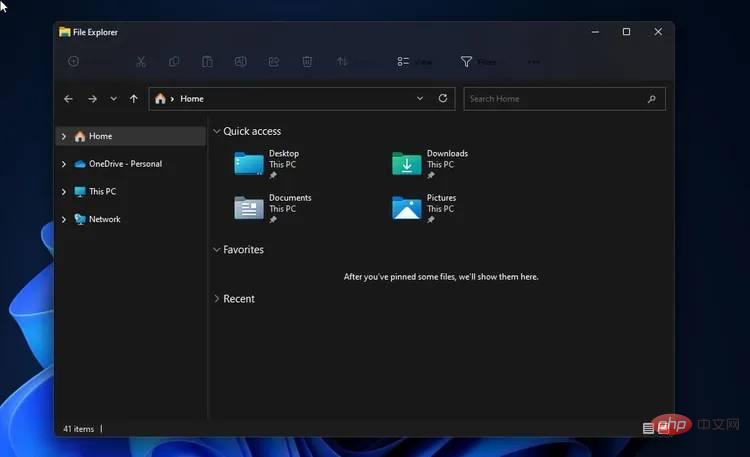 Windows 11 File Explorer without tabs
Windows 11 File Explorer without tabsTerminal The following command
vivetool /enable /id:37634385
vivetool /enable /id:39145991Restore the new navigation pane
Enter This
vivetool /enable /id:36354489
The above is the detailed content of Don't like the tabs in File Explorer on Windows 11? This is how to disable. For more information, please follow other related articles on the PHP Chinese website!




